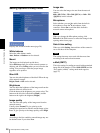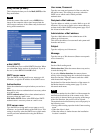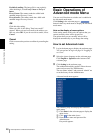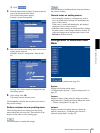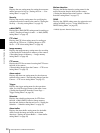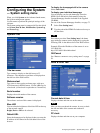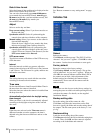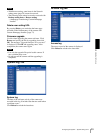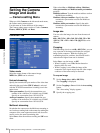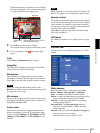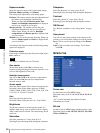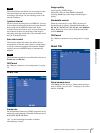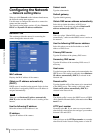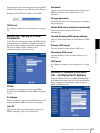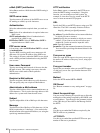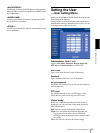Administrating the Camera
Setting the Camera Image and Audio — Camera setting Menu
34
Setting the Camera
Image and Audio
— Camera setting Menu
When you click Camera on the Advanced mode menu,
the Camera setting menu appears.
Use this menu to set the functions of the camera.
The Camera setting menu consists of 5 tabs: Common,
Picture, MPEG4, JPEG and Reset.
Common Tab
Video mode
Select the output format of the camera image.
MPEG4 or JPEG can be selected.
Unicast streaming
Specify the transmission port number of the video data
and audio data used when UDP (Unicast) is selected
with the TCP/UDP transmission switching icon in the
main viewer
Video port number: Specify the transmission port
number of the video data. It is initially set to 50000.
Specify an even number from 1024 to 65534.
Audio port number: Specify the transmission port
number of the audio data. It is initially set to 50002.
Specify an even number from 1024 to 65534.
Multicast streaming
Set whether the camera uses the Multicast streaming or
not. It reduces sending load on the camera by making the
computer of the same segment network (not above the
router) receive the same transmitting data.
Select On to allow the multicast sending and Off not to
allow.
When select On, set Multicast address, Multicast
video port number and Multicast audio port number
properly.
Multicast address: Type the multicast address used on
the Multicast streaming.
Multicast video port number: Specify the video
transmission port number used for the Multicast
streaming.
Multicast audio port number: Specify the audio
transmission port number used for the Multicast
streaming.
Image size
You can select the image size sent from the network
camera.
640 × 480 (VGA), 480 × 360, 384 × 288, 320 × 240
(QVGA), 256 × 192 or 160 × 120 (QQVGA) can be
selected.
Cropping
When the image size is set to 640 × 480 (VGA), you can
crop a portion of the image and display the cropped
image on the computer. With the cropping, the
transmitting data size, and thus, the network load is
reduced and a higher frame rate is obtained.
Select On to crop the image, or Off.
• When Cropping is set to On, Motion detection
function does not work.
• While Cropping is set to On, the image of the
composite video signal output from the video output
connector of the camera may be distorted.
To crop an image
1
Set the Image size to 640 × 480(VGA).
The Cropping is displayed.
2
Set the Cropping to On and click the Area setting
button.
The “Area setting” display appears.
3
Specify the cropping area.