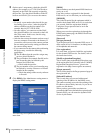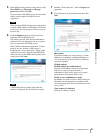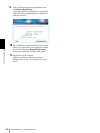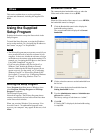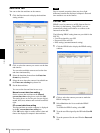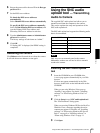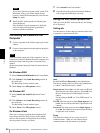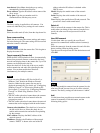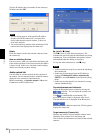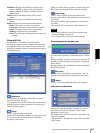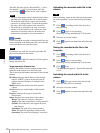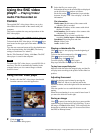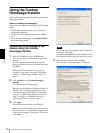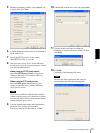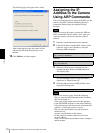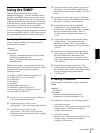Others
Using the SNC audio upload tool — Transmitting Audio to Camera
68
Type the IP address and port number for the camera to
be added and click OK.
Notes
• An error dialog appears if the specified IP address
already exists in the camera list, is assigned for a
device other than the network camera, or does not
exist in the network.
• You cannot add new cameras if the maximum of 256
cameras has been displayed in the camera list.
Delete
Click this button to delete the selected camera(s) from
the camera list.
Note on switching the tab
If an error occurs when you switch from the Setting tab
to the Audio upload tab or the Voice alert tab, the camera
is shown in red. In this case, check the camera settings
and the user ID and password settings.
Audio upload tab
Use this menu to transmit audio from the computer to
the camera. You can transmit audio to multiple cameras
displayed in the camera list simultaneously.
Before transmitting, set Speaker output to On on the
Common tab of the Camera menu.
N (start) / x (stop)
Click N (start) to start audio transmission. The
transmission speed is displayed in the Bitrate box during
transmission. You can adjust the microphone volume
and enable/disable the muting, if necessary.
To stop the audio transmission, click x (stop).
Notes
• Audio transmission stops if you switch the tab during
the transmission.
• Audio may be interrupted when the IP address is
changed if Obtain an IP address automatically
(DHCP) is set on IP address in the Network setting
menu.
• Audio may be interrupted if you transmit it to many
cameras simultaneously.
Sound adjustment and indicators
Adjust the microphone input volume by moving the
slider bar. You can adjust the volume even
during transmission.
Click to enable/disable sound muting. The
microphone input volume is displayed at the Level.
The transmission rate is displayed in the Bitrate box.
Click this button to hide the camera list. Click it again to
display the camera list.
Target camera(s) (Camera list)
Displays the cameras selected with the camera select
checkbox of the camera list in the Setting tab.
The list shows the information and status of the selected
cameras.