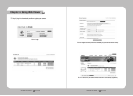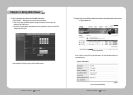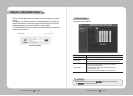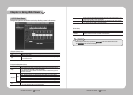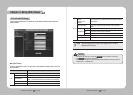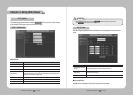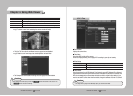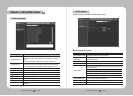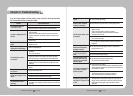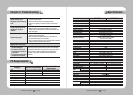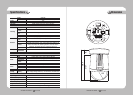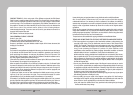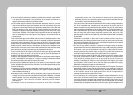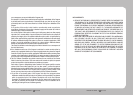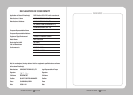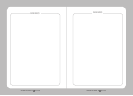NETWORK PTZ CAMERA User Guide
86
NETWORK PTZ CAMERA User Guide
87
Chapter 5. Troubleshooting
If you are having problems with the product, please consult the following information
first. If the problem persists, contact your vendor.
Problem Cause and Solution
The controller does not
control the camera.
▶ Make sure the camera is connected to a network.
▶ Verify the settings for ID, protocol, and baud rates.
(Refer to Chapter 3. Installing Camera & Network Setup)
No video is displayed on the
monitor.
▶ Check if the power cable is securely connected to the camera
and the monitor.
Check if the video cable is properly connected. Consult the
operation manual for the system controller connected to the
camera.
▶ Check the camera's fixed shutter speed. Adjust the camera's
shutter menu.
The picture is too dark/
bright.
▶ Check the camera's Brightness menu. Adjust the camera's
Brightness menu.
The monitor displays
nothing but a white image.
▶ Check the WDR settings.
The monitoring screen is
out of focus.
▶ Check if the dome cover or the camera lens is dirty or
smudged.
If it is, clean the dirt off.
▶ Verify the distance between the camera and the subject, as
well as the subject's surroundings. The camera may have
difficulty focusing on a subject against a white background.
▶ If the camera is having difficulty auto-focusing on a particular
subject, set the Focus mode to Manual and adjust the focus
manually.
▶ Use the camera reset menu to restore the camera settings to
default.
The monitoring screen is
out of focus.
▶ Adjust the Sharpness level.
Digital noise appears on the
screen.
▶ Check if the video cable is properly connected.
▶ Make sure that the power cable and video cable do not
exceed the recommended maximum lengths.
▶ Adjust the Sharpness level.
The monitoring screen is
flickering.
▶ Check if the camera is pointing directly at a fluorescent light
or sunlight. If so, change the camera's direction to remove the
flickering.
Afterimages appear on the
screen.
▶ Check the Sens-Up settings.
The camera switches
between color and B&W
modes too frequently.
▶ Adjust Duration and Dwell Time in the Day & Night menu.
Pan, tilt, zoom, and/or focus
do not work.
▶ Check if the power cable is securely connected to the camera
and the monitor.
Check if the video cable is properly connected.
Consult the operation manual for the system controller
connected to the camera.
▶ Check if Pan Limit and/or Tilt Limit are configured.
If so, remove the limit(s).
▶ A motor or the lens may be overheating.
If so, contact your service personnel or system provider for
assistance.
The camera's position
differs from the position
defined in a preset.
▶ This phenomenon may happen, since the motors have a
margin of error of ±0.1˚.
The Sequence configuration
for the camera does not
work.
▶ Check if Preset or another operation mode are configured.
▶ Check the Auto Refresh settings.
The upper portion of the
picture is dark when the
camera is at a horizontal
reference point.
▶ You are seeing the camera's internal cover;
the camera is functioning normally.
The camera suddenly turns
on or moves to a preset
position by itself.
▶ Check the Auto Run settings.
This function commands the camera to automatically perform
a preset sequence action if no command has been entered via
the controller for a while.
▶ Check the Auto Refresh settings.
This function optimizes the camera's circuitry and
components according to a predefined schedule.
Cannot see a video image
sent to the FTP server or via
e-mail.
▶ If your computer is not installed with the Divx codec for
decoding MPEG-4 compressed images, the image may not
displayproperly.DownloadandinstallthelatestDivXfile,and
then check the image again. http://www.divx.com/divx/
download