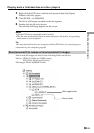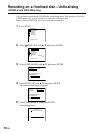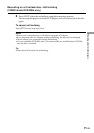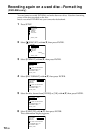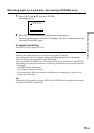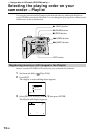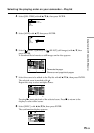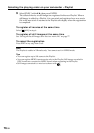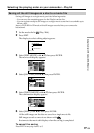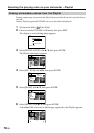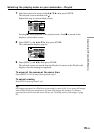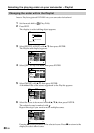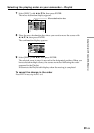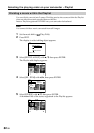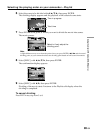Using the disc in VR mode (DVD-RWs only)
77-GB
Saving all the still images on a disc to a movie file
Saving still images to a single movie provides following merits:
– You can save the remaining space for the Playlist on the disc.
– You can register multiple still images as a single movie scene that is recordable up to
999 on a disc.
Insert a DVD-RW in VR mode with still images recorded into your camcorder
beforehand.
1 Set the mode dial to (Play/Edit).
2 Press EDIT.
The display to select editing object appears.
3 Select [EDIT MOVIE] with v/V, then press ENTER.
The movie edit display appears.
4 Select [SEL. ITEM] with b/B, then press ENTER.
5 Select [PHOTOMOVIE] with v/V, then press ENTER.
The confirmation display appears.
6 Select [EXEC.] with b/B, then press ENTER.
All the still images on the disc are saved to a single movie file.
Still images saved as a movie are shown with .
It returns to the movie edit display when the saving is completed.
To cancel the saving
Press EDIT in any step from 3 to 5.
[ EDIT ] : END
EDIT MOVIE
EDIT STILL
EDIT PLAYLIST
EDIT
1/2
SEL. ITEM
EDIT
RET.
SEL. ITEM
DELETE SELECT
SELECT ALL
DIVIDE
PHOTOMOVIE
RETURN
EDIT
EDIT
PHOTOMOVIE
EXEC.
RET.
CREATE?
CREATE?
CREATE?
Selecting the playing order on your camcorder – Playlist