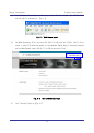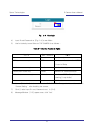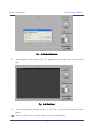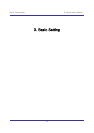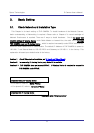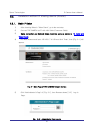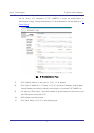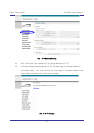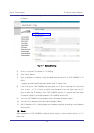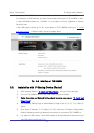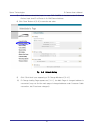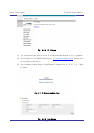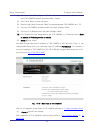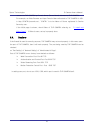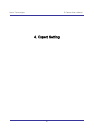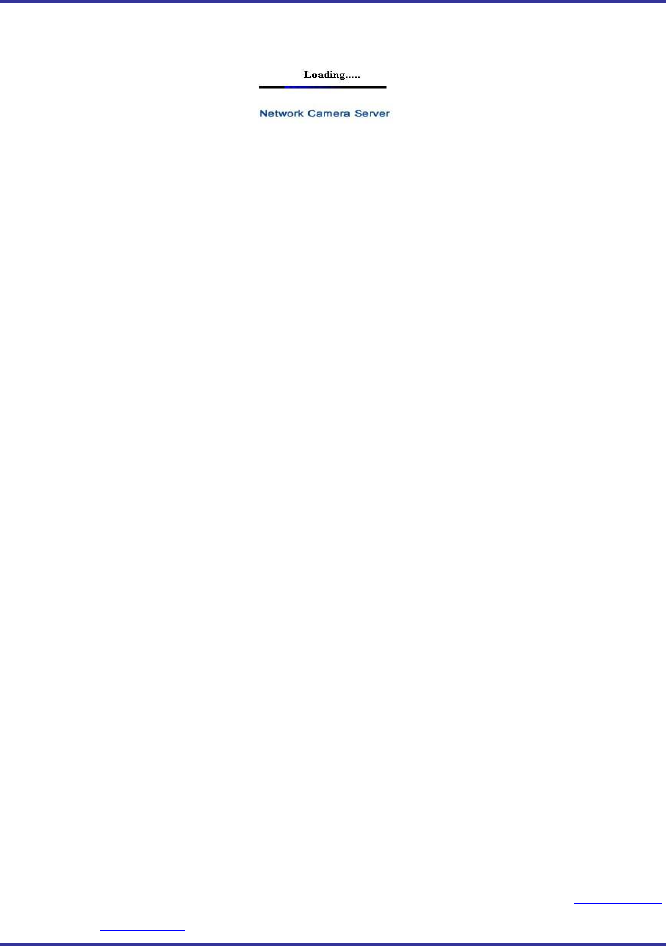
23
IP Camera User’s Manual Speco Technologies
Fig. 3―6 IP Change loading Page
14) Remove LAN Cable (Cross Cable) connected between THE CAMERA and PC.
15) Connect THE CAMERA to Network with LAN Cable (Straight Cable).
16) Connect PC to Network with LAN Cable (Straight Cable)..
17) Set up IP Address, Subnet Mask and Gateway of PC according to the Network
environment.
18) Check
Run Web Browser on PC, input IP address set in THE CAMERA onto URL
and click ‘Enter’,
Check if IP Setting is correct or not, referring to ‘Video Check’
If Video is seen, THE CAMERA has been correctly set up.
If Video is not seen, check whether there may be a conflict of IP in the
Network, and re-check the set value of Network environment of THE
CAMERA, and Network environment of User’s PC.
3.2.2. Dynamic IP Setup
Do not set up Dynamic IP in the camera except as a direct
connection of Cable Modem supporting Dynamic IP with the
camera.
Reset, in case IP has not been allocated to THE CAMERA in
Dynamic IP Setting, to go to Initial Value and try again.
1) After checking Video in ‘Video Check’, then go to the next step.
2) Connect THE CAMERA and LAN Cable (Cross Cable)
3) Cable Connection and Network Setting should be done same as per ‘
2. Install and
Video Check’.