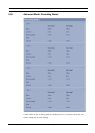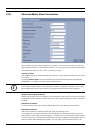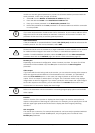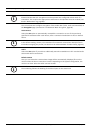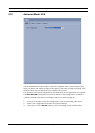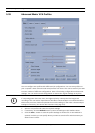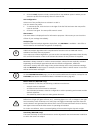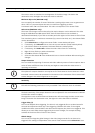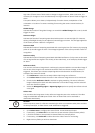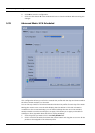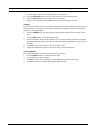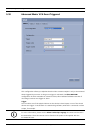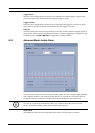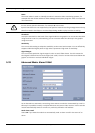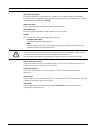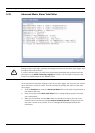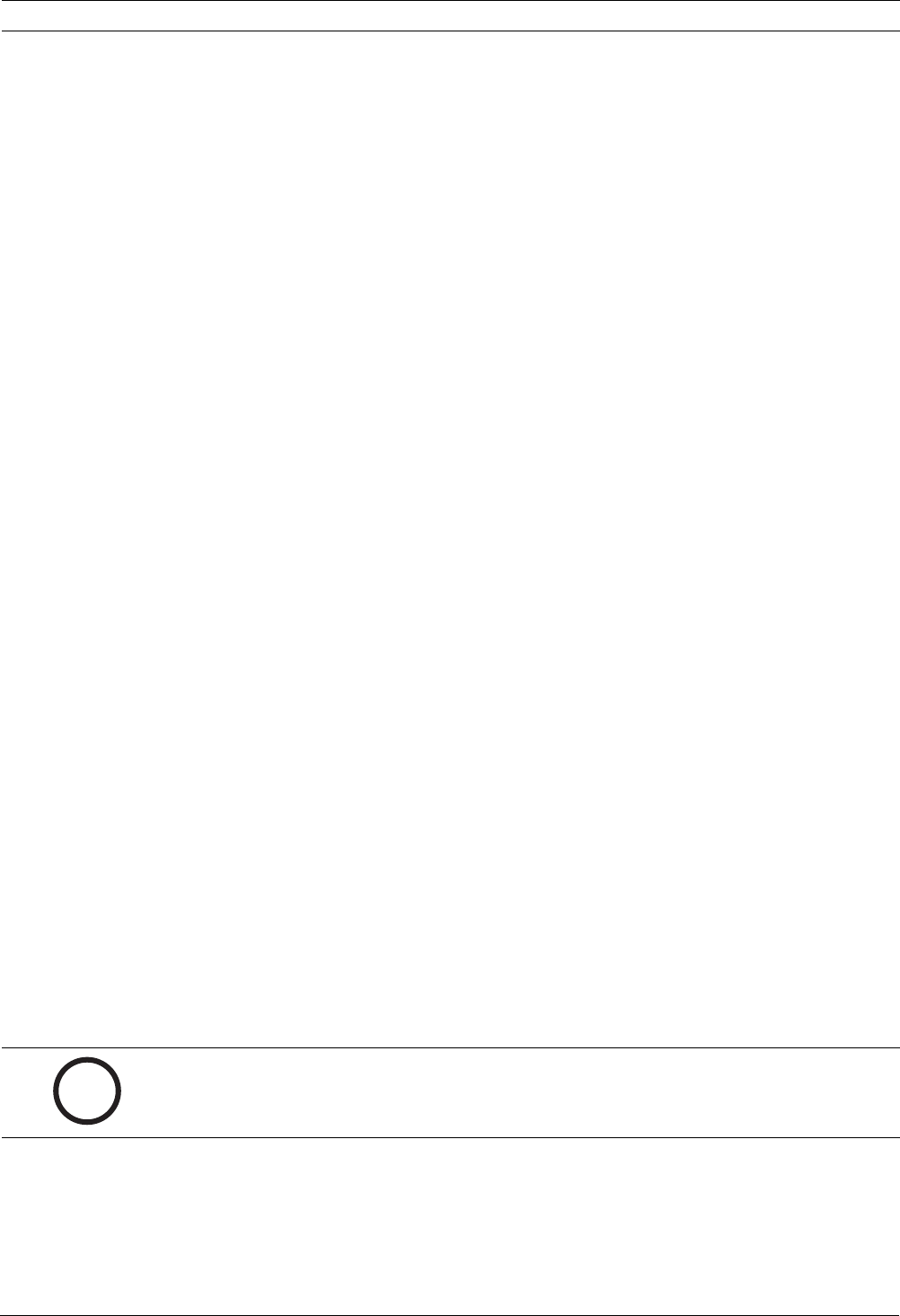
VIP X1600 M4S Configuration Using a Web Browser | en 63
Bosch Security Systems Installation and Operating Manual DOC | V4.0 | 2009.06
high value if fewer sensor fields need to change to trigger an alarm. With a low value, it is
necessary for changes to occur simultaneously in a large number of sensor fields to trigger an
alarm.
This option allows you to detect, independently of motion alarms, manipulation of the
orientation or location of a camera resulting from turning the camera mount bracket, for
instance.
Global change
Activate this function if the global change, as set with the Global change slide control, should
trigger an alarm.
Scene too bright
Activate this function if tampering associated with exposure to extreme light (for instance,
shining a flashlight directly on the objective) should trigger an alarm. The average brightness
of the scene provides a basis for recognition.
Scene too dark
Activate this function if tampering associated with covering the lens (for instance, by spraying
paint on it) should trigger an alarm. The average brightness of the scene provides a basis for
recognition.
Scene too noisy
Activate this function if tampering associated with EMC interference (noisy scene as the result
of a strong interference signal in the vicinity of the video lines), as an example, should trigger
an alarm.
Reference check
You can save a reference image that is continuously compared with the current video image. If
the current video image in the marked areas differs from the reference image, an alarm is
triggered. This allows you to detect tampering that would otherwise not be detected, for
example if the camera is turned.
1. Click Reference to save the currently visible video image as a reference.
2. Click Select Area and select the areas in the reference image that are to be monitored.
3. Check the box Reference check to activate on-going matching. The stored reference
image is displayed in black and white below the current video image, and the selected
areas are marked in yellow.
4. Select the Disappearing edges or Appearing edges option to specify the reference check
once again.
Select Area
You can select the image areas in the reference image that are to be monitored. The video
image is subdivided into 858 square fields. Each of these fields can be activated or
deactivated individually.
1. Click Select Area to configure the sensor fields. A new window will open.
2. If necessary, click Clear All first to clear the current selection (fields marked yellow).
3. Left-click the fields to be activated. Activated fields are marked yellow.
4. If necessary, click Select All to select the entire video frame for monitoring.
5. Right-click any fields you wish to deactivate.
i
NOTICE!
Select only those areas for reference monitoring in which no movement takes place and that
are always evenly lit, as false alarms could otherwise be triggered.