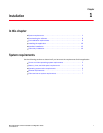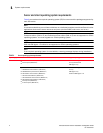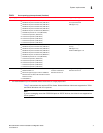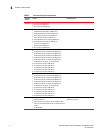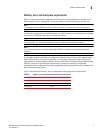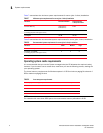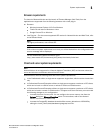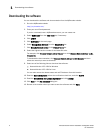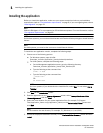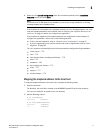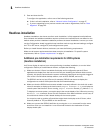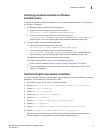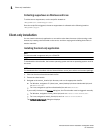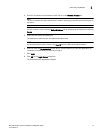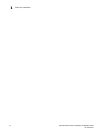Brocade Network Advisor Installation and Migration Guide 9
53-1003373-01
Pre-installation requirements
1
Pre-installation requirements
Before you install Network Advisor, make sure you meet the following requirements.
• Make sure all system requirements have been met prior to installation. For specific system
requirements, refer to
“System requirements” on page 1.
If you are running Professional Plus or Enterprise edition on a 32-bit machine, you must
migrate to a 64-bit machine within your current release, then you can migrate to Network
Advisor 12.3.
If you are running SAN with SMI Agent + IP on a 32-bit machine, you must migrate to a 64-bit
machine within your current release, then you can migrate to Network Advisor 12.3.
• To avoid errors, close all instances of the application before beginning the installation or
uninstallation procedures.
For UNIX system, if you still receive error messages after closing the application, enter the
following commands:
#ps -ef | grep -i “” to list the process IDs
#kill -9 “Process_ID” where Process_ID is any Management application process
Additional pre-installation requirements for UNIX systems
• Make sure that an X Server is available for display and is configured to permit X Client
applications to display from the host on which they are installing the Network Advisor server
(typically, this simply requires that the systems console be present and running with a
logged-in user on the X Server-based desktop session, such as KDE, GNOME, and so on).
If this is a headless unit with no console, refer to “Additional pre-installation requirements for
UNIX systems (headless installation)” on page 12.
• Make sure that the DISPLAY environment variable is correctly defined in the shell with a valid
value (for example, to display to the local console, export DISPLAY=:0.0, or to display to a
remote system that has an X Server running, export DISPLAY=Remote_IP_address:0.0).
You may also need to consider a firewall that might block the display to the X Server, which
listens by default on TCP port 6000 on the remote host.
To display to a remote system, you need to permit the remote display of the X Server by running
the xhost +IP command, where IP is the IP address of the Network Advisor server host
from the X-based desktop of the remote system.
• Make sure you test the DISPLAY definition by running the xterm command, from the same
shell from which you run install.bin. A new X terminal window to the destination X Server
display should open.
• For Linux OS with the SELinux security policy enabled, make sure you complete the following
steps.
1. Disable the SELinux security policy using the setenforce 0 command.
2. Install the application (refer to “Installing the application” on page 10).
3. Enable the SELinux security policy using the setenforce 1 command.