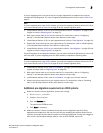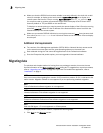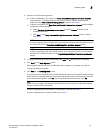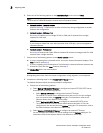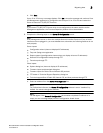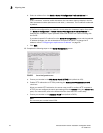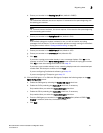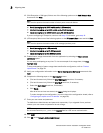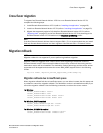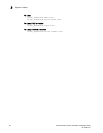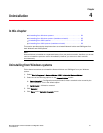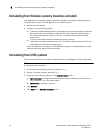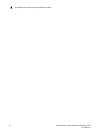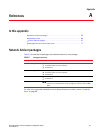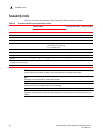Brocade Network Advisor Installation and Migration Guide 59
53-1003373-01
Cross flavor migration
3
Cross flavor migration
To migrate from Brocade Network Advisor 12.0.X to a non-Brocade Network Advisor 12.3.X,
complete the following steps.
1. Install Brocade Network Advisor 12.0.X (refer to “Installing the application” on page 10).
2. Install non-Brocade Network Advisor 12.3.X (refer to “Installing the application” on page 10).
3. Migrate the supported (partial or full) data from Brocade Network Advisor 12.0.X (refer to
“Migrating data” on page 52) to the Non-Brocade Network Advisor 12.3.X by browsing to the
Brocade Network Advisor 12.3.X location on the Copy Data and Setting screen.
NOTE
If the Non-Brocade Network Advisor does not support SAN + IP, it is recommended that you install
SAN only Brocade Network Advisor and then migrate to Non-Brocade SAN + IP Network Advisor.
Migration rollback
NOTE
Migration rollback is not supported if you are performing headless migration.
Migration rollback is triggered when a failure occurs while migrating to a different version of
Brocade Network Advisor. After successful rollback, the previous version will be running and the
destination version will be uninstalled. The destination version failure logs and the source version
supportsave will be zipped and stored at the source BNA_HOME\support folder in the following
format.
Zip file format, Migration_Failure_SupportSave_<Time stamp>.zip
Migration rollback due to insufficient space
When migration rollback fails due to insufficient space, you can either increase the disk space and
try rollback or cancel the migration rollback. The destination version is uninstalled manually if you
cancel the migration rollback. Use the following commands, to retrieve the source version.
For Windows
Install_Home>bin>dbsvc install
Install_Home>bin>dbsvc start
Install_Home>bin>service.bat dcmsvc install
Install_Home>bin>service.bat dcmsvc start
For Windows, if SLP is enabled
Install_Home>cimom>bin>slpd.bat -install
Install_Home>cimom>bin>slpd.bat -start
For Windows, if CIMOM is enabled
Install_Home>bin>service.bat cimomsvc install
Install_Home>bin>service.bat cimomsvc start