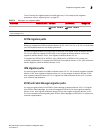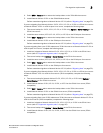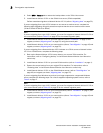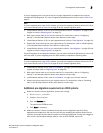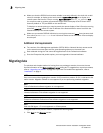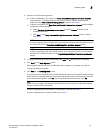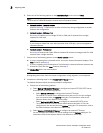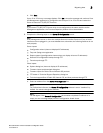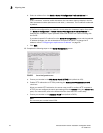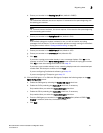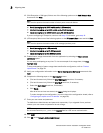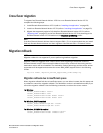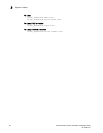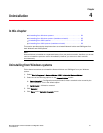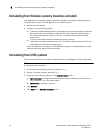Brocade Network Advisor Installation and Migration Guide 55
53-1003373-01
Migrating data
3
b. Click Next.
If port 21 or 22 is busy, a message displays. Click OK to close the message and continue. Once
the Management application is configured make sure port 21 or 22 is free and restart the
Server to start the FTP/SCP/SFTP service.
NOTE
If you use an FTP/SCP/SFTP Server which is not configured on the same machine as the
Management application, the Firmware Repository feature will not be available.
9. Complete the following steps on the Server IP Configuration screen.
NOTE
If the Management server or client has multiple Network Interface Cards and if any of these
interfaces are not plugged in, you must disable them; otherwise, the following features do not
work properly:
Server impact
• Configuration wizard (does not display all IP addresses)
• Trap and Syslog auto registration
• Report content (Ipconfiguration element does not display all server IP addresses)
• Network OS configuration backup through FTP
• Trace dump through FTP
Client impact
• Options dialog box (does not display all IP addresses)
• Firmware import and download dialog box
• Firmware import for Fabric OS and Network OS products
• FTP button in Technical Support Repository dialog box
• Technical supportSave of Fabric OS, Network OS, and Host products through FTP
a. Select an address from the Server IP Configuration list.
NOTE
For Professional software, the Server IP Configuration address is set to “localhost” by
default. You cannot change this address.
NOTE
For SMI Agent, if the Server IP Configuration list contains a duplicate IP address or is
empty, an error message displays and the configuration wizard closes.