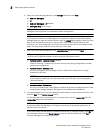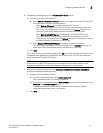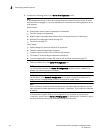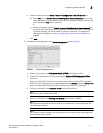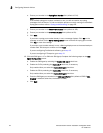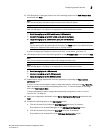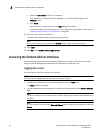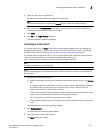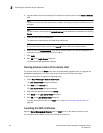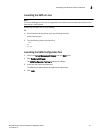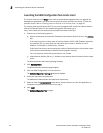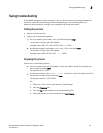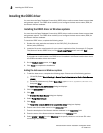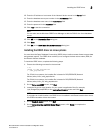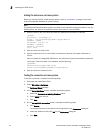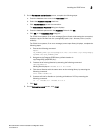26 Brocade Network Advisor Installation and Migration Guide
53-1003373-01
Accessing the Network Advisor interfaces
2
4. Log into another server by entering the IP address to the other server in the Network Address
field.
NOTE
The server must be the exact same version, edition, starting port number, and network size as
the client.
NOTE
You can remove a server from the Network Address list by selected the IP address and clicking
Delete.
5. Enter your user name and password.
The defaults are Administrator and password, respectively.
NOTE
Do not enter Domain\User_Name in the User ID field for LDAP server authentication.
6. Select or clear the Save password check box to choose whether you want the application to
remember your password the next time you log in.
7. Cli ck Login.
8. Click OK on the Login Banner dialog box.
The Network Advisor application displays.
Clearing previous versions of the remote client
The remote client link in the Start menu does not automatically upgrade when you upgrade the
Management application. You must clear the previous version from the Java cache.
To clear the Java cache, complete the following steps.
1. Select Start > Settings > Control Panel > Java.
The Java Control Panel dialog box displays.
2. Click View on the General tab.
The Java Cache Viewer dialog box displays.
3. Right-click the application and select Delete.
4. Click Close on the Java Cache Viewer dialog box.
5. Click OK on the Java Control Panel dialog box.
To create a remote client link in the Start menu, refer to “Launching a remote client” on
page 25.
Launching the SMC on Windows
Open the Server Management Console from the Start menu on the Network Advisor server.
You can also drag the SMC icon onto your desktop as a short cut.