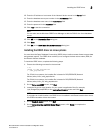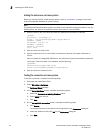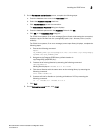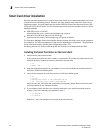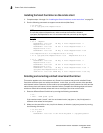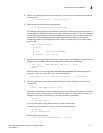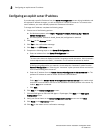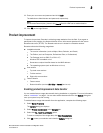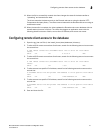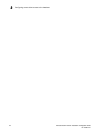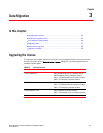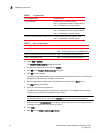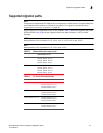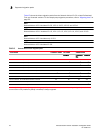Brocade Network Advisor Installation and Migration Guide 39
53-1003373-01
Product improvement
2
11. Enter your user name and password and click Login.
The defaults are Administrator and password, respectively.
NOTE
Do not enter Domain\User_Name in the User ID field for LDAP server authentication.
12. Click OK on the Login Banner.
Product improvement
To improve its products, Brocade is collecting usage statistics from the field. If you agree to
participate in the program, the Network Advisor server will transmit data back to the secure
Brocade web server (HTTPS). The Brocade web server is hosted in a Brocade network.
Brocade collects the following usage data:
• Installation details
- The version information (such as Major, Minor, Revision, and Patch)
- The Edition (such as Enterprise, Professional Plus, or Professional)
- The Package (such as SAN, IP, or SAN + IP)
- Whether SSL is enabled or not
- Generates a unique identifier based on the MAC address
- The operating system (such as Windows or Linux)
• User actions
- Top level menu actions
- Tool bar actions
- Right-click menu actions
• Feature details
- Feature name
- Button identifier (such as OK, Help, or Cancel, and so on)
Enabling product improvement data transfer
You can enable feature usage data transfer during installation or migration. For more information,
refer to
“Installation” on page 1. You can also enable data transfer from the Options dialog box
once your system is up and running.
To enable feature usage data transfer from the application, complete the following steps.
1. Select Server > Options.
The Options dialog box displays.
2. Select Product Improvement in the Category list.
3. Select the Yes, I want to participate option.
To view an example of the usage data, click View Example Data.
4. Click OK to save your selection and close the Options dialog box.