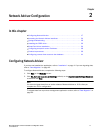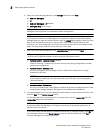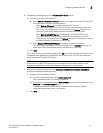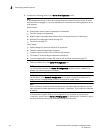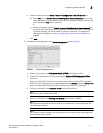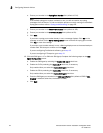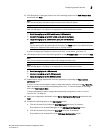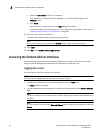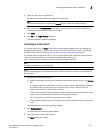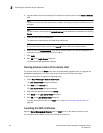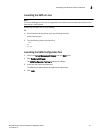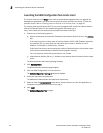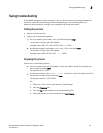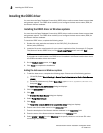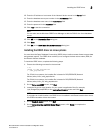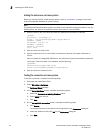Brocade Network Advisor Installation and Migration Guide 25
53-1003373-01
Accessing the Network Advisor interfaces
2
3. Enter your user name and password.
The defaults are Administrator and password, respectively.
NOTE
Do not enter Domain\User_Name in the User ID field for LDAP server authentication.
4. Select or clear the Save password check box to choose whether you want the application to
remember your password the next time you log in.
5. Click Login.
6. Click OK on the Login Banner dialog box.
The Network Advisor application displays.
Launching a remote client
The remote client link in the Start menu does not automatically upgrade when you upgrade the
Management application. You must clear the previous version from the Java cache. To clear the
previous version, refer to
“Clearing previous versions of the remote client” on page 26.
The remote client requires Oracle JRE. For the current supported JRE version for Network Advisor,
refer to the Release Notes. For the website listing patch information, go to
http://www.oracle.com/technetwork/java/javase/downloads/index.html.
NOTE
For higher performance, use a 64-bit JRE.
NOTE
If you are managing more than 9000 SAN ports or 200 IP devices, the client is not supported on
32-bit systems.
1. Choose one of the following options:
• Open a web browser and enter the IP address of the Network Advisor server in the Address
bar.
If the web server port number does not use the default (443 if is SSL Enabled; otherwise,
the default is 80), you must enter the web server port number in addition to the IP
address. For example, IP_Address:Port_Number.
If this is the first time you are accessing this version of Network Advisor, this creates a start
menu shortcut automatically in Network Advisor program directory.
For Linux systems, remote client shortcuts are not created.
• Select Network Advisor (Server_IP_Address) in the Network Advisor directory from the start
menu.
The Network Advisor web client login page displays.
2. Click Desktop Client.
The Network Advisor web start page displays.
3. Click the Network Advisor web start link.
The Log In dialog box displays.