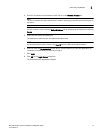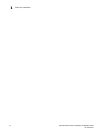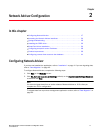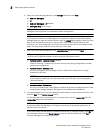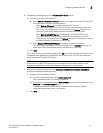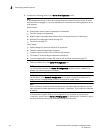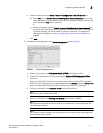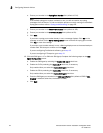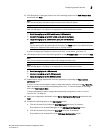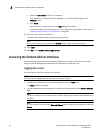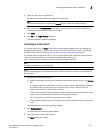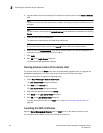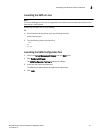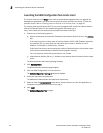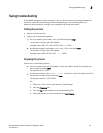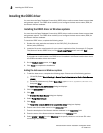Brocade Network Advisor Installation and Migration Guide 23
53-1003373-01
Configuring Network Advisor
2
11. (SAN Enterprise or SMI Agent) Select one of the following options on the SAN Network Size
screen and click Next:
NOTE
Port count is equal to the total number of switch ports across all fabrics.
NOTE
SAN with SMI Agent + IP edition is not supported on a 32-bit Windows system.
• Small (managing up to 2000 switch ports, 1-20 domains)
• Medium (managing up to 5000 switch ports, 21-60 domains)
• Large (managing up to 15000 switch ports, 61-120 domains)
NOTE
For full performance and dashboard functionality, the Large option of the SAN Enterprise
edition only supports 5000 switch ports on a 32-bit system.
If you are configuring IP Enterprise, continue with step 12; otherwise, go to step 13.
12. (IP Enterprise) Select one of the following options on the IP Network Size screen and click Next:
NOTE
Port count is equal to the total number of all managed product ports.
NOTE
SAN with SMI Agent + IP edition is not supported on a 32-bit Windows system.
• Small (managing up to 1-20 products)
• Medium (managing up to 21-200 products)
• Large (managing up to 201-5050 products)
13. Enable feature usage data transfer from the application by selecting the Yes, I want to
participate option.
If you do not want to participate in feature usage data transfer, make sure the No, Thank You
option is selected. You can stop participating at any time. To view an example of the usage
data, click View Example Data.
To stop participating in feature usage data transfer after configuration, refer to “Product
improvement” on page 39.
14. Verify your configuration information on the Server Configuration Summary screen and click
Next.
15. Complete the following steps on the Start Server screen.
a. (Trial and Licensed only) Select the Start SMI Agent check box, if necessary.
Only enabled if you enabled SMI Agent on the SMI Agent Configuration screen.
b. (Trial and Licensed only) Select the Start SLP check box, if necessary.
Only enabled if you enabled SLP on the SMI Agent Configuration screen.