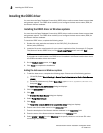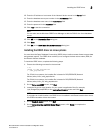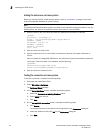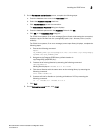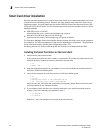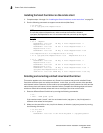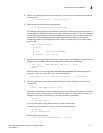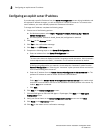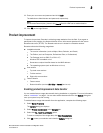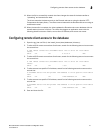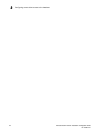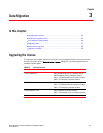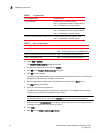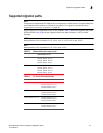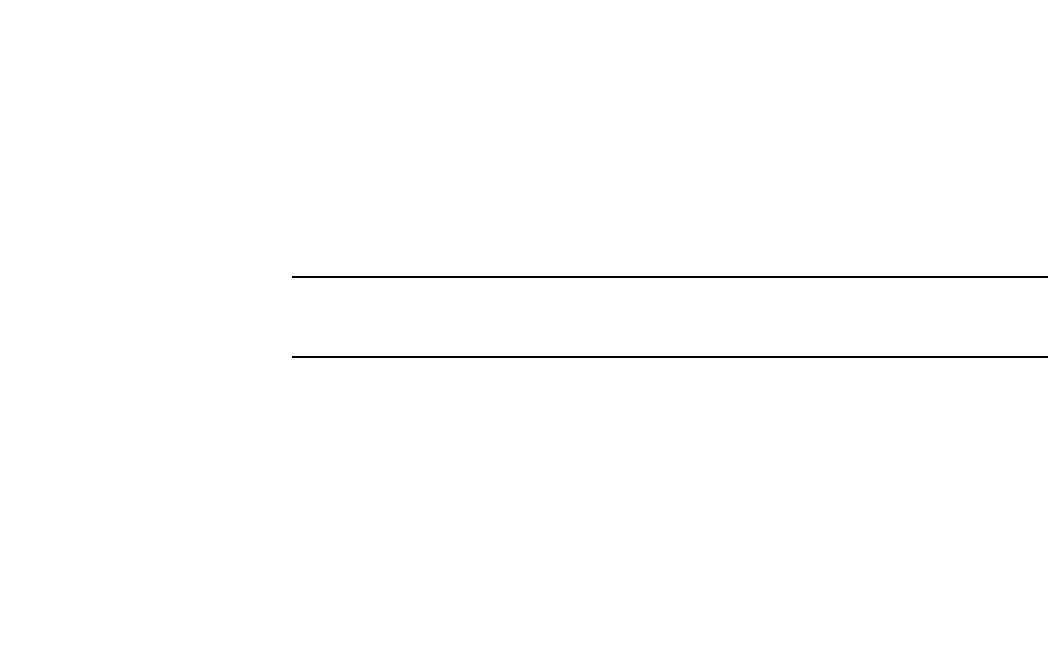
38 Brocade Network Advisor Installation and Migration Guide
53-1003373-01
Configuring an explicit server IP address
2
Configuring an explicit server IP address
If you selected a specific IP address from the Server IP Configuration screen during installation and
the selected IP address changes, you will not be able to connect to the server. To connect to the
new IP address, you must manually update the IP address information.
To change the IP address, complete the following steps.
1. Choose one of the following options:
• On Windows systems, select Start > Programs > Network Advisor 12.3.1 > Network
Advisor Configuration.
• On UNIX systems, execute sh Install_Home/bin/configwizard in terminal.
2. Click Next on the Welcome screen.
3. Click Yes on the confirmation message.
4. Click Next on the FTP Server screen.
5. Complete the following steps on the Server IP Configuration screen.
a. Select an address from the Server IP Configuration list.
NOTE
The host name does not display in the list if it contains invalid characters. Valid characters
include alphanumeric and dash (-) characters. The IP address is selected by default.
If DNS is not configured for your network, do not select the “hostname” option from the
Server IP Configuration list. Selecting the “hostname” option prevents clients and devices
from communicating with the server.
b. Select an IP address from the Switch - Server IP Configuration Preferred Address list. The
preferred IP address is used for switch and server communication.
or
Select Any from the Switch - Server IP Configuration Preferred Address list to enable switch
and server communication with one of the reachable IP address present in the server. By
default, Any option is selected.
c. Click Next.
6. Click Next on the Server Configuration screen.
7. (SAN with SMI Agent or SAN with SMI Agent + IP packages) Click Next on the SMI Agent
Configuration screen.
8. Verify your Server Name on the Server Configuration Summary screen and click Next.
9. Click Finish on the Start Server screen.
10. Click Yes on the restart server confirmation message.