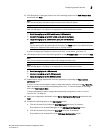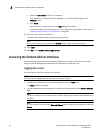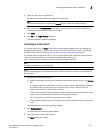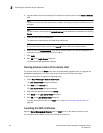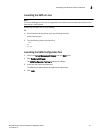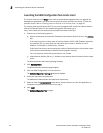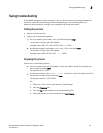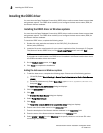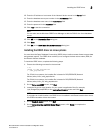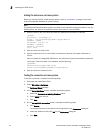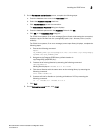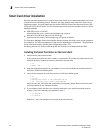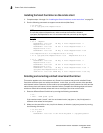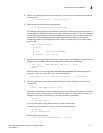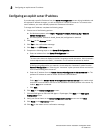Brocade Network Advisor Installation and Migration Guide 31
53-1003373-01
Installing the ODBC driver
2
10. Enter the IP address or host name of the Network Advisor server in the Server field.
11. Enter the database server port number in the Port Number field.
12. Enter the database user name in the User Name field.
13. Enter the password in the Password field.
14. Click Test to test the connection.
NOTE
You can also use the Windows ODBC Driver Manager to add the DSN for the Linux database
server.
15. Click OK on the Connection Test dialog box.
16. Click Save.
17. Click OK on the ODBC Data Source Administrator dialog box.
Installing the ODBC driver on Linux systems
You must have the Open Database Connectivity (ODBC) driver to allow remote clients to export data
and generate reports. The ODBC driver enables you to configure the data source name (DSN) for
the Network Advisor database.
To install the ODBC driver, complete the following steps.
1. Execute the following command in the terminal:
> su
>chmod 777 edb_psqlodbc.bin
> ./edb_psqlodbc.bin
For 32-bit Linux systems, the installer file is located in DVD/BROCADE/Network
Advisor/odbc/Linux/ edb_psqlodbc.bin.
For 64-bit Linux systems, the installer file is located in DVD/BROCADE/Network
Advisor/odbc/Linux_64/ edb_psqlodbc.bin.
2. On the Setup psqlODBC screen, click Next.
3. Install the file to the usual location for your system’s application files (for example,
/opt/PostgreSQL/psqlODBC) on the Installation Directory screen and click Next.
NOTE
If you select an invalid location, the ODBC driver is installed in a different location than where
the ODBC executable drivers are located.
4. On the Ready to Install screen, click Next.
5. On the Completing the psqlODBC Setup Wizard screen, click Finish to complete the
installation.