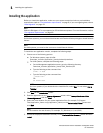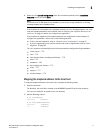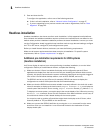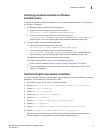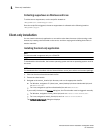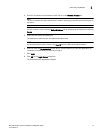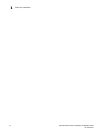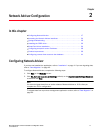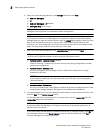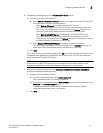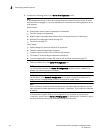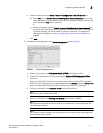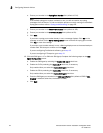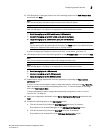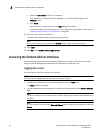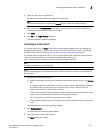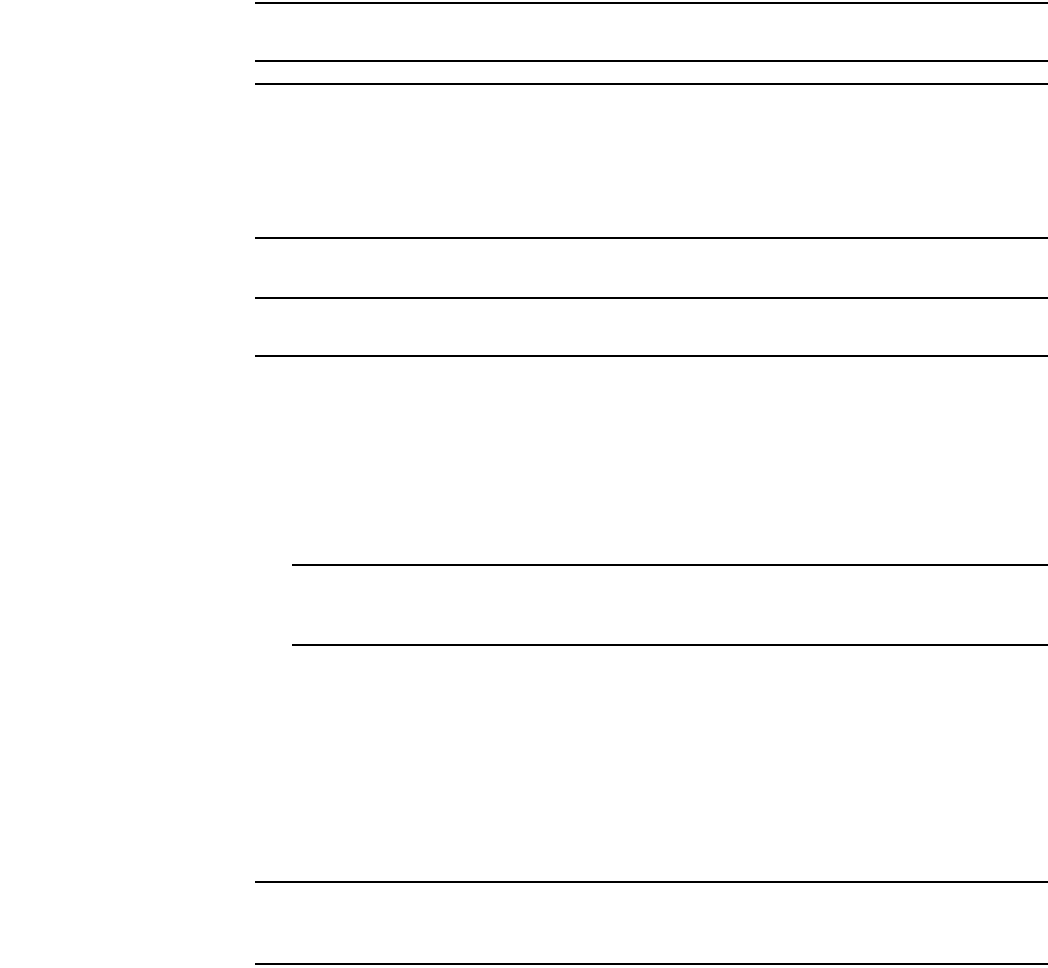
18 Brocade Network Advisor Installation and Migration Guide
53-1003373-01
Configuring Network Advisor
2
3. Select one of the following options on the Package screen and click Next.
• SAN with SMI Agent
• IP
• SAN with SMI Agent + IP (default)
• SMI Agent Only (Go to step 8.)
NOTE
SMI Agent is not supported in a Professional edition configuration.
NOTE
If you choose to install only the SMI Agent, the configuration defaults to the SAN Enterprise
package. When you open the Network Advisor client, a License dialog displays, where you must
enter a SAN Enterprise license key to use the client. If you enter a SAN Professional Plus
license key, you must downgrade your license and restart all services for the changes to take
affect. For instructions, refer to the user manual or online help.
4. Select one of the following options on the Installation Type screen and click Next.
NOTE
The DCX and DCX 8510-8 Backbone chassis require the Enterprise edition.
• Network Advisor - Licensed version (default)
Continue with step 5. Requires you to enter a license key during configuration to enable
features and configuration.
• Network Advisor - 120 days Trial
Go to step 6. Enables you to manage IP, SAN, or SAN and IP networks from a single
interface for 120 days.
ATTENTION
If you choose to install Trial, once the trial period ends (120 days), you must upgrade to
Licensed software.
• Network Advisor - Professional
Go to step 6. Bundled with Fabric OS and IronWare OS devices to manage small IP or SAN
networks from a single interface. SMI Agent is not available with Professional.
5. (Licensed software only) If you are installing licensed software, browse to the license file (.xml)
and click Next on the Server License screen.
You can also copy (Ctrl+c) and paste (Ctrl+v) the license key in to the License Key field. The
License Key field is not case-sensitive.
NOTE
If you use the SAN with SMI Agent +IP Enterprise license key, Event-based collection for IP
discovery will be turned off.
If you use the SAN with SMI Agent +IP Enterprise license key, a message displays. Click No on
the message to remain on the Server License screen and edit the license key. Click Yes to
close the message and continue with
step 6.