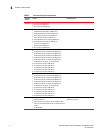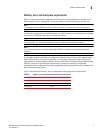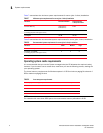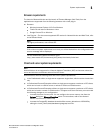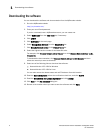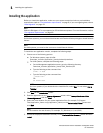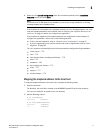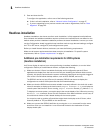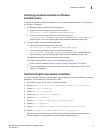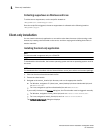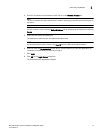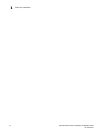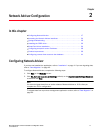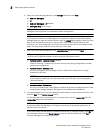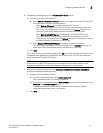12 Brocade Network Advisor Installation and Migration Guide
53-1003373-01
Headless installation
1
3. Save and close the file.
To configure the application, refer to one of the following sections:
• If this is a fresh installation, refer to “Network Advisor Configuration” on page 17.
• If you are upgrading from a previous version and need to migrate data, refer to “Data
Migration” on page 43.
Headless installation
Headless installation, also known as silent mode installation, is fully supported on all platforms.
Once initiated, the headless installation requires minimal user interaction and runs based on the
default values provided. Headless installation performs the actual installation; however, you must
use the Configuration wizard in graphical user interface mode to copy data and settings, configure
the FTP or SCP server, configure IP, and configure server ports.
Before you install Network Advisor, make sure you meet the following requirements.
Make sure all system requirements have been met prior to installation. For specific system
requirements, refer to
“System requirements” on page 1.
Additional pre-installation requirements for UNIX systems
(headless installation)
An X Server display is required, even when performing a headless installation, to run the initial
configuration. Before you install Network Advisor, complete the following:
• Make sure that an X Server is available for display and is configured to permit X Client
applications to display from the host on which they are installing the Network Advisor server
(typically, this simply requires that the system console be present and running with a logged-in
user on the X Server-based desktop session, such as KDE, GNOME, and so on).
The DISPLAY can be any host X Server (for example, DISPLAY can be set to display the
configuration to another UNIX system that has an X-based desktop).
• Make sure that the DISPLAY environment variable is correctly defined in the shell with a valid
value (for example, to display to the local console, export DISPLAY=:0.0, or to display to a
remote system that has an X Server running, export DISPLAY=Remote_IP_Address:0.0).
To display to a remote system, you need to permit the remote display of the X Server by running
the xhost +IP command, where IP is the IP address of the Network Advisor server host, on
a local terminal window of the X-based desktop of the remote system.
You may also need to consider a firewall that might block the display to the X Server, which
listens by default on TCP port 6000 on the remote host.
• Make sure you test the DISPLAY definition by running the xterm command from the same
shell from which you run install.bin. A new X terminal window to the destination X Server
display should open.