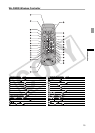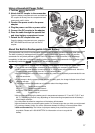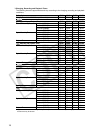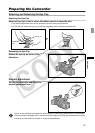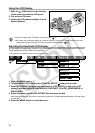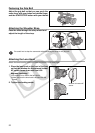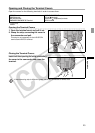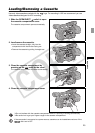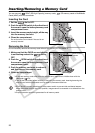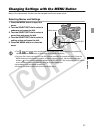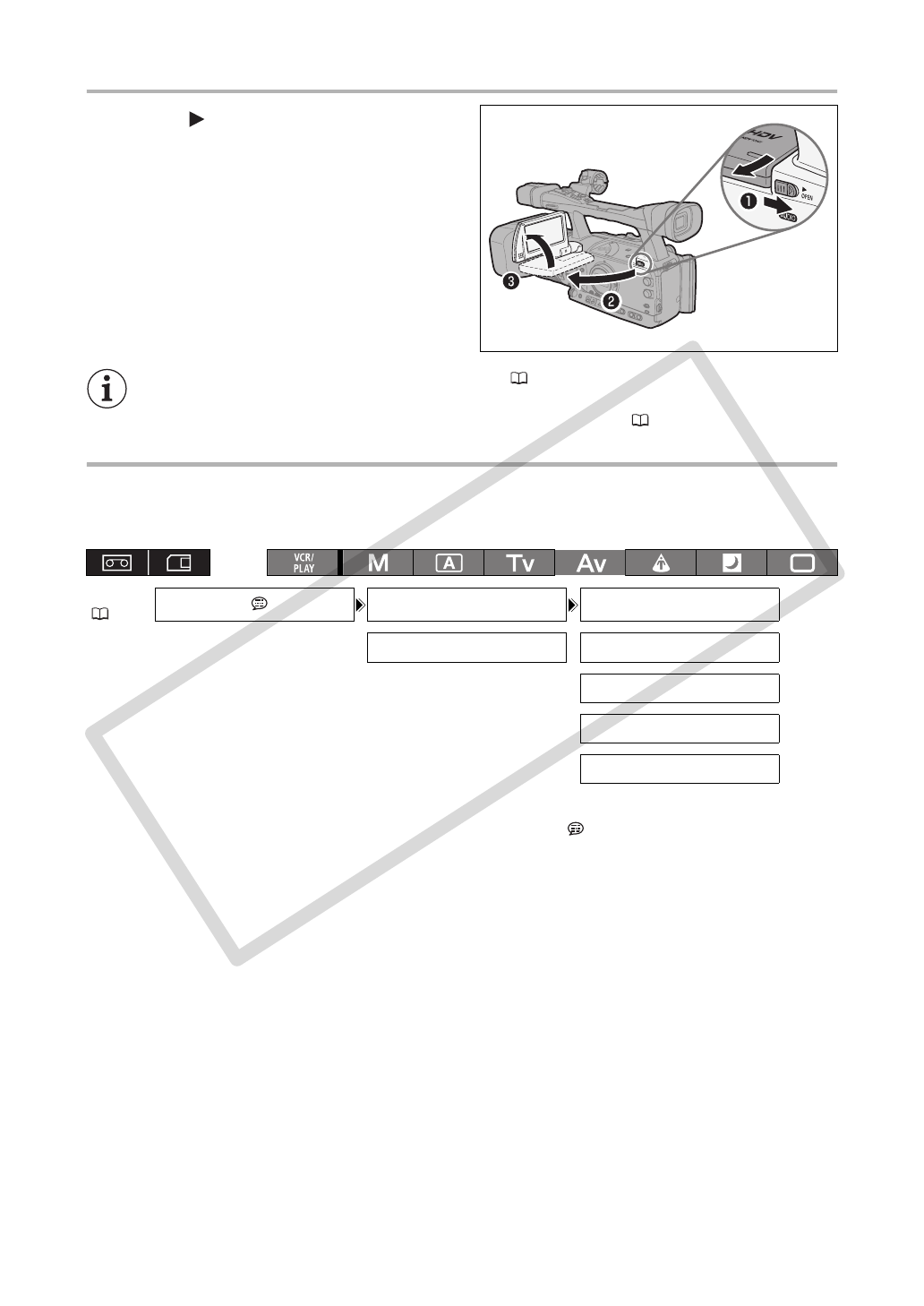
20
Using the LCD Display
1. Slide the OPEN switch in the direction
of the arrow to unlock the LCD panel.
2. Pull out the LCD panel.
3. Rotate the LCD panel and adjust it to the
desired position.
You can change the LCD display to black & white ( 21).
By default, the viewfinder display is turned off while you use the LCD panel. However, you can
change the settings to be able to use both displays simultaneously ( 21).
Adjusting the Viewfinder/LCD Display
You can adjust the brightness, contrast, color, sharpness and backlight* of the viewfinder/LCD display.
These adjustments will not affect your recording.
* The default value is [BRIGHT] while using the power adapter.
1. Press the MENU button.
2. Turn the SELECT/SET dial to select [DISPLAY SETUP/ ] and press the dial.
3. Select [CVF SETUP] (to adjust the viewfinder) or [LCD SETUP] (to adjust the LCD
display), and then select [BRIGHTNESS], [CONTRAST], [COLOR], [SHARPNESS] or
[BACKLIGHT].
4. Adjust the setting with the SELECT/SET dial and press the dial.
After the adjustment you will return to the previous submenu. Change additional settings in the same way
as necessary.
5. Press the MENU button to close the menu.
MENU
(27)
DISPLAY SETUP/ CVF SETUP BRIGHTNESS•••0
LCD SETUP CONTRAST•••••0
COLOR••••••••0
SHARPNESS••••2
BACKLIGHT••••NORMAL
COPY