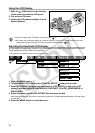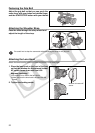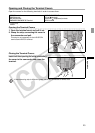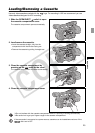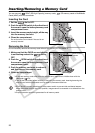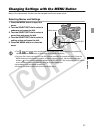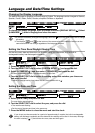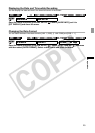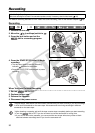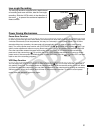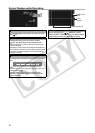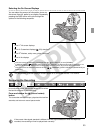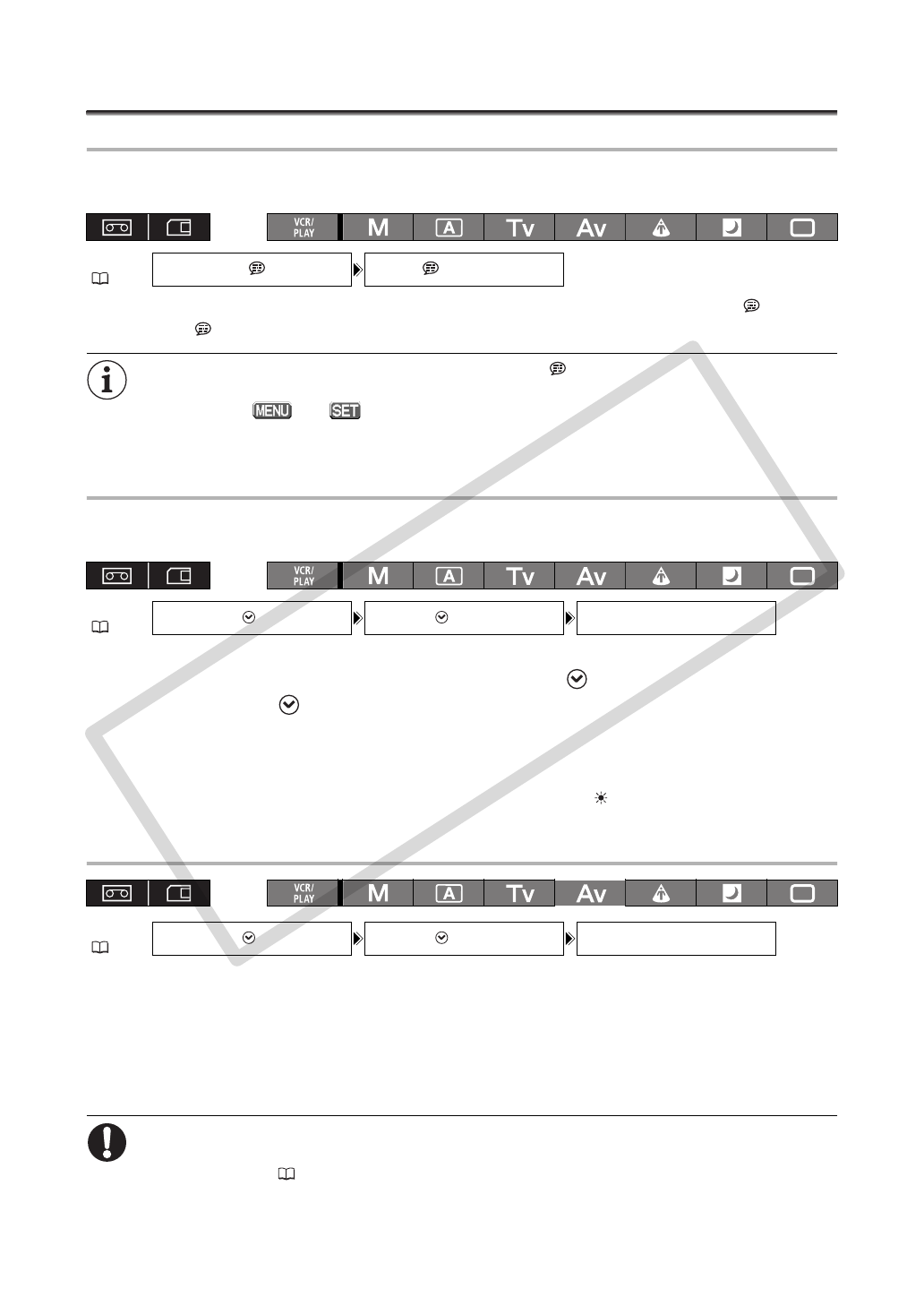
28
Language and Date/Time Settings
Changing the Display Language
The default language for displays and menu items is English. The language can be changed to German,
Spanish, French, Italian, Polish, Russian, simplified Chinese or Japanese.
To change the display language, open the menu and select [DISPLAY SETUP/ ]. Select
[LANGUAGE ], select a language and close the menu.
If you have mistakenly changed the language, follow the mark next to the menu item to change
the setting.
The displays and at the bottom of the screen refer to the names of buttons on the
camcorder and will not change regardless of the language selected.
Setting the Time Zone/Daylight Saving Time
Set the time zone, date and time when you first start using your camcorder, or if the built-in
rechargeable battery has discharged completely.
1. Press the MENU button.
2. Turn the SELECT/SET dial to select [SYSTEM SETUP/ ] and press the dial.
3. Select [D/TIME SET ] and then select [T.ZONE/DST] and press the dial.
The time zone setting appears. The default setting is New York.
4. Turn the SELECT/SET dial to select the setting option that matches your time zone
and press the dial.
To adjust for daylight saving time, select the time zone marked with a .
Setting the Date and Time
5. Select [DATE/TIME] and press the dial.
The year display starts flashing.
6. Turn the SELECT/SET dial to select the year, and press the dial.
• The month starts flashing.
• Set the rest of the date and time in the same way.
7. Press the MENU button to close the menu and start the clock.
If you do not use the camcorder for a period of approximately 3 months, the built-in rechargeable
battery will discharge completely and the date and time settings will be lost. In that case, recharge
the built-in battery ( 17) and set the time zone, date and time again.
MENU
(27)
DISPLAY SETUP/ LANGUAGE
•••
ENGLISH
MENU
(27)
SYSTEM SETUP/ D/TIME SET T.ZONE/DST•••NEW YORK
MENU
(27)
SYSTEM SETUP/ D/TIME SET
DATE/TIME••• JAN.1,2008
12:00 AM
COPY