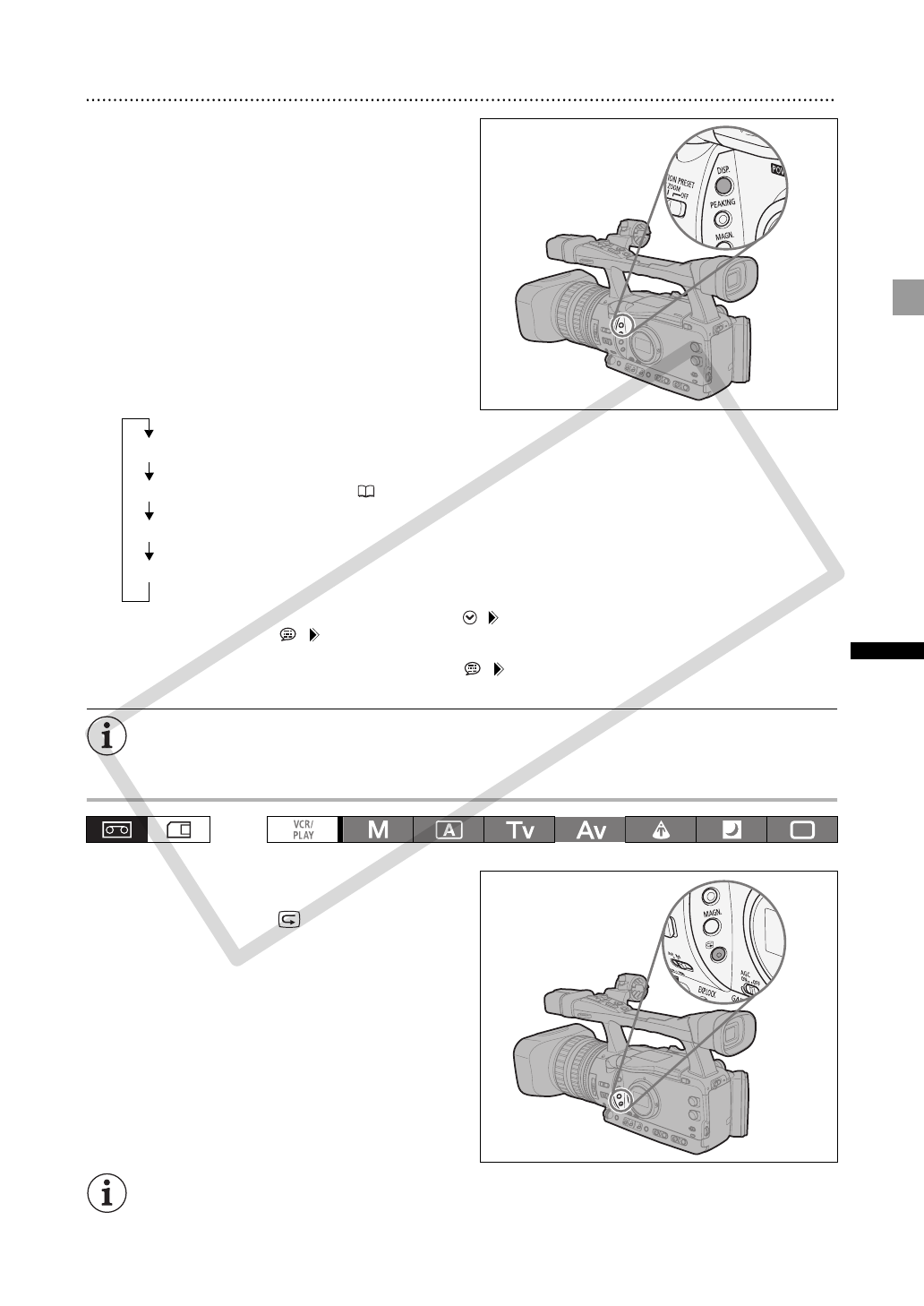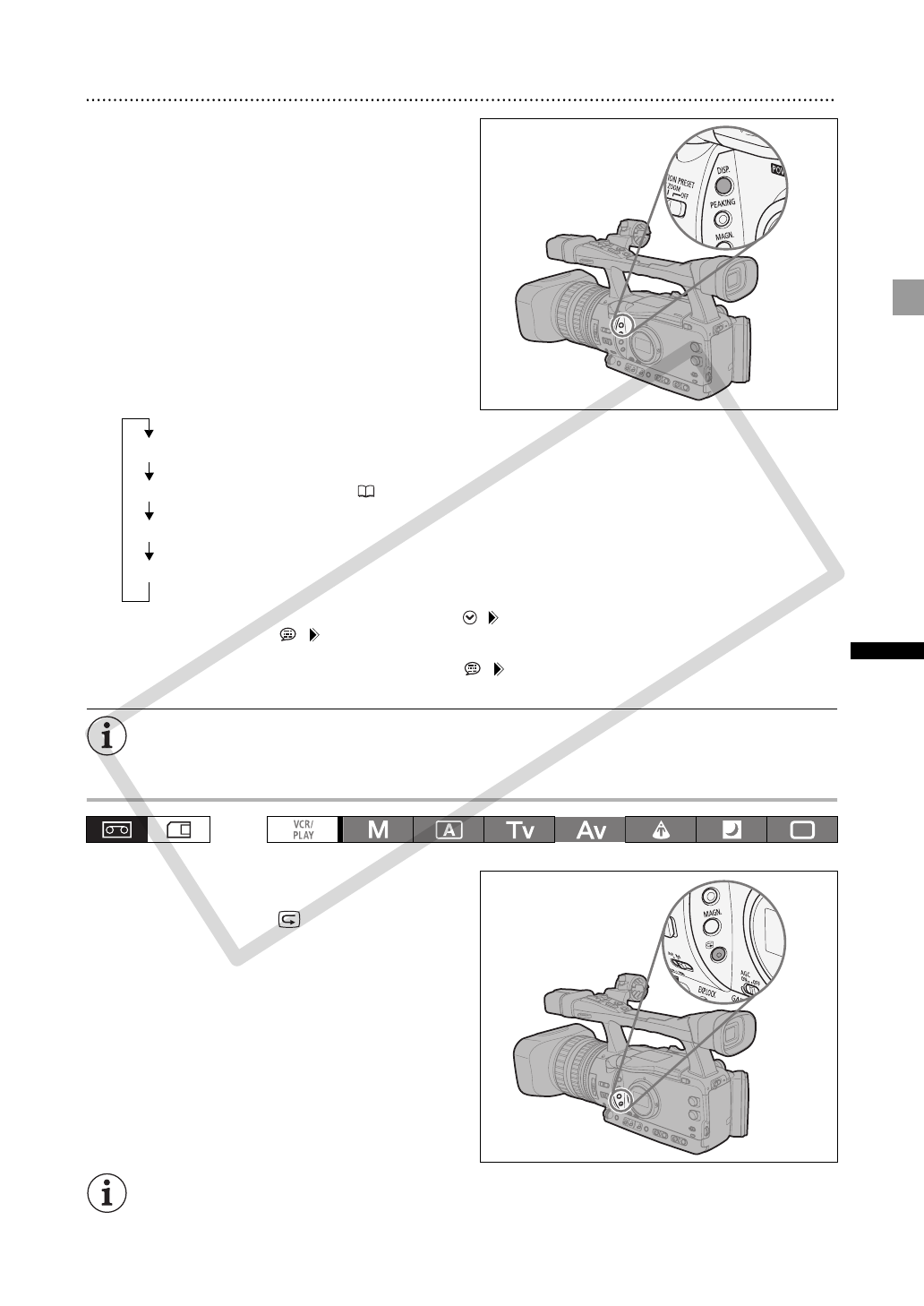
33
Recording
Selecting the On-Screen Displays
You can select the amount of information shown on
the screen from full, partial or no display. Repeatedly
pressing the DISP. button will cycle through the
options in the following sequence.
1
This level cannot be selected if [SYSTEM SETUP/ ] [ALL DISPLAY] is set to [DISABLE].
2
If [DISPLAY SETUP/ ] [GUIDE INFO] is set to [D/T DISPLAY], the date and time will be displayed; if it is
set to [CUSTOM KEYS], the functions currently assigned to the custom keys will be displayed instead.
3
This level cannot be selected if [DISPLAY SETUP/ ] [MARKERS], [SAFETY ZONE] and [GUIDE INFO] are
all set [OFF].
The camcorder’s on-screen displays will also appear on a connected external TV or monitor.
Reviewing the Recording
In record pause mode, this function allows you to review
the last few seconds of your recording.
Press and release the (record review)
button.
The camcorder rewinds the tape, plays back the last few
seconds, and returns to record pause mode.
If the current video signal standard is different from the signal standard in which the tape was
recorded, the recording will not be played back correctly.
Level 1
1
: All screen displays
Level 2: Customized displays ( 103), date/time
2
Level 3
3
: Markers, safety zone guides, date/time
2
Level 4: No displays
COPY