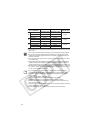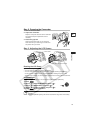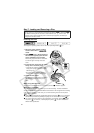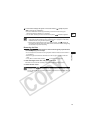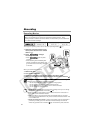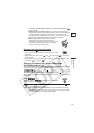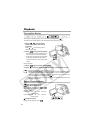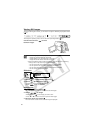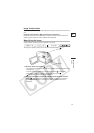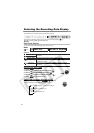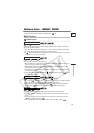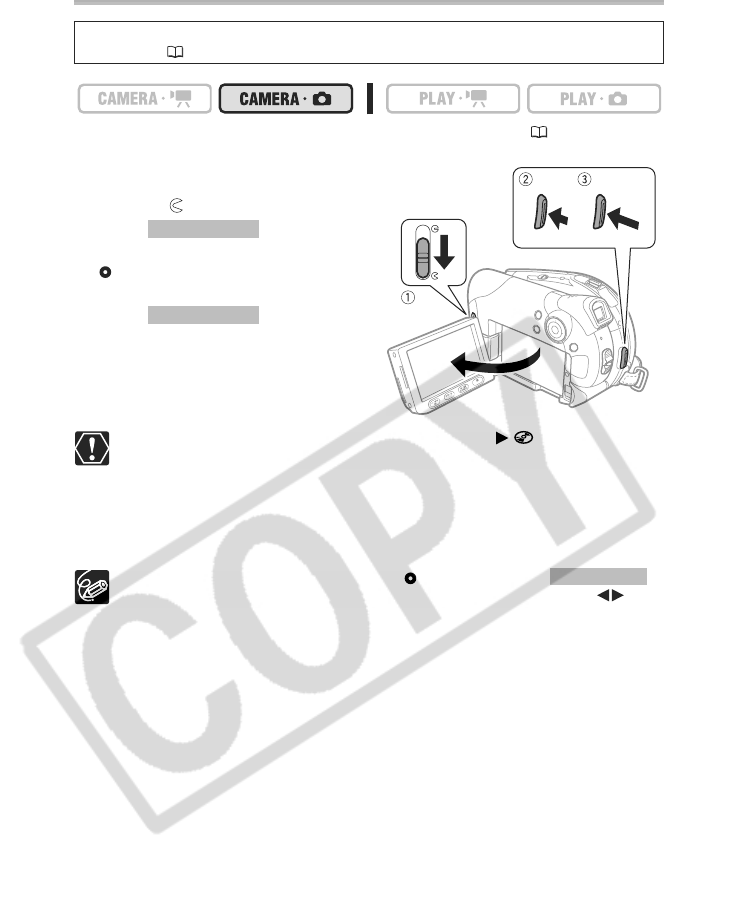
26
Recording Still Images
To change the operating mode, refer to About the Operating Modes (11).
1. Open the LCD panel and the lens
cover (move the lens cover switch
down to ).
2. Press halfway.
Once the focus is automatically adjusted,
will turn green and one or more AF
frames appear.
3. Press fully.
The DISC access indicator will flash as
the image is being recorded.
Avoid the following actions while the disc access display appears and while
the DISC access indicator is on or flashing. Failing to do so may result in
permanent data loss.
- Do not subject the camcorder to vibrations or strong impacts.
- Do not open the disc cover and do not remove the disc.
- Do not disconnect the power source or turn off the camcorder.
- Do not change the operating mode.
If the subject is not suitable for autofocus, turns yellow. Keep
pressed halfway and adjust the focus manually with the multi selector ( ).
To use the still images functions, you will need to set [STILL IMAGES] to [ON]
beforehand ( 11).
Start/Stop
Start/Stop
Start/Stop