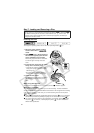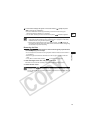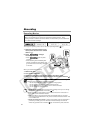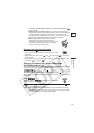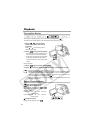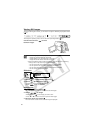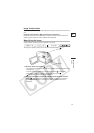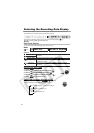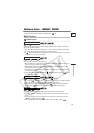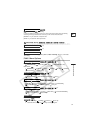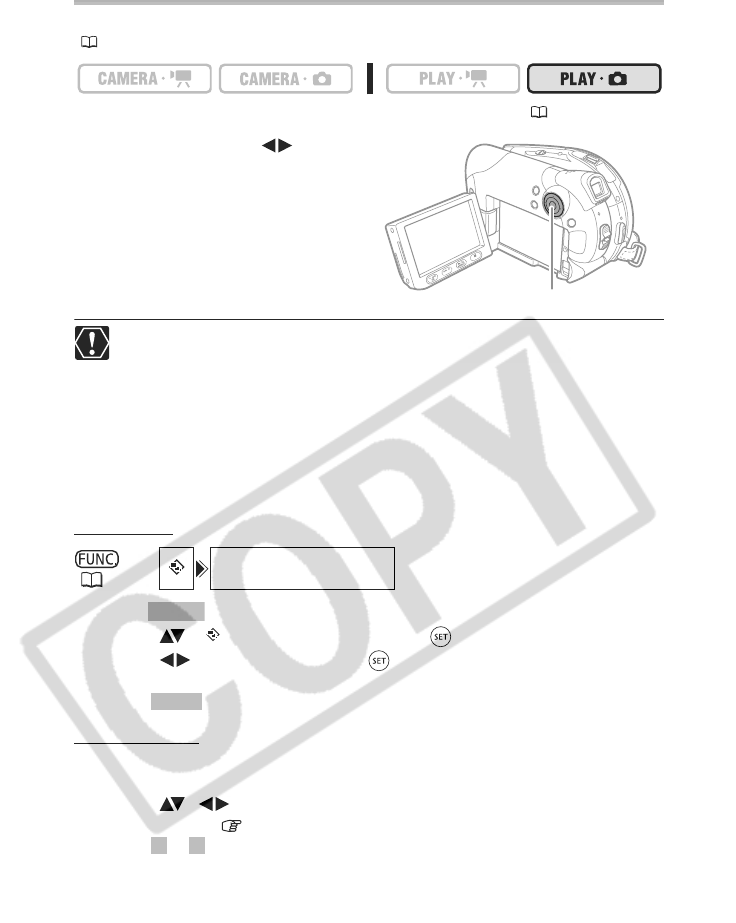
30
Viewing Still Images
To use the still images functions, you will need to set [STILL IMAGES] to [ON] beforehand
(11).
To change the operating mode, refer to About the Operating Modes (11).
Use the multi selector ( ) to move
between images.
The following may not be displayed correctly.
- Images not recorded with this camcorder.
- Images edited on or uploaded from a computer.
- Images whose file names have been changed.
Avoid the following actions while the DISC access indicator is on or flashing.
Failing to do so may result in permanent data loss.
- Do not subject the camcorder to vibrations or strong impacts.
- Do not open the disc cover and do not remove the disc.
- Do not disconnect the power source or turn off the camcorder.
- Do not change the operating mode.
Slideshow
1. Press .
2. Select ( ) [ SLIDESHOW] and press ( ) .
3. Select ( ) [START] and press ( ) .
• Images are played back one after another.
• Press to stop the slideshow.
Index Screen
1. Move the zoom lever toward
W
.
The stills index screen appears with the first six still images.
2. Select ( , ) an image.
• Move the cursor to the image you want to view.
• Press or to move to the next or previous index page.
3. Move the zoom lever toward
T
.
The index screen closes and the selected image is displayed.
(37)
SLIDESHOW
Multi selector
FUNC.
FUNC.
+ –