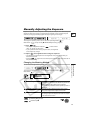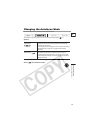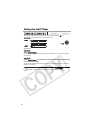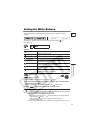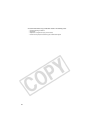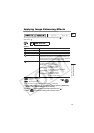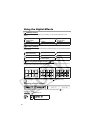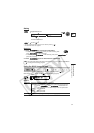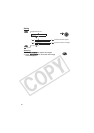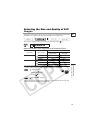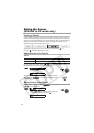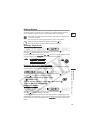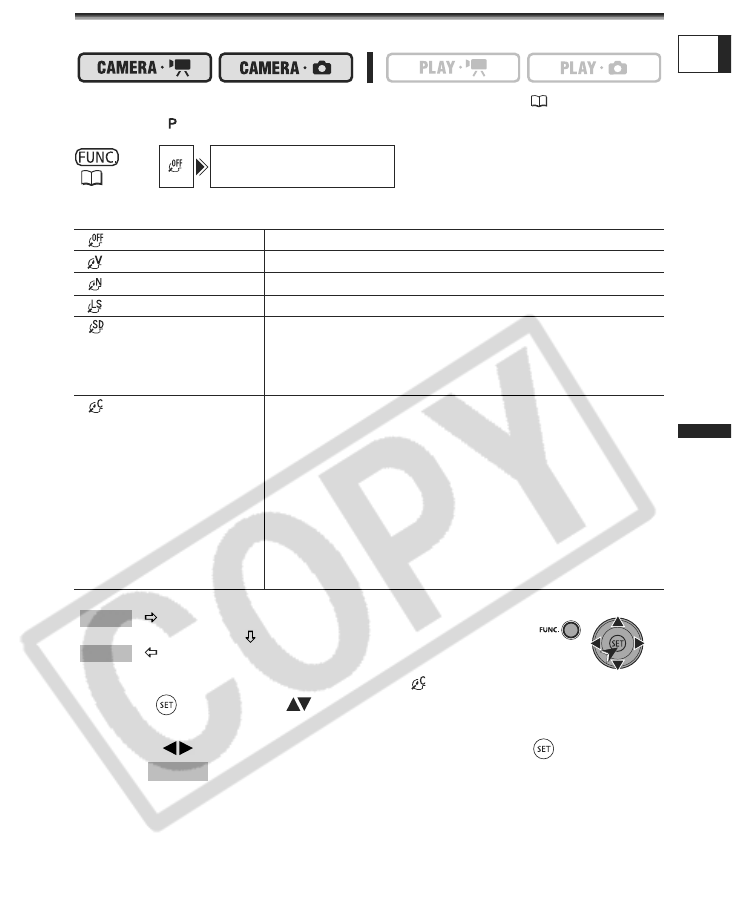
49
E
Advanced Functions
More Recording Options
Applying Image Enhancing Effects
You can record with different color saturation and contrast effects.
To change the operating mode, refer to About the Operating Modes (11).
Mode switch:
Options
* To set the custom image effect when you select [ CUSTOM]:
1. Press ( ) and select ( ) the custom setting options: [BRIGHTN.],
[CONTRAST], [SHARPNESS] or [COL.DEPTH].
2. Adjust ( ) each setting as desired and then press ( ) .
3. Press to save the setting and close the menu.
(37)
IMAGE EFFECT OFF
[ IMAGE EFFECT OFF] Records with no image enhancing effects.
[ VIVID] Emphasizes the contrast and color saturation.
[ NEUTRAL] Tones down the contrast and color saturation.
[ LOW SHARPENING] Records subjects with softened outlines.
[ SOFT SKIN DETAIL] Softens the details in the skin tone area for a more
complimentary appearance. To obtain the best effect, use
this setting when recording a person in close-up. Note that
areas similar to the skin color may lack in detail.
[ CUSTOM] Allows you to adjust the brightness, contrast, sharpness,
and color depth of the image.
[BRIGHTN.]: (–) Darker picture,
(+) Brighter picture
[CONTRAST]: (–) Flatter picture,
(+) More defined light and shade
[SHARPNESS]: (–) Vaguer outlines,
(+) Sharper outlines
[COL.DEPTH]: (–) Shallower colors,
(+) Richer color tonality
Image Effect icon
Desired option
*
FUNC.
FUNC.
FUNC.