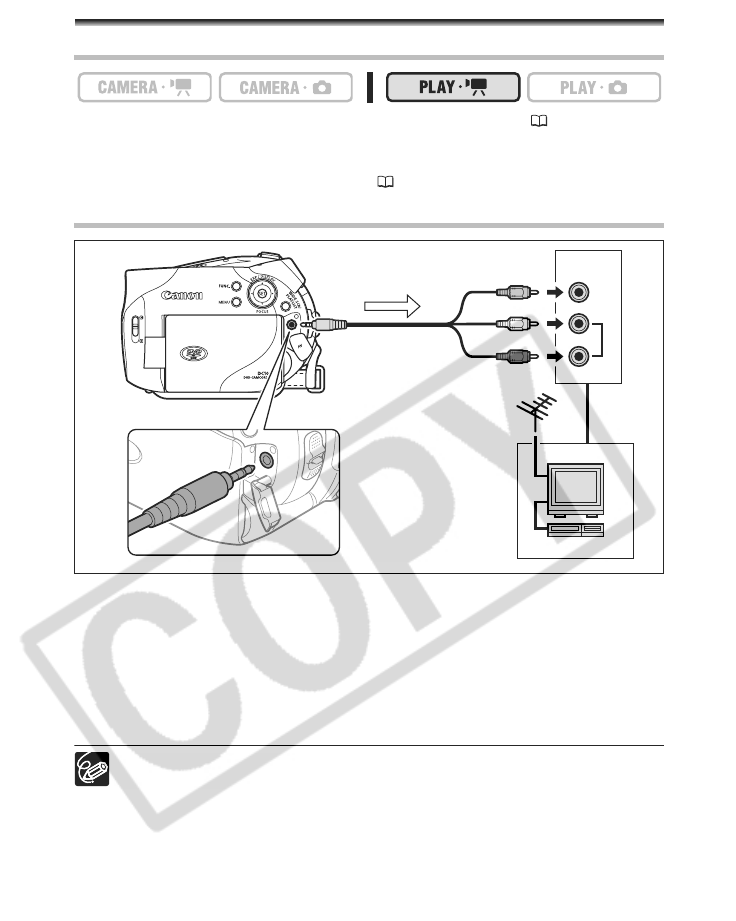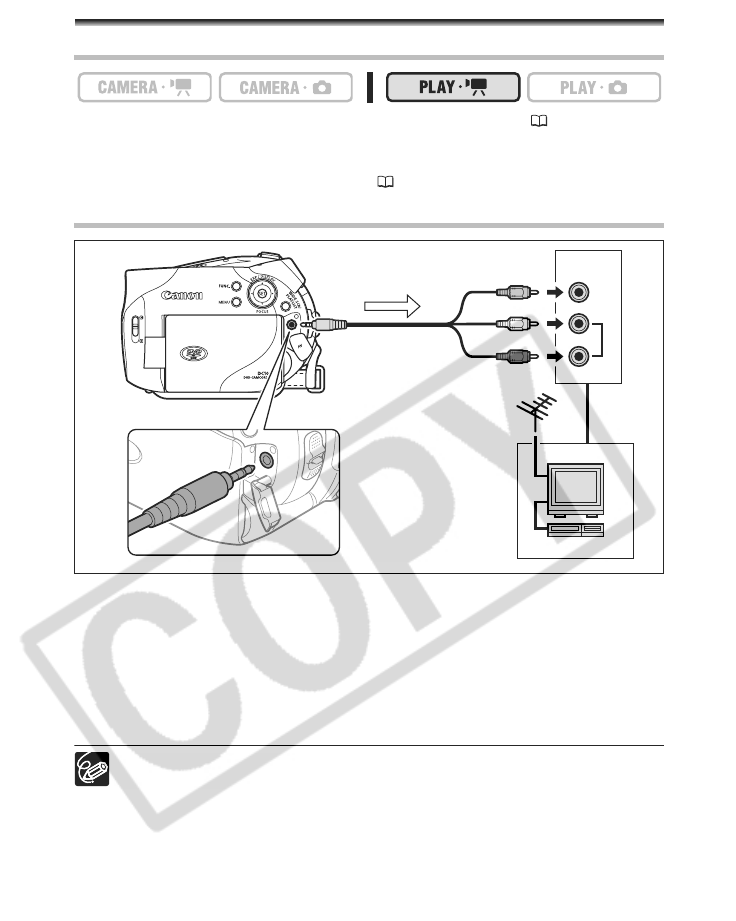
64
External Connections
Connecting to a TV and VCR
Playing Back on a TV Screen
Selecting the Type of TV
To change the operating mode, refer to About the Operating Modes (11).
Before connecting the camcorder, select the [TV TYPE] setting according to the TV set to
which you will connect the camcorder - [WIDE TV]: TV sets with 16:9 aspect ratio or
[NORMAL TV]: TV sets with 4:3 aspect ratio ( 37).
Connection Diagram
1. Turn off all devices before starting the connections.
2. Connect the STV-250N Stereo Video Cable to the camcorder’s AV
terminal and the terminals on the TV or VCR.
Connect the white plug to the white audio terminal L (left), the red plug to the red audio
terminal R (right) and the yellow plug to the yellow VIDEO terminal.
3. On a TV: Set the input selector to VIDEO. On a VCR: Set the input
selector to LINE (IN).
We recommend powering the camcorder using the compact power adapter.
TV sets compatible with the Video ID-1 system will automatically switch to the
appropriate aspect ratio. Otherwise, change the aspect ratio of the TV
manually.
VIDEO
AUDIO
INPUT
STV-250N Stereo
Video Cable
(Supplied)
Open the terminal cover
Signal flow