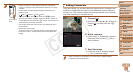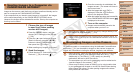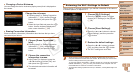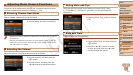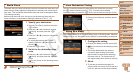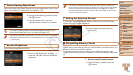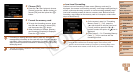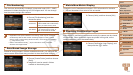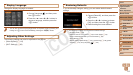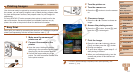110
1
2
3
4
5
6
7
8
9
Cover
PreliminaryNotesand
LegalInformation
Contents:
BasicOperations
AdvancedGuide
CameraBasics
SmartAuto
Mode
OtherShooting
Modes
PMode
Wi-FiFunctions
SettingMenu
Accessories
Appendix
Index
BasicGuide
PlaybackMode
Cover
AdvancedGuide
7
SettingMenu
2 Choose[OK].
Press the <o><p> buttons to choose
[Cancel], press the <q><r> buttons to
choose [OK], and then press the <m>
button.
3 Formatthememorycard.
To begin the formatting process, press
the <o><p> buttons to choose [OK],
and then press the <m> button.
When formatting is nished, [Memory
card formatting complete] is displayed.
Press the <m> button.
•Formatting or erasing data on a memory card only changes le
management information on the card and does not erase the data
completely. When transferring or disposing of memory cards, take
steps to protect personal information if necessary, as by physically
destroying cards.
•The total card capacity indicated on the formatting screen may be less than
the advertised capacity.
Low-LevelFormatting
Perform low-level formatting in these cases: [Memory card error] is
displayed, the camera is not working correctly, card image reading/writing is
slower, continuous shooting is slower, or movie recording suddenly stops.
Low-level formatting erases all data on a memory card. Before low-level
formatting, copy images on the memory card to a computer, or take other
steps to back them up.
On the screen in step 2 of “Formatting
Memory Cards” (=
110), press the
<o><p> buttons to choose [Low Level
Format], and then press the <q><r>
buttons to select this option. A [
] icon is
displayed.
Follow steps 2 – 3 in “Formatting Memory
Cards” (=
110) to continue with the
formatting process.
•Low-level formatting takes longer than Formatting Memory Cards (=
109),
because data is erased from all storage regions of the memory card.
•You can cancel low-level formatting in progress by choosing [Stop]. In this
case, all data will be erased, but the memory card can be used normally.
C OPY