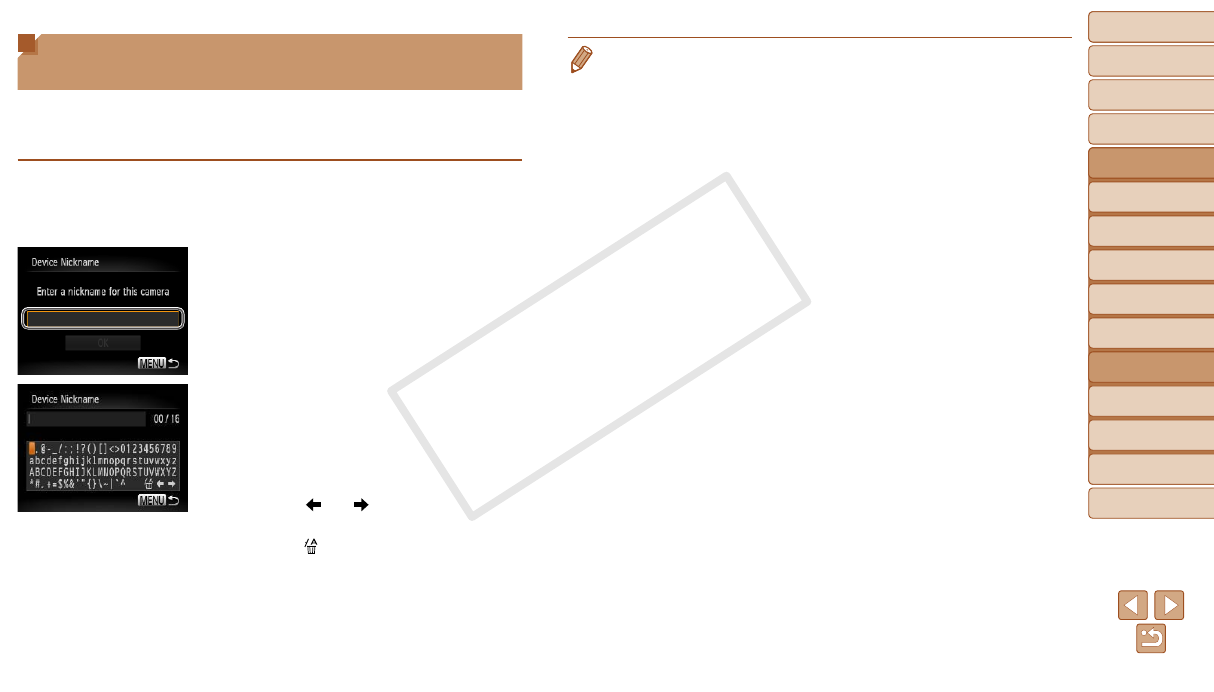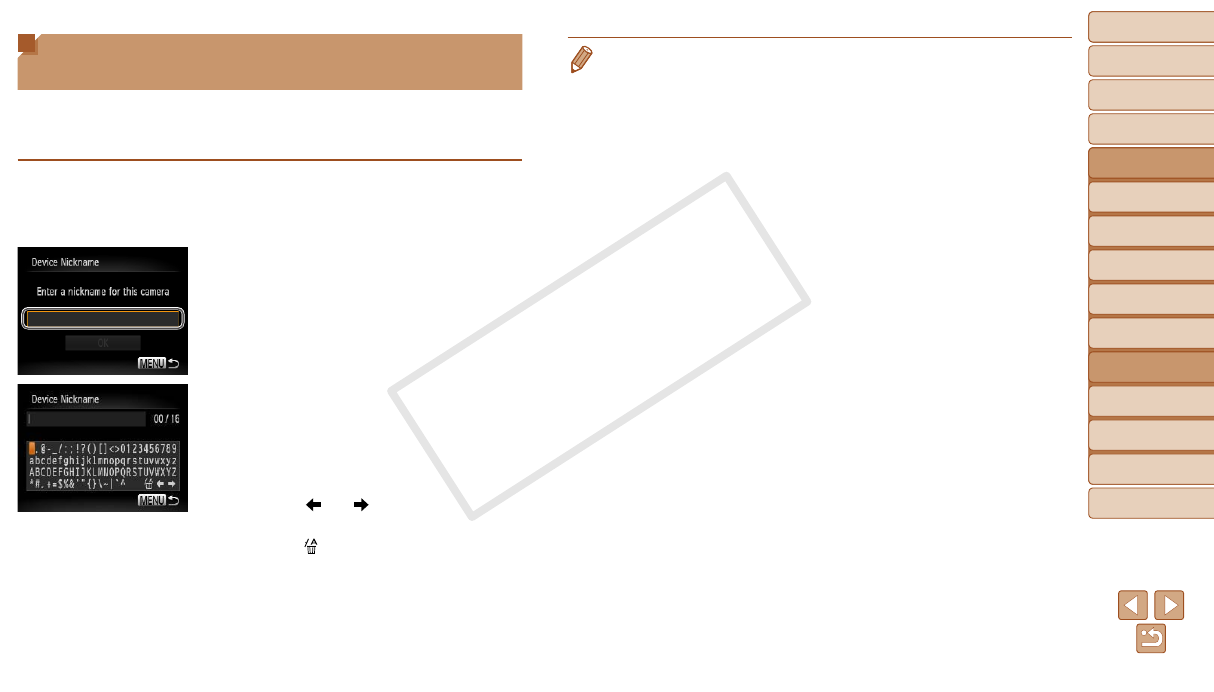
88
1
2
3
4
5
6
7
8
9
Cover
PreliminaryNotesand
LegalInformation
Contents:
BasicOperations
AdvancedGuide
CameraBasics
SmartAuto
Mode
OtherShooting
Modes
PMode
Wi-FiFunctions
SettingMenu
Accessories
Appendix
Index
BasicGuide
PlaybackMode
Cover
AdvancedGuide
6
Wi-FiFunctions
Registering a Camera Nickname
(First time only)
To start with, register a camera nickname.
This nickname will be displayed on the screen of target devices when
connecting to other devices via Wi-Fi.
1 AccesstheWi-Fimenu.
Press the
<1
> button to turn the camera on.
Press the <o> button.
2 Accessthekeyboard.
Press the <m> button.
3 Enteranickname.
Press the <o><p><q><r> buttons to
choose a character, and then press the
<m> button to enter it.
Up to 16 characters can be used.
Choose [ ] or [ ] and press the <m>
button to move the cursor.
Choose [ ] and press the <m> button.
The previous character will be deleted.
4 Savethesettings.
Press the <n> button, press the
<o><p> buttons to choose [OK], and
then press the <m> button.
•When connecting wirelessly to any device other than a computer, a memory
card must be inserted in the camera. Additionally, the memory card must
contain images in order for you to access Web services or connect to a
smartphone or printer wirelessly.
•To change the camera’s nickname, choose [Wi-Fi Settings] on the [3] tab, and
then choose [Change Device Nickname].
•If the Wi-Fi menu is not displayed but only the display information changes
when you press the <o> button, rst press the <p> button to switch from
detailed information display (=
68).