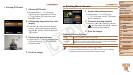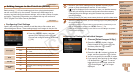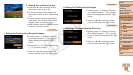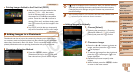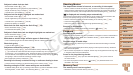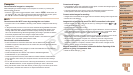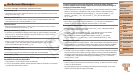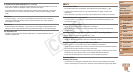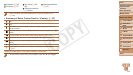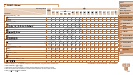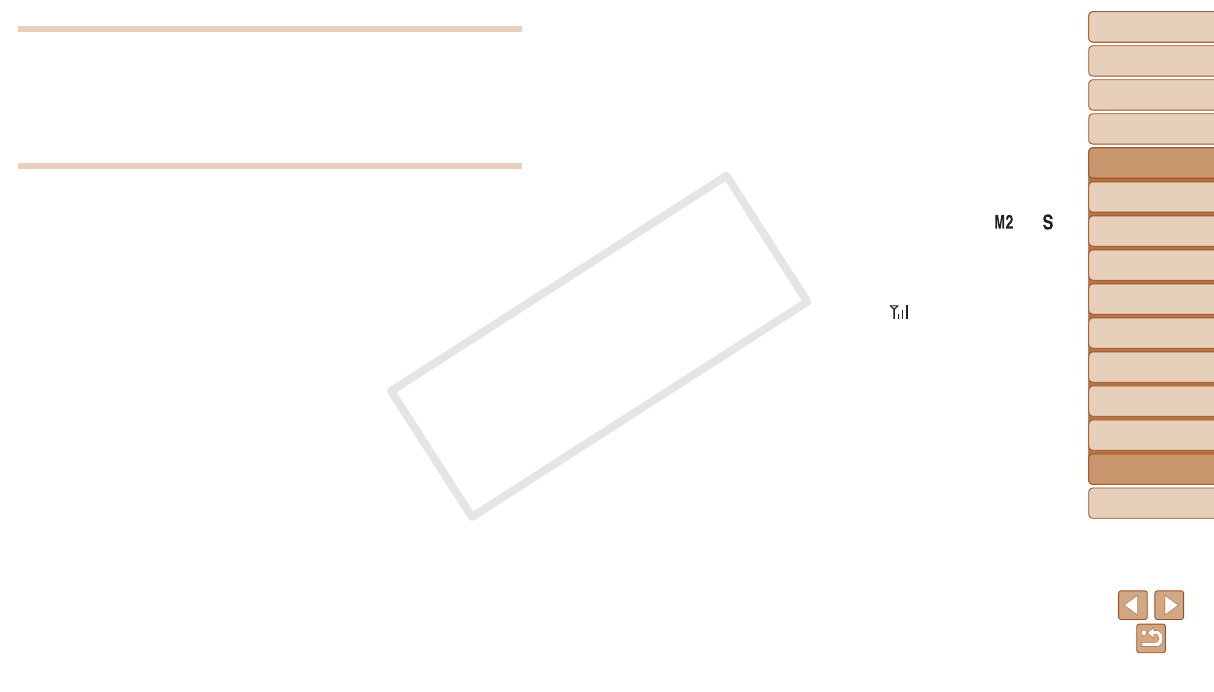
128
1
2
3
4
5
6
7
8
9
Cover
PreliminaryNotesand
LegalInformation
Contents:
BasicOperations
AdvancedGuide
CameraBasics
SmartAuto
Mode
OtherShooting
Modes
PMode
Wi-FiFunctions
SettingMenu
Accessories
Appendix
Index
BasicGuide
PlaybackMode
Cover
AdvancedGuide
9
Appendix
Computer
Cannottransferimagestoacomputer.
When attempting to transfer images to the computer via a cable, try reducing the
transfer speed as follows.
•Press the <1> button to enter Playback mode. Hold the <n> button down as
you press the <o> and <m> buttons at the same time. On the next screen, press
the <q><r> buttons to choose [B], and then press the <m> button.
Wi-Fi
CannotaccesstheWi-Fimenubypressingthe<o>button.
•The Wi-Fi menu is not available in Shooting mode. Switch to Playback mode and try
again.
•In Playback mode, the Wi-Fi menu cannot be accessed during detailed information
display, magnied display, or index display. Switch to single-image display and a
viewing mode other than detailed information display. Similarly, the Wi-Fi menu
cannot be accessed during ltered image display according to specied conditions.
Cancel the playback state of the image in image search mode.
•The Wi-Fi menu cannot be accessed while the camera is connected to a printer,
computer, or TV via a cable. Disconnect the cable.
Cannotaddadevice/destination.
•A total of 20 items of connection information can be added to the camera. Erase
unneeded connection information from the camera rst, and then add new devices/
destinations (=
104).
•To add Web services to send images to, install CameraWindow and complete the
settings in CameraWindow (=
89).
•To add a smartphone as a device, rst install the dedicated application
CameraWindow on your smartphone.
•To add a computer as a device, rst install the included software CameraWindow
on the computer. Also check your computer and Wi-Fi environment and settings
(=
94, 95).
•Do not use the camera near sources of Wi-Fi signal interference, such as microwave
ovens, Bluetooth devices, or other equipment operating on the 2.4 GHz band.
•Bring the camera closer to the other device you are trying to connect to (such as the
access point), and make sure there are no objects between the devices.
Cannotsendimages.
•The destination device has insufcient storage space. Increase the storage space on
the destination device and resend the images.
•The write-protect tab of the memory card in the destination camera is set to the
locked position. Slide the write-protect tab to the unlocked position.
Cannotresizeimagesforsending.
•Images cannot be resized to be bigger than the resolution setting of their original size.
•Movies cannot be resized.
Imagestakealongtimetosend./TheWi-Ficonnectionisdisrupted.
•Multiple images may take a long time to send. Try resizing the image to [ ] or [ ]
to reduce sending time (=
101).
•Movies may take a long time to send.
•Do not use the camera near sources of Wi-Fi signal interference, such as microwave
ovens, Bluetooth devices, or other equipment operating on the 2.4 GHz band. Note
that images may take a long time to send even when [
] is displayed.
•Bring the camera closer to the other device you are trying to connect to (such as the
access point), and make sure there are no objects between the devices.
•When sending images to a computer from a memory card with a large amount
of images (approximately 1,000), the connection may be disrupted. Import any
necessary images to a computer, and then reduce the number of images on the
memory card by erasing unnecessary images.
WanttoeraseWi-Ficonnectioninformationbeforedisposingofthe
cameraorgivingittosomeoneelse.
•Reset the Wi-Fi settings (=
105).
C OPY