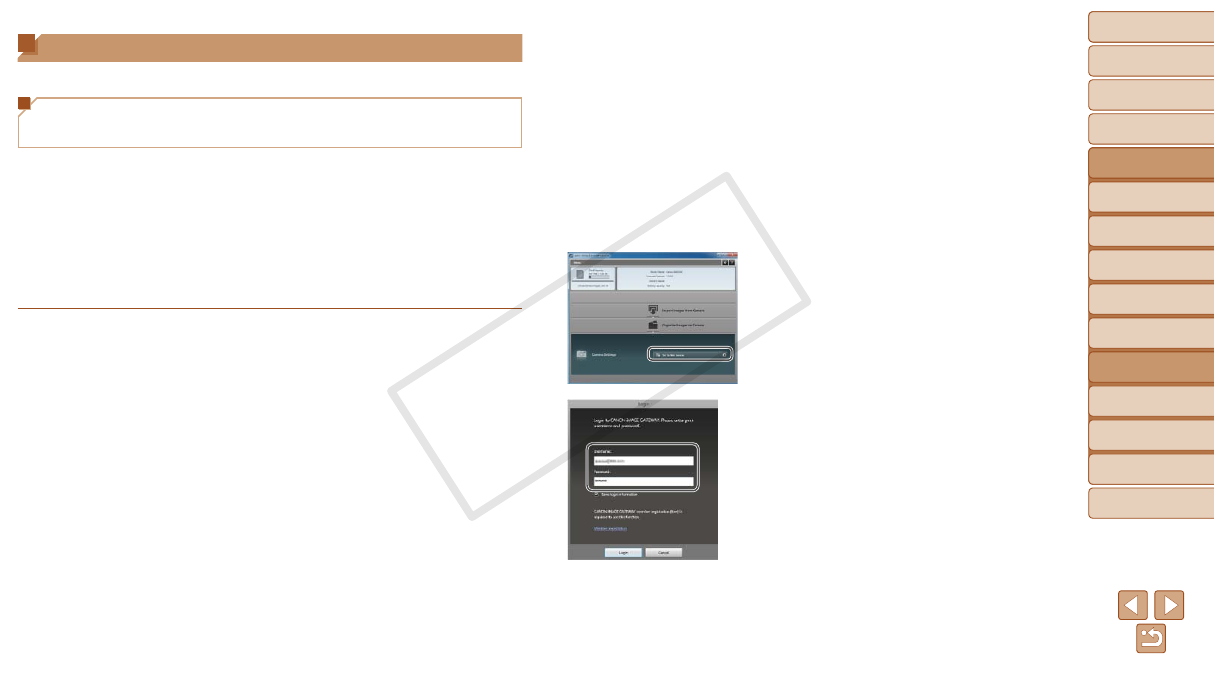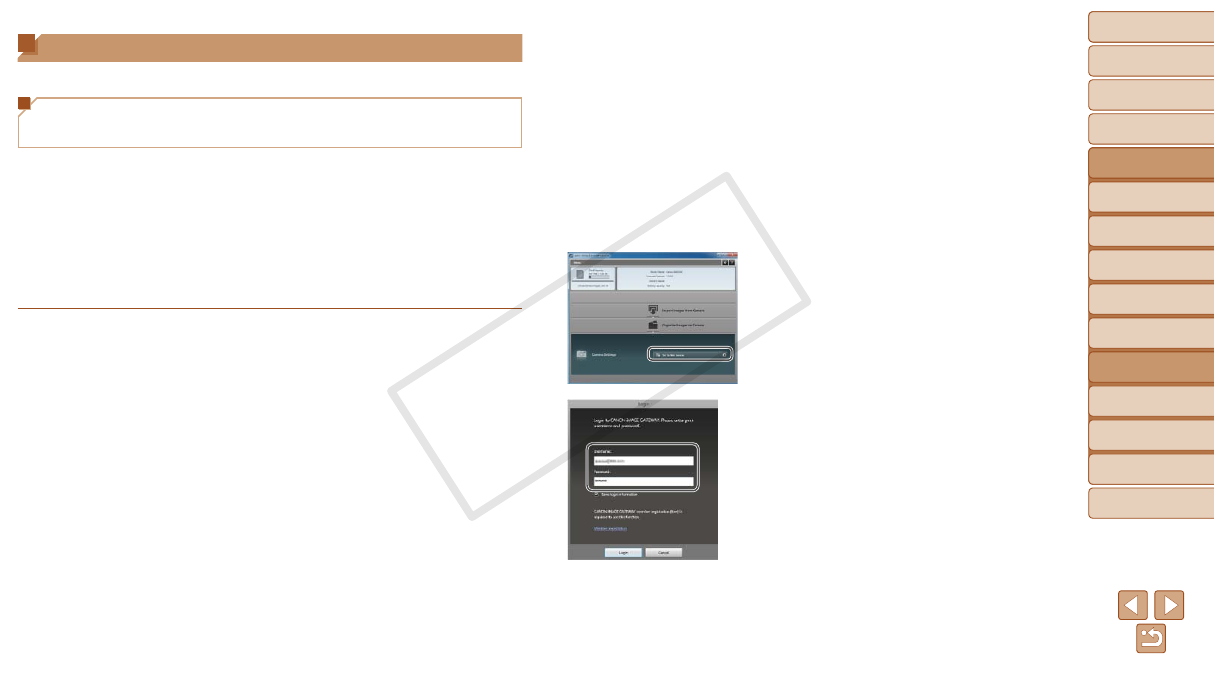
89
1
2
3
4
5
6
7
8
9
Cover
PreliminaryNotesand
LegalInformation
Contents:
BasicOperations
AdvancedGuide
CameraBasics
SmartAuto
Mode
OtherShooting
Modes
PMode
Wi-FiFunctions
SettingMenu
Accessories
Appendix
Index
BasicGuide
PlaybackMode
Cover
AdvancedGuide
6
Wi-FiFunctions
Connecting to Web Services
Set up the camera to use a variety of Web services as follows.
Adjusting Settings for Using Web Services
From CANON iMAGE GATEWAY
Adjust account settings for the Web services you want to use.
• A computer is required for Web service settings, starting with CANON
iMAGE GATEWAY.
• Because CameraWindow is used to adjust settings, be sure to install it
from the included CD-ROM beforehand (=
19).
• For information on countries and regions where CANON iMAGE
GATEWAY is available, visit the Canon website (http://canon.com/cig).
1 RegisterasaCANONiMAGE
GATEWAYmember.
From a computer or other device
connected to the Internet, access http://
canon.com/cig and visit the CANON
iMAGE GATEWAY site for your region.
Follow the instructions displayed to
complete member registration (free of
charge).
You must have an account with Web
services other than CANON iMAGE
GATEWAY if you desire to use them. For
further details, check the websites for
each Web service you want to register.
2 Connectthecameratoa
computerwiththeinterface
cable(=
20).
On a computer running Windows, there
is no need to connect the interface cable
if you complete settings in advance
(=
95). In this case, you can connect
via Wi-Fi.
3 DisplayCameraWindow
(=
21).
4 AccesstheCANONiMAGE
GATEWAYloginscreen.
Click [Camera Settings], and then click
[Set Up Web Services].
5 LogintoCANONiMAGE
GATEWAY.
Enter your CANON iMAGE GATEWAY
login name and password, and then click
[Login].