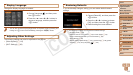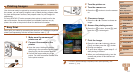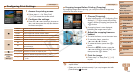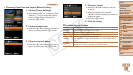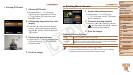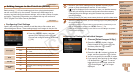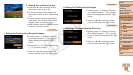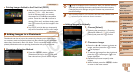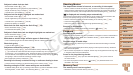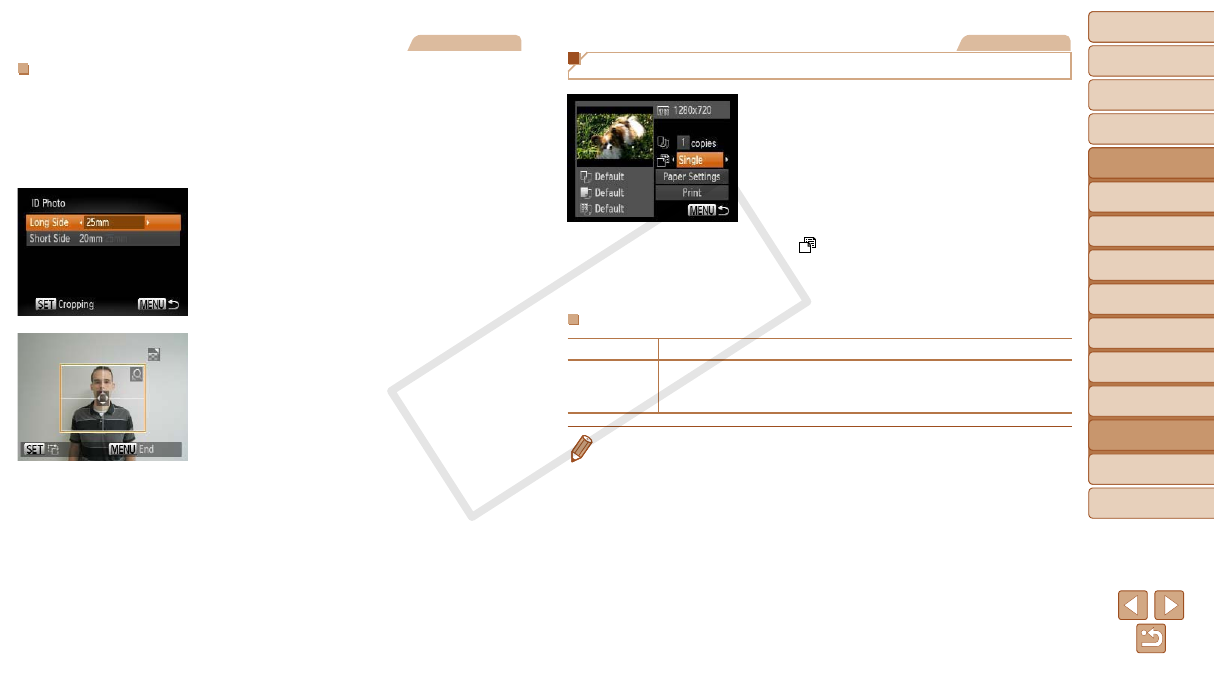
120
1
2
3
4
5
6
7
8
9
Cover
PreliminaryNotesand
LegalInformation
Contents:
BasicOperations
AdvancedGuide
CameraBasics
SmartAuto
Mode
OtherShooting
Modes
PMode
Wi-FiFunctions
SettingMenu
Accessories
Appendix
Index
BasicGuide
PlaybackMode
Cover
AdvancedGuide
8
Accessories
Still Images
PrintingIDPhotos
1 Choose[IDPhoto].
Following steps 1 – 4 in “Choosing
Paper Size and Layout Before Printing”
(=
119), choose [ID Photo] and press
the <m> button.
2 Choosethelongandshortside
length.
Press the <o><p> buttons to choose
an item. Choose the length by pressing
the <q><r> buttons, and then press the
<m> button.
3 Choosetheprintingarea.
Follow step 2 in “Cropping Images Before
Printing (Cropping)” (=
118) to choose
the printing area.
4 Printtheimage.
Movies
Printing Movie Scenes
1 Accesstheprintingscreen.
Follow steps 1 – 6 in “Easy Print”
(=
117) to choose a movie. The screen
at left is displayed.
2 Chooseaprintingmethod.
Press the <o><p> buttons to choose
[
], and then press the <q><r> buttons
to choose the printing method.
3 Printtheimage.
MoviePrintingOptions
Single Prints the current scene as a still image.
Sequence
Prints a series of scenes, a certain interval apart, on a single sheet of
paper. You can also print the folder number, le number, and elapsed
time for the frame by setting [Caption] to [On].
•To cancel printing in progress, press the <m> button.
•[ID Photo] and [Sequence] cannot be chosen on Canon-brand PictBridge-
compatible printers from CP720/CP730 and earlier models.
C OPY