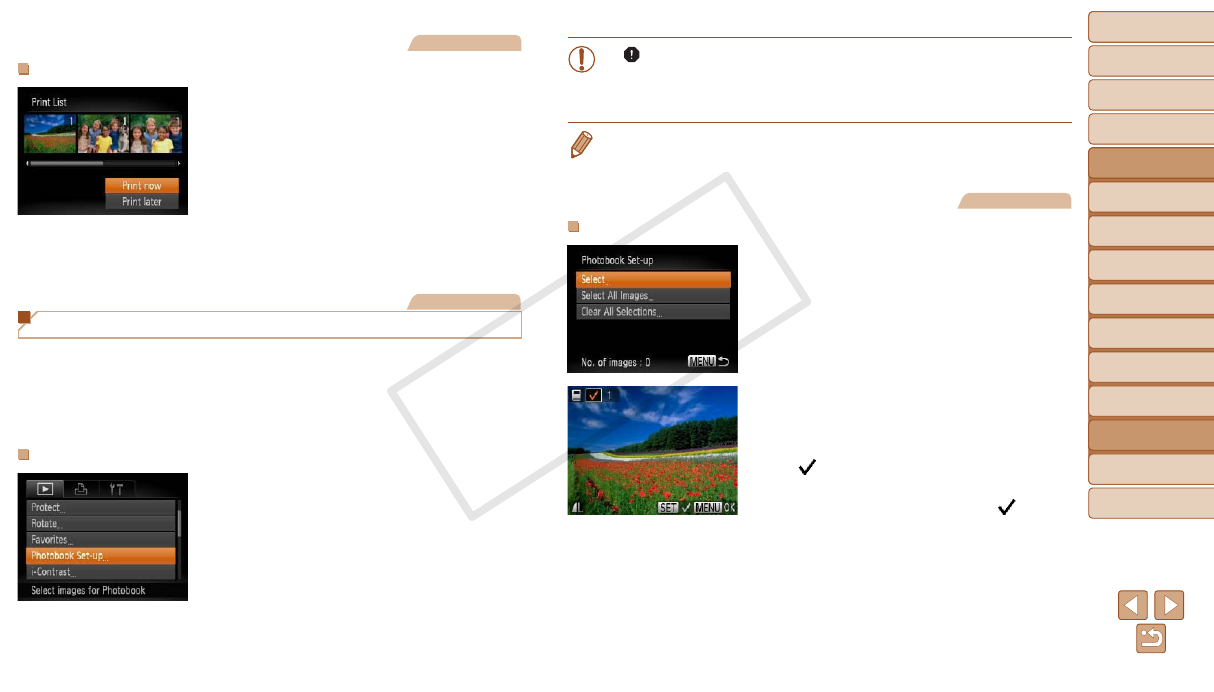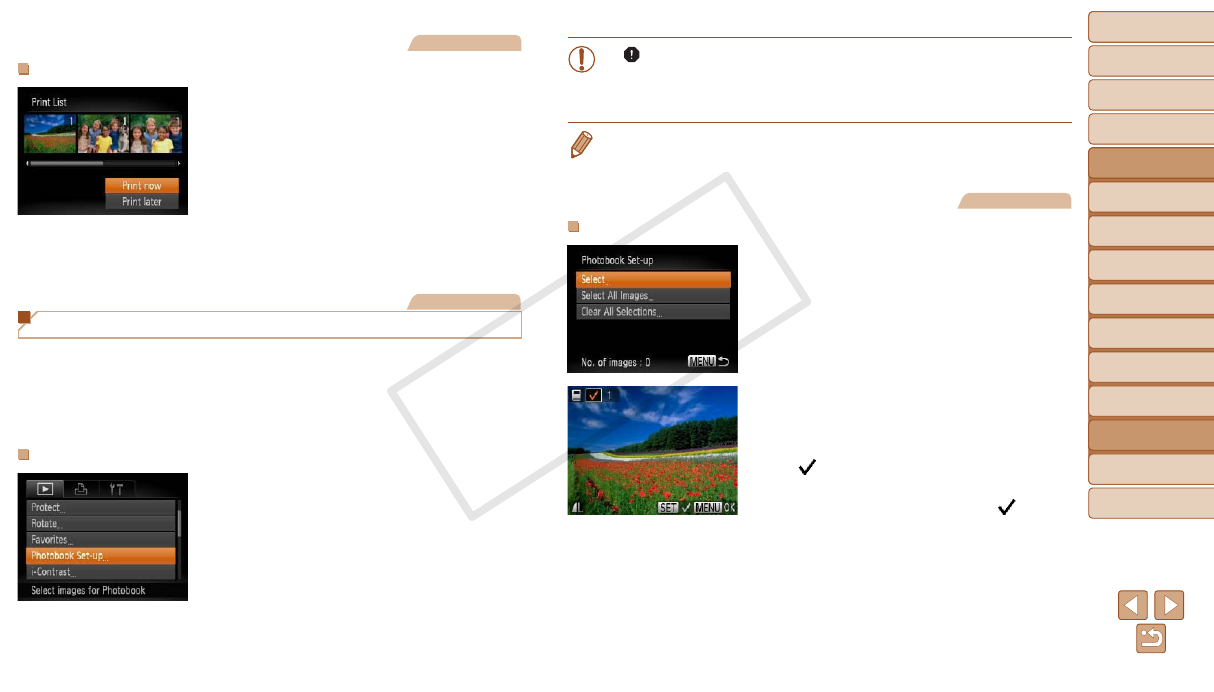
123
1
2
3
4
5
6
7
8
9
Cover
PreliminaryNotesand
LegalInformation
Contents:
BasicOperations
AdvancedGuide
CameraBasics
SmartAuto
Mode
OtherShooting
Modes
PMode
Wi-FiFunctions
SettingMenu
Accessories
Appendix
Index
BasicGuide
PlaybackMode
Cover
AdvancedGuide
8
Accessories
Still Images
PrintingImagesAddedtothePrintList(DPOF)
When images have been added to the
print list (=
121 – 122), the screen
at left is displayed after you connect
the camera to a PictBridge-compatible
printer. Press the <o><p> buttons to
choose [Print now], and then simply press
the <m> button to print the images in the
print list.
Any DPOF print job that you temporarily
stop will be resumed from the next image.
Still Images
Adding Images to a Photobook
Photobooks can be set up on the camera by choosing up to 998 images
on a memory card and importing them into the software on your computer,
where they are stored in their own folder. This is convenient when ordering
printed photobooks online or printing photobooks with your own printer.
ChoosingaSelectionMethod
Press the <n> button, choose
[Photobook Set-up] on the [1] tab, and
then choose how you will select images.
•[ ] may be displayed on the camera to warn you that the memory
card has print settings that were congured on another camera.
Changing the print settings using this camera may overwrite all
previous settings.
•After importing images to your computer, also refer to the Software Guide
(=
18) and the printer manual for further information.
Still Images
AddingImagesIndividually
1 Choose[Select].
Following the procedure in “Choosing
a Selection Method” (=
123), choose
[Select] and press the <m> button.
2 Chooseanimage.
Press the <q><r> buttons to choose an
image, and then press the <m> button.
[ ] is displayed.
To remove the image from the photobook,
press the <m> button again. [
] is no
longer displayed.
Repeat this process to specify other
images.
When nished, press the <n> button
to return to the menu screen.