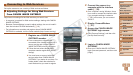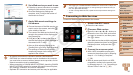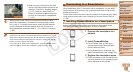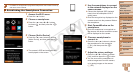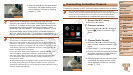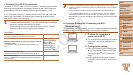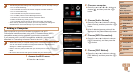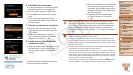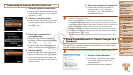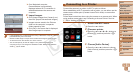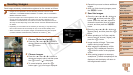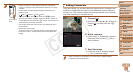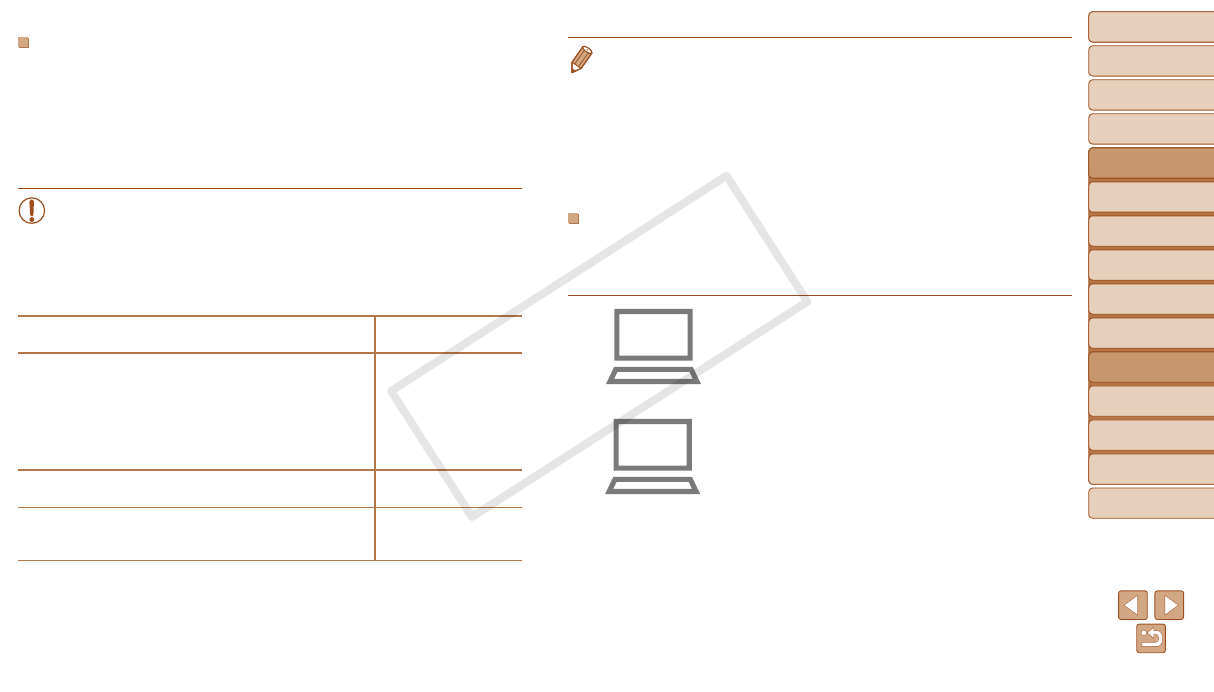
95
1
2
3
4
5
6
7
8
9
Cover
PreliminaryNotesand
LegalInformation
Contents:
BasicOperations
AdvancedGuide
CameraBasics
SmartAuto
Mode
OtherShooting
Modes
PMode
Wi-FiFunctions
SettingMenu
Accessories
Appendix
Index
BasicGuide
PlaybackMode
Cover
AdvancedGuide
6
Wi-FiFunctions
CheckingYourWi-FiEnvironment
To use Wi-Fi, a Wi-Fi base unit (Wi-Fi router, etc.) that acts as your access
point must be connected to a computer. Be sure to use a Wi-Fi base unit
that conforms to the Wi-Fi standard listed in Specications (=
140).
If you are already using Wi-Fi, conrm the following items and mark each
one on the Check sheet. For instructions on checking network settings,
refer to the access point user guide.
•If system administrator status is needed to adjust network settings,
contact the system administrator for details.
•These settings are very important for network security. Exercise
adequate caution when changing these settings.
Check sheet
Networkname(SSID/ESSID)
The SSID or ESSID for the access point you use.
Networkcerticate/dataencryption(encryptionmethod/
encryptionmode)
The method for encrypting data during transmission via
Wi-Fi.
○
None
○
WEP (open system
authentication)
○
WPA-PSK (TKIP)
○
WPA-PSK (AES)
○
WPA2-PSK (TKIP)
○
WPA2-PSK (AES)
Encryptionkey(networkkey)
The data encryption key used for transmission via Wi-Fi.
Keyindex(sentkey)
The key specied when using WEP for Network certicate/
data encryption.
○
1
•A router is a device that creates a network (LAN) structure for connecting
multiple computers. A router that contains an internal Wi-Fi function is called a
“Wi-Fi router”.
•This guide refers to all Wi-Fi routers and base stations as “access points”.
•If you use MAC address ltering on your Wi-Fi network, be sure to add the
camera’s MAC address to your access point. You can check your camera’s
MAC address by choosing the [3] tab, [Wi-Fi Settings], and then [Check MAC
Address].
ComputerSettingsforConnectingviaWi-Fi
(Windowsonly)
On a computer running Windows, you must congure the following settings
before you can connect the camera to the computer wirelessly.
1 Conrmthecomputeris
connectedtoWi-Fi.
For instructions on checking your network
connection, refer to the computer user
manual.
2 Congurethesetting.
Click in the following order: [Start] menu
►
[All Programs]
►
[Canon Utilities]
►
[CameraWindow]
►
[Wi-Fi connection
setup].
In the application that opens, follow the
on-screen instructions and congure the
setting.
C OPY