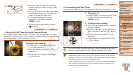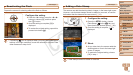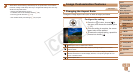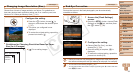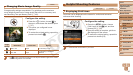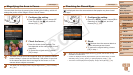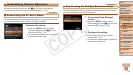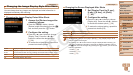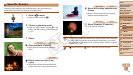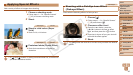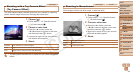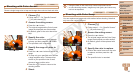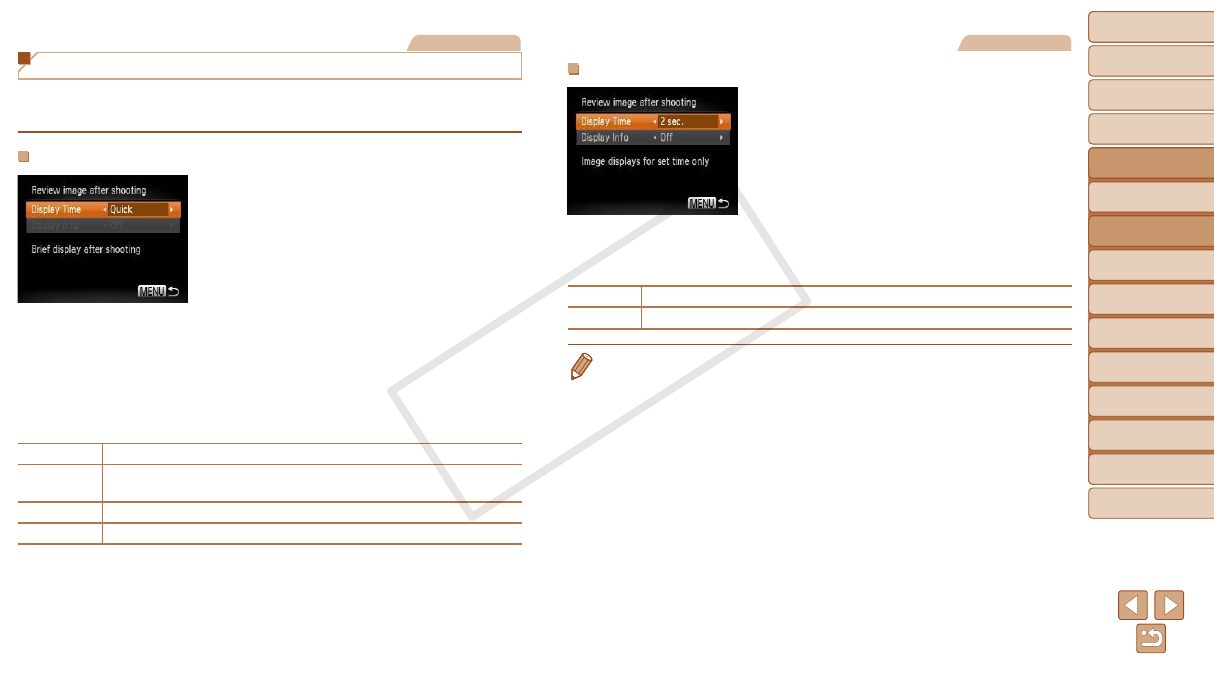
43
1
2
3
4
5
6
7
8
9
Cover
PreliminaryNotesand
LegalInformation
Contents:
BasicOperations
AdvancedGuide
CameraBasics
SmartAuto
Mode
OtherShooting
Modes
PMode
Wi-FiFunctions
SettingMenu
Accessories
Appendix
Index
BasicGuide
PlaybackMode
Cover
AdvancedGuide
2
SmartAuto
Mode
Still Images
Changing the Image Display Style After Shots
You can change how long images are displayed and what information is
displayed immediately after shooting.
ChangingtheImageDisplayPeriodAfterShots
1 Accessthe[Reviewimageafter
shooting]screen.
Press the <n> button, choose
[Review image after shooting] on the [4]
tab, and then press the <m> button.
2 Congurethesetting.
Press the <o><p> buttons to choose
[Display Time]. Press the <q><r>
buttons to choose the desired option
(=
28).
To restore the original setting, repeat this
process but choose [Quick].
Quick Displays images only until you can shoot again.
2 sec., 4 sec.,
8 sec.
Displays images for the specied time. Even while the shot is displayed,
you can take another shot by pressing the shutter button halfway again.
Hold Displays images until you press the shutter button halfway.
Off No image display after shots.
Still Images
ChangingtheScreenDisplayedAfterShots
1 Set[DisplayTime]to[2sec.],
[4sec.],[8sec.],or[Hold]
(=
43).
2 Congurethesetting.
Press the <o><p> buttons to choose
[Display Info]. Press the <q><r> buttons
to choose the desired option (=
28).
To restore the original setting, repeat this
process but choose [Off].
Off Displays only the image.
Detailed
Displays shooting details (=
132).
•When [Display Time] is set to [Off] or [Quick] (=
43), [Display Info] is set to
[Off] and cannot be changed.
•By pressing the <p> button while an image is displayed after shooting, you
can switch the display information. Note that the settings of [Display Info] on
the [4] tab cannot be changed. By pressing the <m> button, you can do the
following operations.
- Protect (=
72)
- Favorites (=
77)
- Erase (=
74)
C OPY