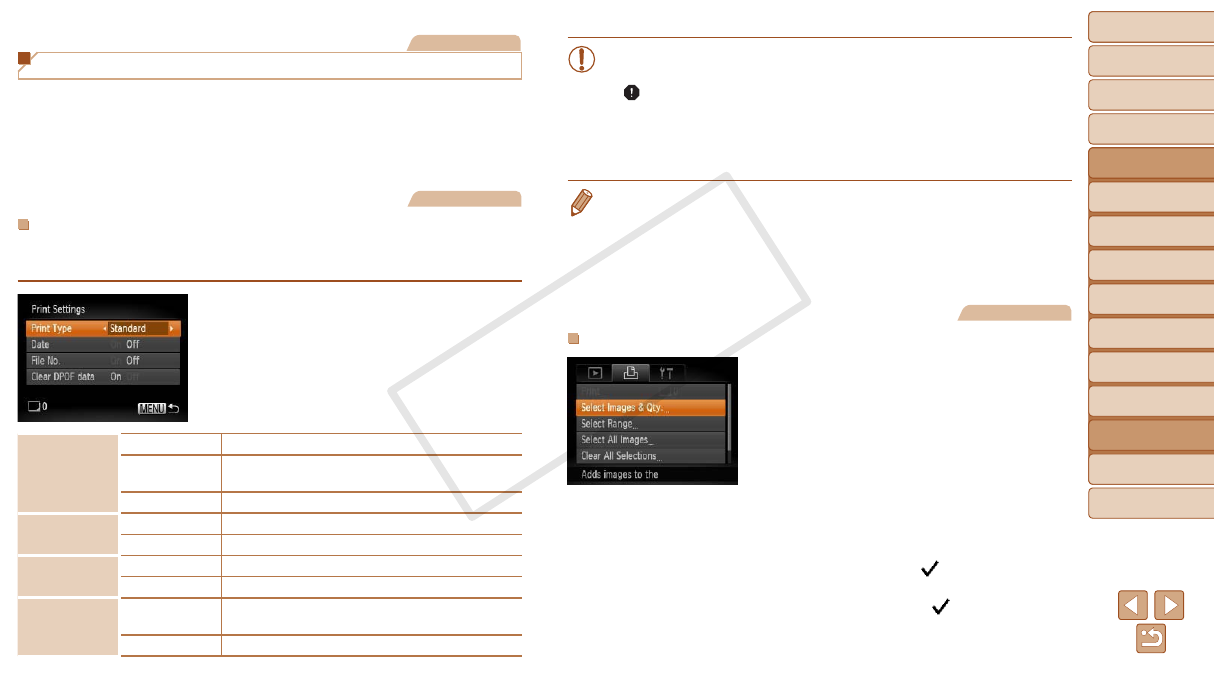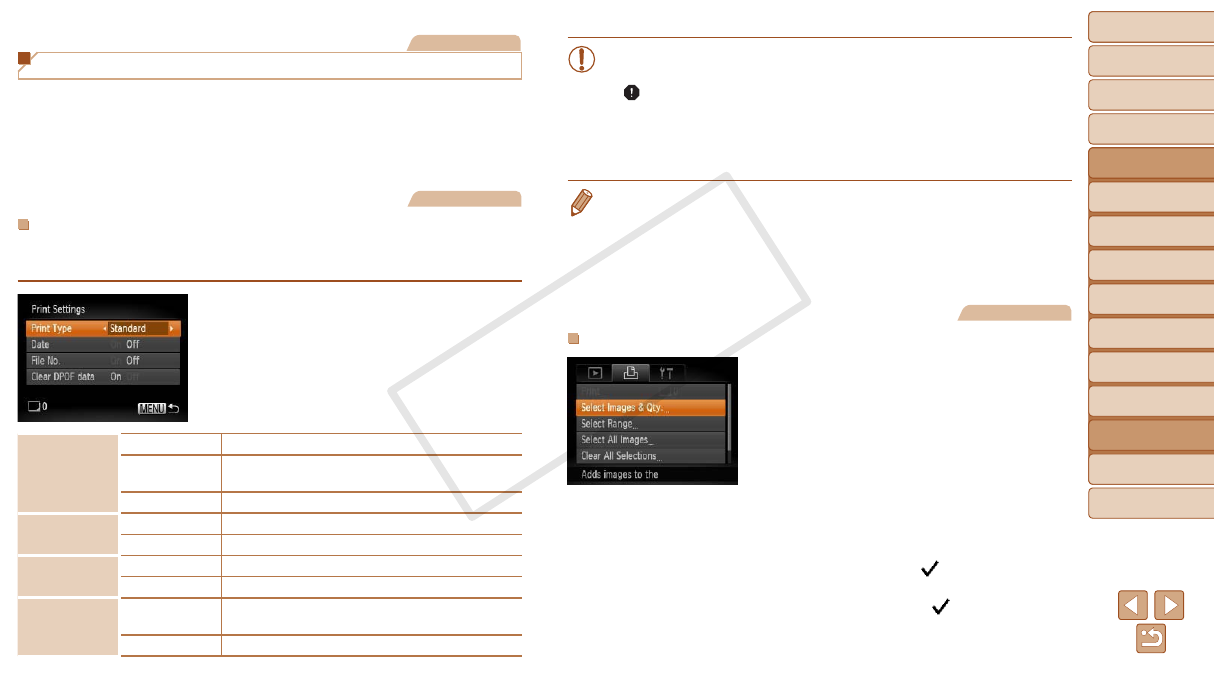
121
1
2
3
4
5
6
7
8
9
Cover
PreliminaryNotesand
LegalInformation
Contents:
BasicOperations
AdvancedGuide
CameraBasics
SmartAuto
Mode
OtherShooting
Modes
PMode
Wi-FiFunctions
SettingMenu
Accessories
Appendix
Index
BasicGuide
PlaybackMode
Cover
AdvancedGuide
8
Accessories
Still Images
Adding Images to the Print List (DPOF)
Batch printing (=
123) and ordering prints from a photo development
service can be set up on the camera. Choose up to 998 images on a
memory card and congure relevant settings, such as the number of copies,
as follows. The printing information you prepare this way will conform to
DPOF (Digital Print Order Format) standards.
Still Images
ConguringPrintSettings
Specify the printing format, whether to add the date or le number, and
other settings as follows. These settings apply to all images in the print list.
Press the <n> button, and then
choose [Print Settings] on the [2] tab.
Choose and congure settings as desired
(=
28).
PrintType
Standard One image is printed per sheet.
Index
Smaller versions of multiple images are printed
per sheet.
Both Both standard and index formats are printed.
Date
On Images are printed with the shooting date.
Off
–
FileNo.
On Images are printed with the le number.
Off
–
ClearDPOF
data
On
All image print list settings are cleared after
printing.
Off
–
•Not all of your DPOF settings may be applied in printing by the
printer or photo development service, in some cases.
•[
] may be displayed on the camera to warn you that the memory
card has print settings that were congured on another camera.
Changing the print settings using this camera may overwrite all
previous settings.
•Setting [Date] to [On] may cause some printers to print the date twice.
•Specifying [Index] will prevent you from choosing [On] for both [Date] and [File
No.] at the same time.
•The date is printed in a format matching setting details in [Date/Time] on the
[3] tab, accessible by pressing the <n> button (=
13).
•Index printing is not available on some Canon-brand PictBridge-compatible
printers (sold separately).
Still Images
SettingUpPrintingforIndividualImages
1 Choose[SelectImages&Qty.].
Press the <n> button, choose
[Select Images & Qty.] on the [2] tab,
and then press the <m> button.
2 Chooseanimage.
Press the <q><r> buttons to choose an
image, and then press the <m> button.
You can now specify the number of copies.
If you specify index printing for the image,
it is labeled with a [
] icon. To cancel
index printing for the image, press the
<m> button again. [
] is no longer
displayed.