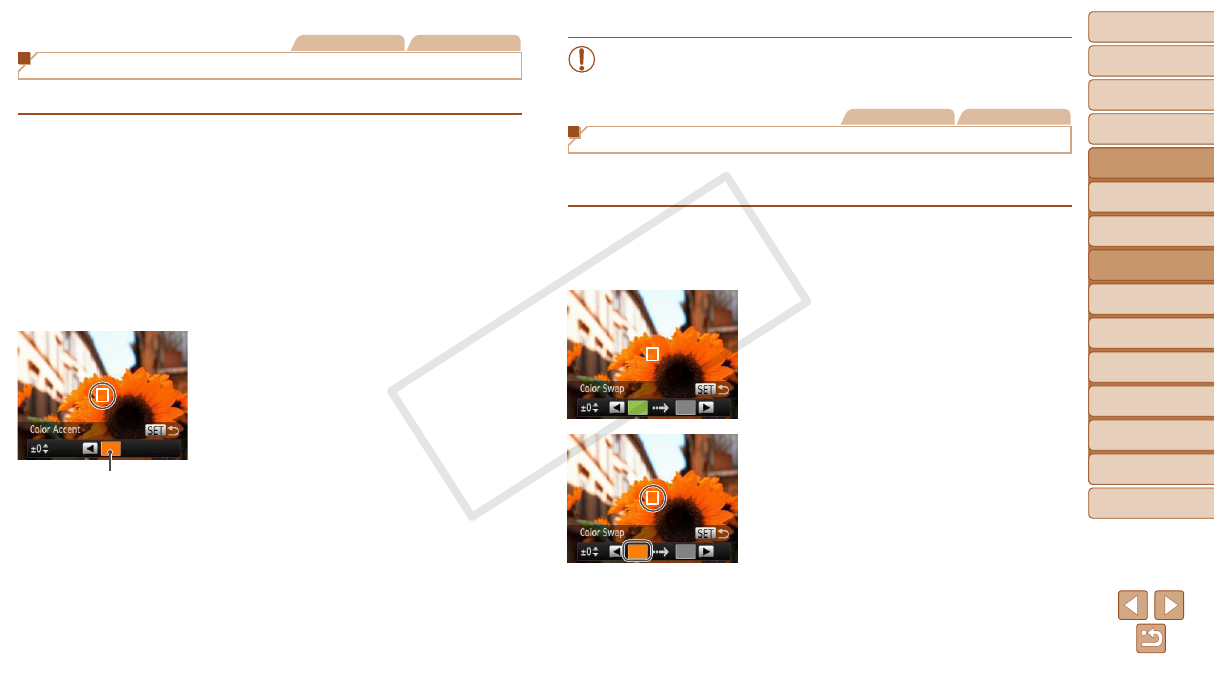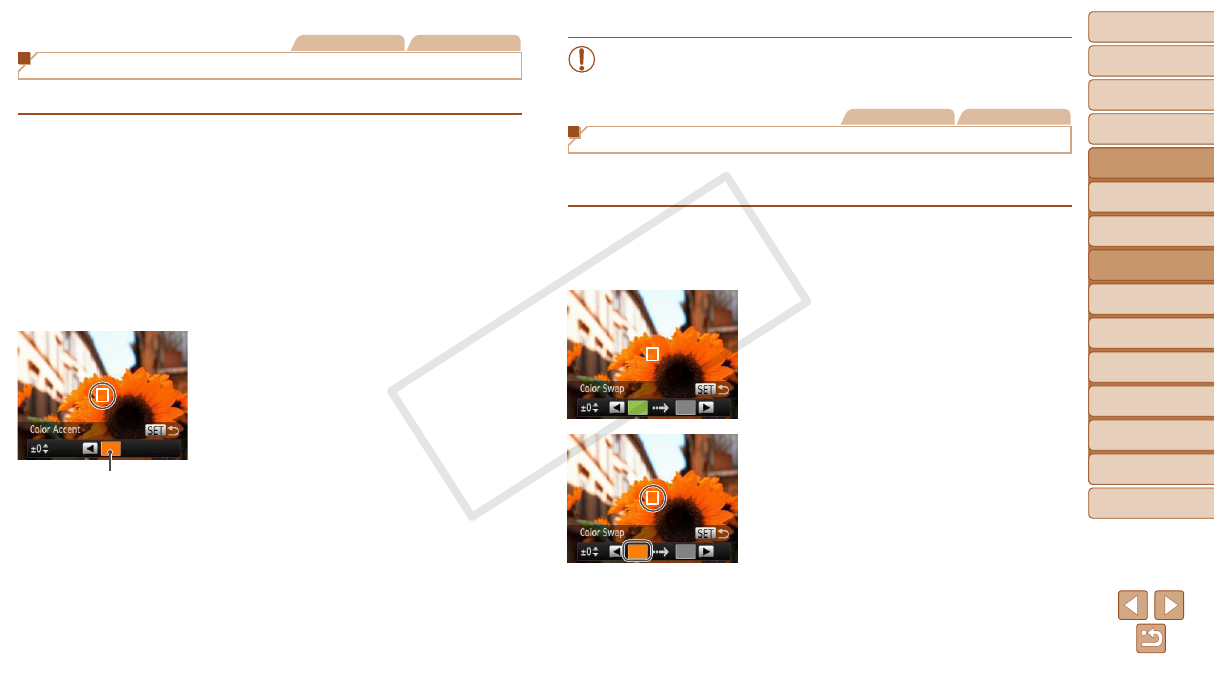
49
1
2
3
4
5
6
7
8
9
Cover
PreliminaryNotesand
LegalInformation
Contents:
BasicOperations
AdvancedGuide
CameraBasics
SmartAuto
Mode
OtherShooting
Modes
PMode
Wi-FiFunctions
SettingMenu
Accessories
Appendix
Index
BasicGuide
PlaybackMode
Still Images Movies
Shooting with Color Accent
Choose a single image color to keep and change other colors to black and white.
1 Choose[T].
Follow steps 1 – 2 in “Specic Scenes”
(=
45) and choose [T].
2 Accessthesettingscreen.
Press the <p> button.
The original image and the Color Accent
image are displayed one after another.
By default, green is the color that will be
kept.
3 Specifythecolor.
Position the center frame over the color
to keep, and then press the <q> button.
The specied color is recorded.
4 Specifytherangeofcolorsto
keep.
Press the <o><p> buttons to adjust the
range.
To keep only your specied color, choose
a large negative value. To keep colors
similar to your specied color as well,
choose a large positive value.
Press the <m> button to return to the
shooting screen.
5 Shoot.
Recorded Color
•Using the ash in this mode may cause unexpected results.
•In some shooting scenes, images may look grainy and colors may
not look as expected.
Still Images Movies
Shooting with Color Swap
You can replace one image color with another before shooting. Note that
only one color can be replaced.
1 Choose[Y].
Follow steps 1 – 2 in “Specic Scenes”
(=
45) and choose [Y].
2 Accessthesettingscreen.
Press the <p> button.
The original image and the Color Swap
image are displayed one after another.
By default, green will be replaced with
gray.
3 Specifythecolortoreplace.
Position the center frame over the color
to replace, and then press the <q>
button.
The specied color is recorded.