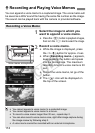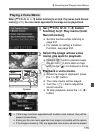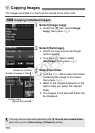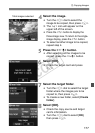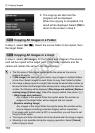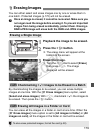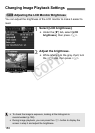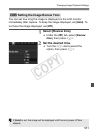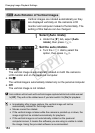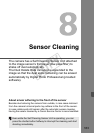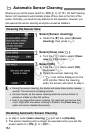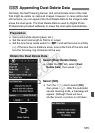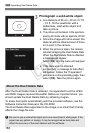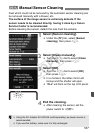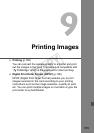182
Changing Image Playback Settings
Vertical images are rotated automatically so they
are displayed vertically on the camera’s LCD
monitor and computer instead of horizontally. The
setting of this feature can be changed.
1
Select [Auto rotate].
Under the [5] tab, select [Auto
rotate], then press <0>.
2
Set the auto rotation.
Turn the <5> dial to select the
option, then press <0>.
OnzD
The vertical image is automatically rotated on both the camera’s
LCD monitor and on the personal computer.
OnD
The vertical image is automatically rotated only on the personal computer.
Off
The vertical image is not rotated.
3 Auto Rotation of Vertical Images
Auto rotation will not work with vertical images captured while Auto rotate was set
to [
Off
]. They will not be rotated even if you later switch it to [
On
] for playback.
Immediately after image capture, the vertical image will not be
automatically rotated for the image review.
Movies cannot be rotated.
If the vertical image is taken while the camera is pointed up or down, the
image might not be rotated automatically for playback.
If the vertical image is not automatically rotated on the personal
computer screen, it means the software you are using is unable to rotate
the image. Using the provided software is recommended.
COPY