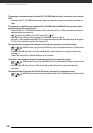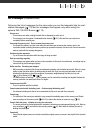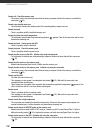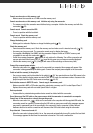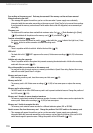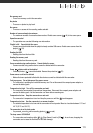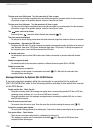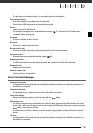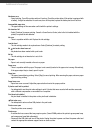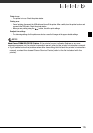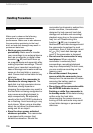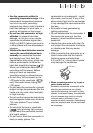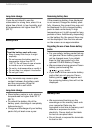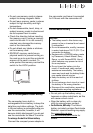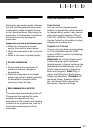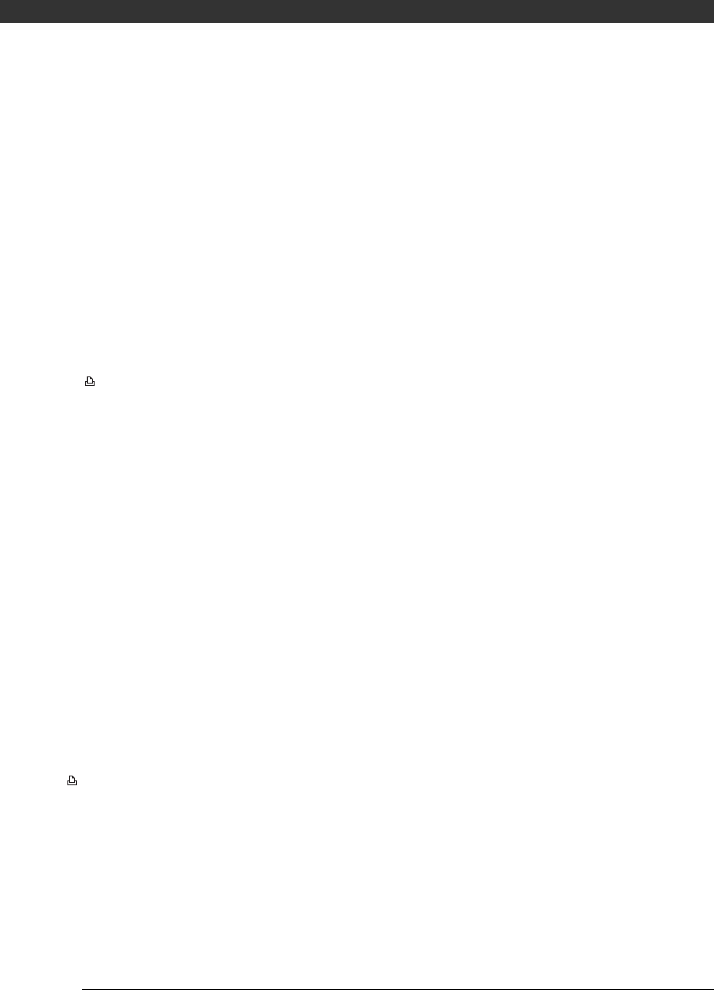
Additional Information
114
Hardware error
- Cancel printing. Turn off the printer and turn it back on. Check the printer status. If the printer is equipped with
a battery, it might be exhausted. In such case, turn off the printer, replace the battery and turn it back on.
Incompatible paper size
- The paper settings of the camcorder conflict with the printer’s settings.
Ink absorber full
- Select [Continue] to resume printing. Consult a Canon Service Center (refer to the list included with the
printer) to replace the ink absorber.
Ink error
- There is a problem with the ink. Replace the ink cartridge.
Low ink level
- The ink cartridge needs to be replaced soon. Select [Continue] to restart printing.
No print orders have been set
- No photos have been marked with a print order.
No ink
- The ink cartridge is not inserted or is out of ink.
No paper
- Paper is not correctly inserted or there is no paper.
Paper error
- There is a problem with the paper. The paper is not correctly loaded or the paper size is wrong. Alternatively,
if the paper output tray is closed, open it to print.
Paper jam
- The paper jammed during printing. Select [Stop] to cancel printing. After removing the paper, set some paper
again and retry printing.
Paper lever error
- Paper lever error occurred. Adjust the paper selection lever to the proper position.
X photos could not be printed
- You attempted to use the print order settings to print X photos that were recorded with another camcorder,
with a different compression or were edited on a computer.
Print head not installed
- No print head is installed in the printer or the print head is defective.
Print order error
- You attempted to set more than 998 photos in the print order.
Printer cover open
- Close the printer cover securely.
Printer error
- A malfunction has occurred that may require repairs. (Canon PIXMA printers: the printer's green power lamp
and orange error lamp flash alternately.)
- Disconnect the USB cable and turn off the printer. Unplug the printer's power cord from the power outlet and
contact the appropriate customer support center or service center.