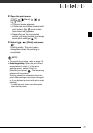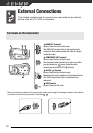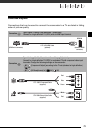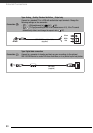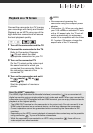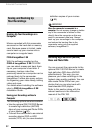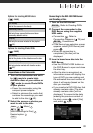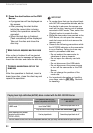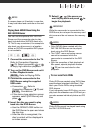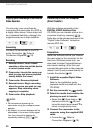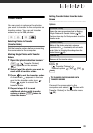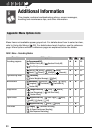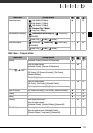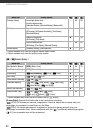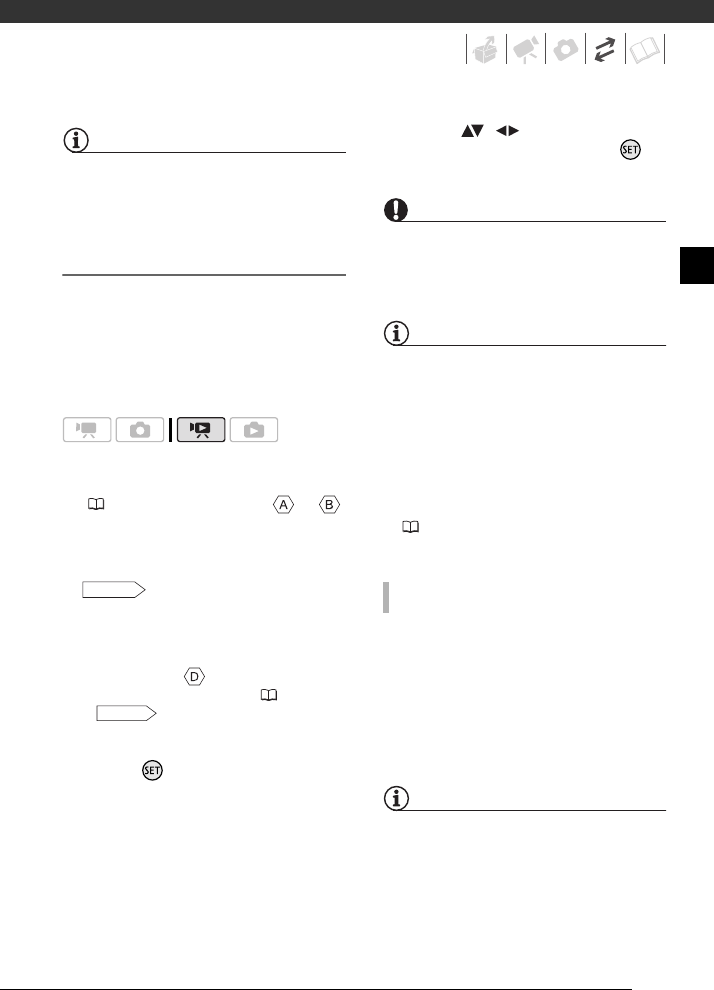
85
NOTES
If a scene does not fit entirely in one disc,
it may be divided and continue on the next
disc.
Playing Back AVCHD Discs Using the
DW-100 DVD Burner
You can use the optional DW-100 DVD
Burner and the camcorder also to play
back high-definition (AVCHD) discs on a
TV. This is very convenient, for example to
play back your discs even in a location
where an AVCHD-compatible DVD player
is not available.
1 Connect the camcorder to the TV.
Refer to Connection Diagrams
(
79). Select connection or
to enjoy high-definition playback.
2 Turn on the DVD Burner and set it
to Disc Playback mode.
Refer to Playing DVDs.
3 Connect the camcorder to the
DVD Burner using the supplied
USB cable.
• Connection . Refer to
Connection Diagrams ( 79) and
Connections.
• If the device type selection screen
appears, select [DVD Burner] and
press .
4 Insert the disc you want to play
back into the DVD Burner.
• Use the OPEN/CLOSE button on
the DVD Burner to open and close
the disc tray.
• After the disc is recognized, the
disc's content will be displayed in
an index screen.
5 Select ( , ) the scene you
want to play back and press to
begin the playback.
IMPORTANT
While the camcorder is connected to the
DVD Burner, do not open the memory card
slot cover and do not remove the memory
card.
NOTES
• Only AVCHD discs created with the
DW-100 DVD Burner can be played
back using the DVD Burner.
• The FUNC. menu and setup menus
cannot be accessed while the
camcorder is connected to the DVD
Burner.
• With the exception of fast playback at
60x speed, special playback modes
(
39) can be used also for disc
playback.
Photo DVDs are created using DVD-Video
specifications (standard definition). Play
back your Photo DVDs using standard
DVD players.
If your computer has a DVD drive, you can
play back the slideshow as a DVD and you
can also access individual photos as JPG
files.
NOTES
Photo DVDs cannot be played back using
the DW-100 DVD Burner.
DW-100
DW-100
TO PLAY BACK PHOTO DVDS