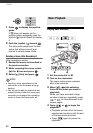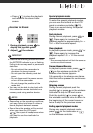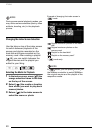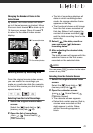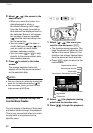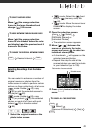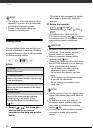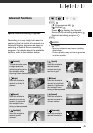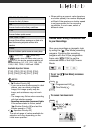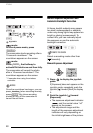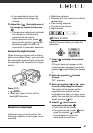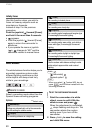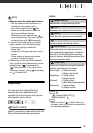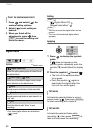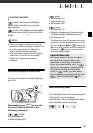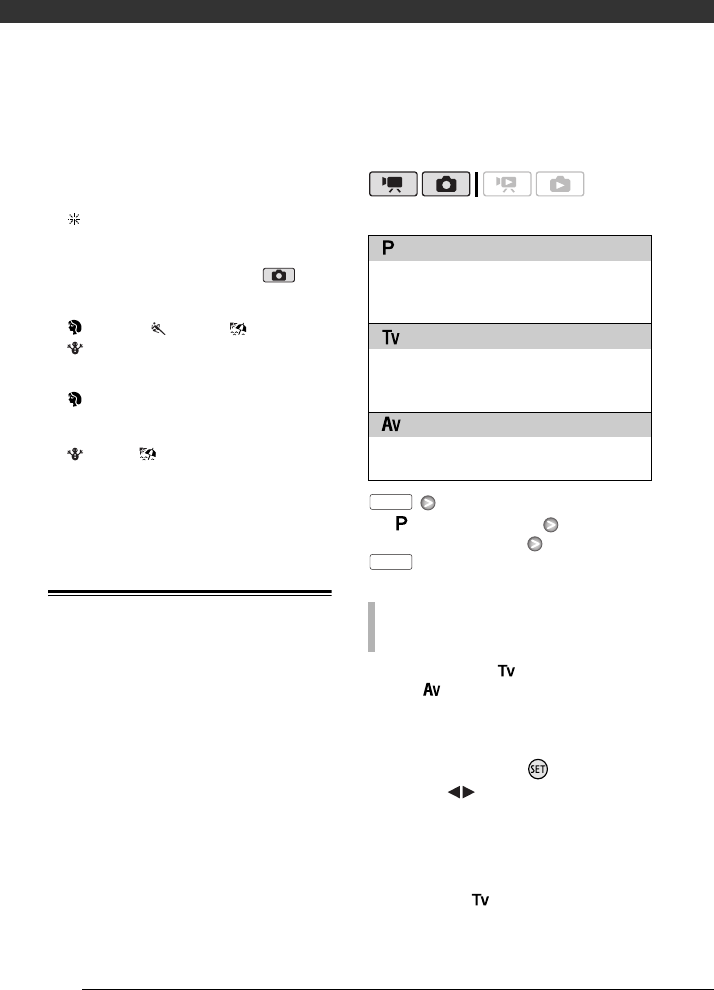
Video
46
- White points may appear on the
screen.
- Autofocus may not work as well as in
other modes. In such case, adjust the
focus manually.
•[ Fireworks]
- To avoid camcorder shake, we
recommend using a tripod. Make sure
to use a tripod especially in
mode, as the shutter speed slows
down.
• [ Portrait]/[ Sports]/[ Beach]/
[Snow]
- The picture may not appear smooth
during playback.
• [ Portrait]
- The blur effect of the background
increases the more you zoom in (T).
• [ Snow]/[ Beach]
- The subject may become
overexposed on cloudy days or in
shaded places. Check the image on
the screen.
Changing the Shutter Speed and
Aperture
Use the automatic exposure (AE)
program to use functions like the white
balance or image effects, or give
priority to the exposure value or the
shutter speed.
Use faster shutter speeds to record
subjects moving quickly; use slower
shutter speeds to add motion blur,
emphasizing the feel of movement.
Use low aperture values (larger lens
opening) to softly blur the background
in a portrait; use high aperture values
(smaller lens opening) to get a wider
depth of field, giving a sharp focus all
throughout a landscape.
Options
Default value
[ Programmed AE] Desired
recording program
When you select [ Shutter-Priority
AE] or [ Aperture-Priority AE], a
numeric value will appear next to the
recording program icon.
1 If the joystick guide appears on
the screen, press to hide it.
2 Adjust ( ) the shutter speed or
aperture value to the desired
value.
Shutter speed guidelines
Note that on screen only the denominator
is displayed – [ 250] indicates a
shutter speed of 1/250 second, etc.
[ Programmed AE]
The camcorder automatically adjusts the
aperture and shutter speed to obtain the optimal
exposure for the subject.
[ Shutter-Priority AE]
Set the shutter speed value. The camcorder
automatically sets the appropriate aperture
value.
[ Aperture-Priority AE]
Set the aperture value. The camcorder
automatically sets the appropriate shutter speed.
TO SET THE SHUTTER SPEED OR APERTURE
VALUE
FUNC.
FUNC.