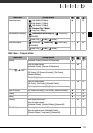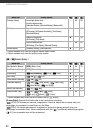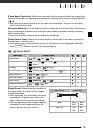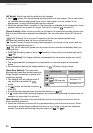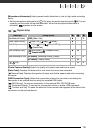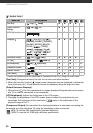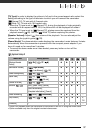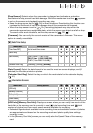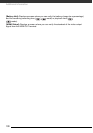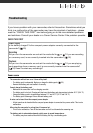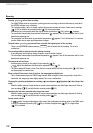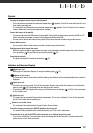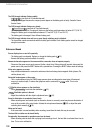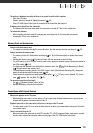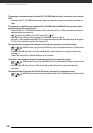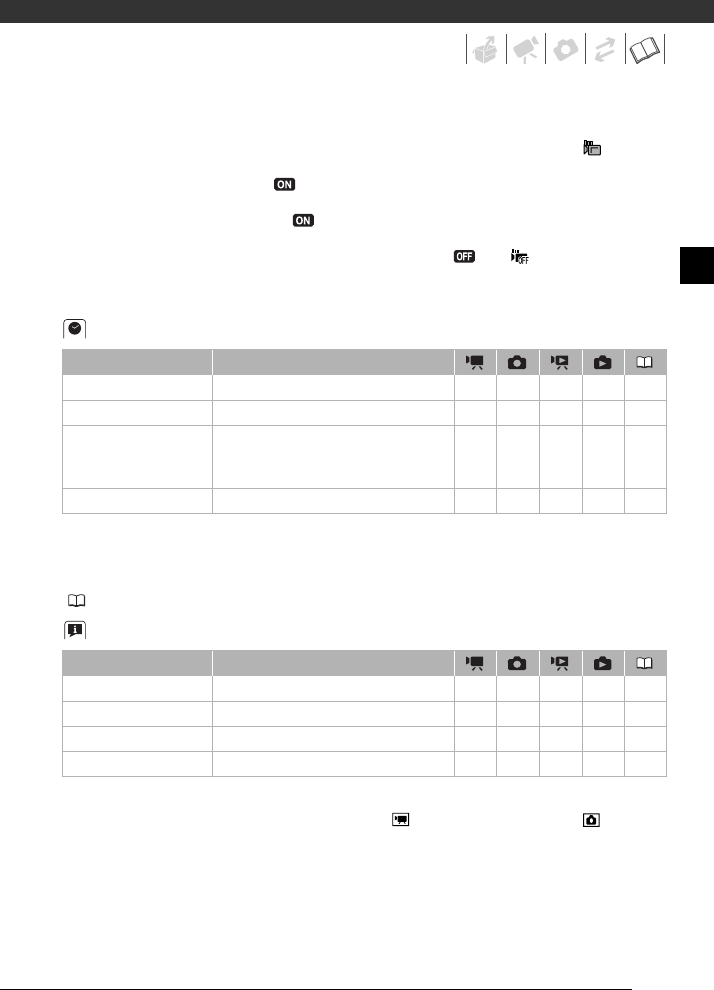
99
[Drop Sensor]: Detects when the camcorder is dropped and activates a protection
mechanism to help prevent hard disk damage. While the mechanism is active, appears
in red on the screen and playback/recording may stop.
• Keep the drop sensor set to [ On] in most situations. Deactivating this function can
increase the likelihood of hard disk damage should the camcorder be dropped.
• When the drop sensor is set to [ On], recording/playback may stop when the
camcorder approaches a weightless state, which the sensor can detect as a fall or drop.
To record under such situations, set the drop sensor to [ Off ].
[Firmware]: You can verify the current version of the camcorder's firmware. This menu
option is usually unavailable.
Date/Time Setup
[Date Format]: Select the date format to be used for most on-screen displays, and (if
selected) for the date printed on photos.
[Calendar Start Day]: Select the day on which the week starts for the calendar display
( 41).
Information Screens
[HDD Info]/[Memory Card Info]: Displays a screen where you can verify how much of the
hard disk or the memory card is currently in use ( total recording time and total
number of photos) and how much space remains available for recording.
• Estimated figures about available movie recording time and available number of photos
are approximate and based on the recording mode and photo quality/size settings
currently in use.
• In the [Memory Card Info] screen you can verify also the Speed Class of the memory
card.
Menu item Setting options
[Time Zone/DST] List of world time zones. zzzz31
[Date/Time] – zzzz30
[Date Format] [Y.M.D (2008.1.1 AM 12:00)],
[M.D,Y (Jan. 1, 2008 12:00 AM)],
[D.M.Y (1.Jan.2008 12:00 AM)]
zzzz–
[Calendar Start Day] [Saturday], [Sunday], [Monday] ––z ––
Menu item Setting options
[HDD Info] – zzzz–
[Memory Card Info] – zzzz–
[Battery Info] – zzzz–
[HDMI Status] – zzzz–