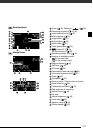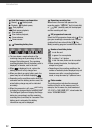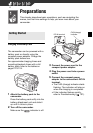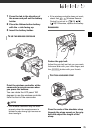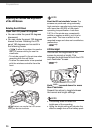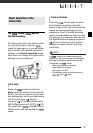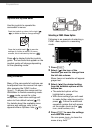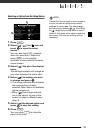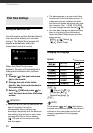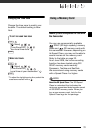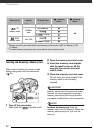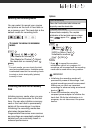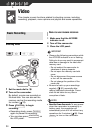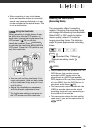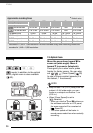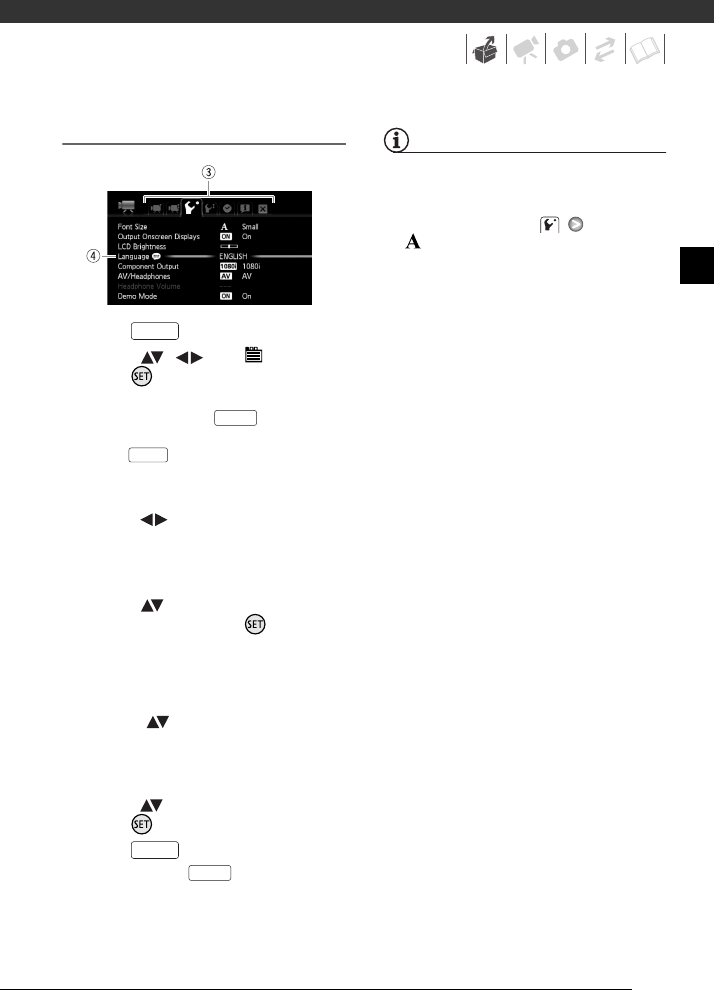
29
Selecting an Option from the Setup Menus
1 Press .
2 Select ( , ) the icon and
press to open the setup
menus.
You can also hold pressed
down for more than 1 second or
press on the wireless
controller to open directly the setup
menus screen.
3 Select ( ) the tab of the desired
menu.
The settings available will change as
you move between the menu tabs.
4 Select ( ) the setting you want
to change and press .
• The orange selection bar indicates
the menu setting currently
selected. Menu items not available
appear grayed out.
• Move ( ) the orange selection
bar to the tabs at the top of the
screen to select a different menu
(step 3).
5 Select ( ) the desired option and
press to save the setting.
6 Press .
You can press to close the
menu at any time.
NOTES
A small font size is used in menu screens
so you can see all options and current
settings in one screen. You can enlarge
the font size by setting [Font Size]
to [ Large] but you may have to scroll
down to find some menu options and only
the icons of the current settings will be
displayed.
FUNC.
FUNC.
MENU
FUNC.
FUNC.