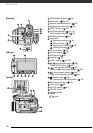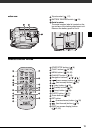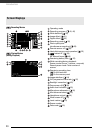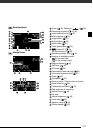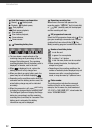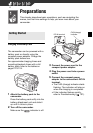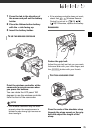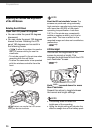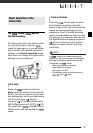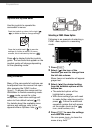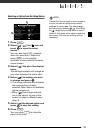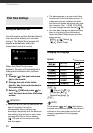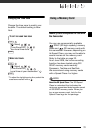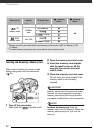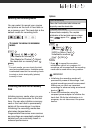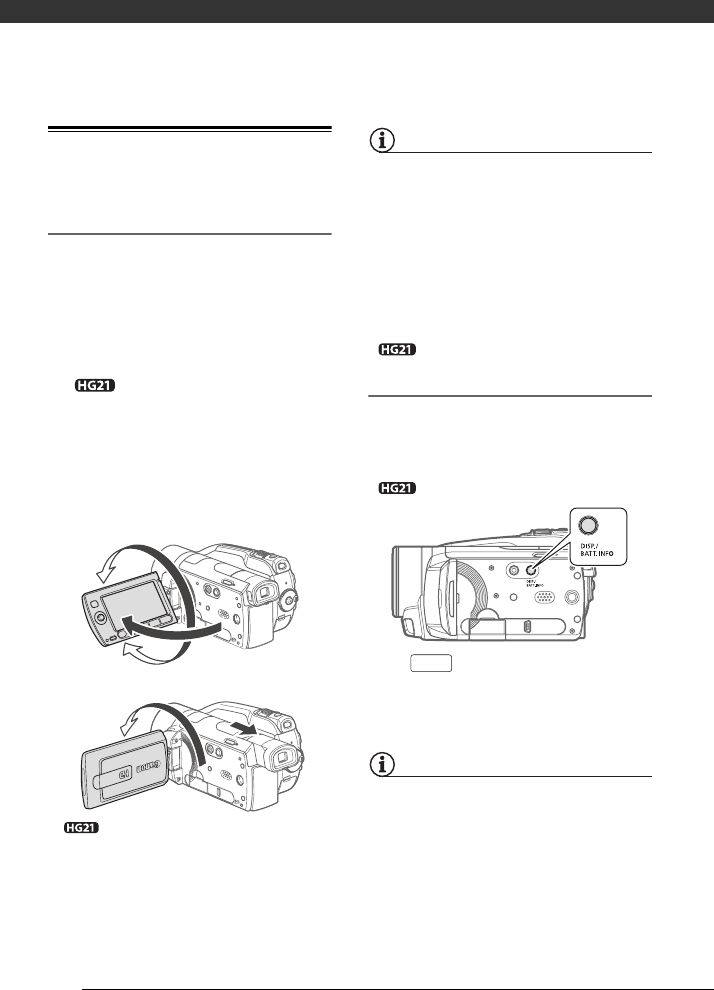
Preparations
26
Adjusting the Position and Brightness
of the LCD Screen
Rotating the LCD Panel
Open the LCD panel 90 degrees.
• You can rotate the panel 90 degrees
downward.
• You can rotate the panel 180 degrees
toward the lens. Rotating the LCD
panel 180 degrees can be useful in
the following cases:
- To allow the subject to monitor
the LCD screen while you use the
viewfinder.
- To include yourself in the picture when
recording with the self timer.
- To allow the camcorder to be operated
with the wireless controller from the
front.
NOTES
About the LCD and viewfinder* screen: The
screens are produced using extremely
high-precision manufacturing techniques,
with more than 99.99% of the pixels
operating to specification. Less than
0.01% of the pixels may occasionally
misfire or appear as black, red, blue or
green dots. This has no effect on the
recorded image and does not constitute a
malfunction.
* only.
LCD Backlight
You can set the brightness of the
screen to normal or bright. This
changes the brightness of both the LCD
and viewfinder* screen.
* only.
Hold pressed down for more
than 2 seconds.
Repeat this action to toggle between
the normal and bright settings.
NOTES
• This setting does not affect the
brightness of the recording.
• Using the bright setting will shorten the
effective usage time of the battery pack.
180°
90°
180°
Subject can monitor the LCD screen
while you use the viewfinder
DISP.