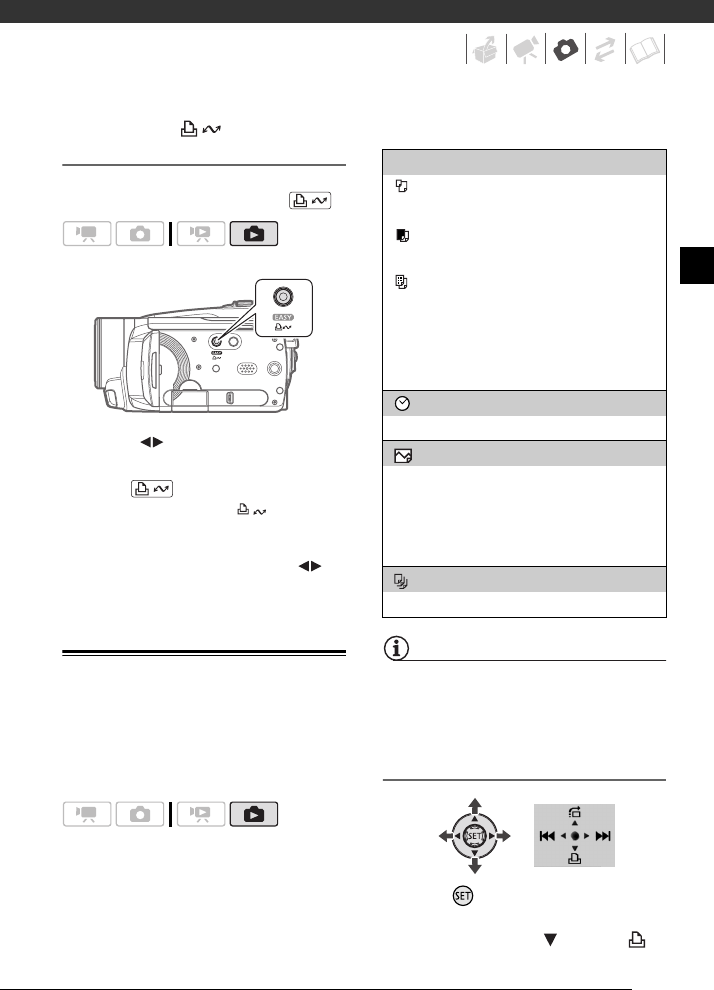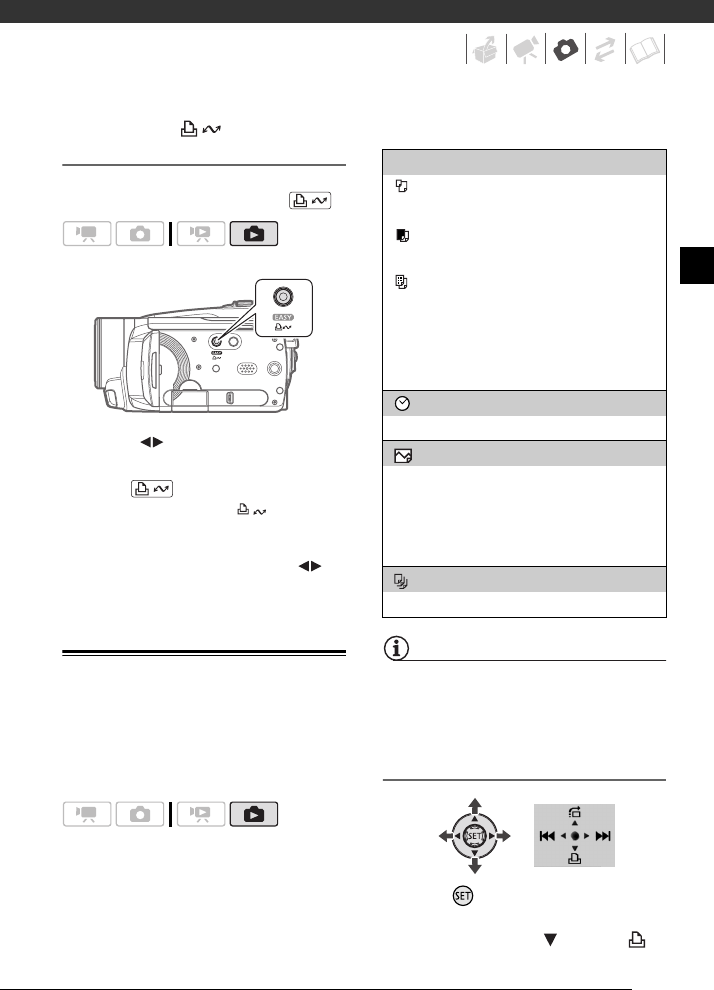
73
Printing with the (Print/Share)
Button
You can print a photo without changing
the settings simply by pressing .
1 Select ( ) the photo you wish to
print.
2 Press .
• Printing starts. The button
flashes and stays on when the
printing is completed.
• To continue printing, select ( )
another photo.
Selecting the Print Settings
You can select the number of copies
and other settings for printing. Setting
options vary depending on your printer
model.
Options
NOTES
Print setting options and [Default] settings
vary depending on the printer model. For
details, refer to the printer’s instruction
manual.
Printing after Changing the Print Settings
1 Press to display the joystick
guide.
2 Push the joystick ( ) toward .
[Paper Settings]
[ Paper Size]: Available paper sizes vary
depending on the printer model.
[ Paper Type]: Select [Photo], [Fast Photo],
[Plain] or [Default].
[ Page Layout]: Select [Default], [Bordered] or
one of the following page layouts.
[Borderless]: The photo is enlarged and may be
slightly cropped at the edges to fit the paper.
[x photos/sheet]: Refer to the sidebar on
page 74.
[] (Date print)
Select [On], [Off] or [Default].
[ ] (Print effect)
Available only with printers compatible with the
Image Optimize function. Select [On], [Off] or
[Default].
Canon PIXMA/SELPHY DS printers: You can
also select [Vivid], [NR] and [Vivid+NR].
[ ] (Number of copies)
Select 1-99 copies.