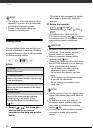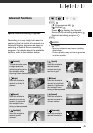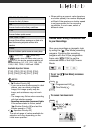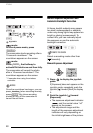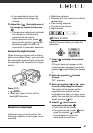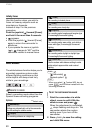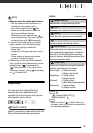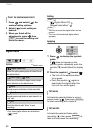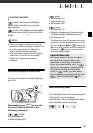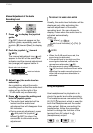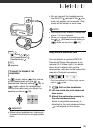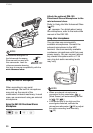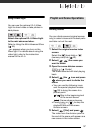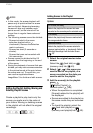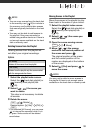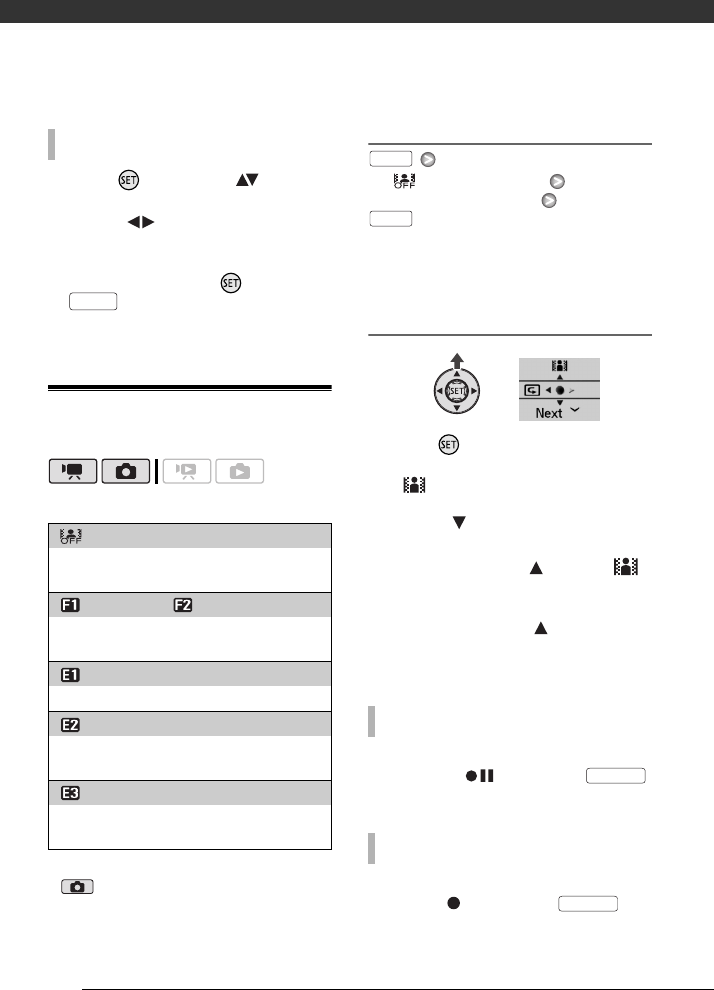
Video
52
1 Press and select ( ) the
custom setting options.
2 Adjust ( ) each setting as
desired.
3 When you finish all the
adjustments, press then
to save the setting and
close the menu.
Digital Effects
Options
Default value
* Only these digital effects are available in
mode.
Setting
[ Digital Effect Off]
Desired fader/effect*
**
* You can preview the digital effect on the
screen.
**The icon of the selected digital effect
appears.
Applying
1 Press to display the joystick
guide.
If does not appear on the
joystick guide, repeatedly push the
joystick ( ) toward [Next] to display
it.
2 Push the joystick ( ) toward .
• The icon of the selected effect
turns green.
• Push the joystick ( ) again to
deactivate the digital effect (its
icon will turn white again).
Activate the selected fader in record
pause mode ( ), then press
to start recording with a fade in.
Activate the selected fader while
recording ( ), then press to
fade out and pause the recording.
TO SET THE CUSTOM IMAGE EFFECT
[ Digital Effect Off]
Select this setting when you do not intend to use
the digital effects.
[ Fade Trigger], [ Wipe]
Select one of the faders to begin or end a scene
with a fade from or to a black screen.
[ B&W]*
Records movies and photos in black and white.
[ Sepia]*
Records movies and photos in sepia tones for an
“old” look.
[ Art]
Select this effect to add “flavor” to your
recordings.
FUNC.
TO FADE IN
TO FADE OUT
FUNC.
FUNC.
Start/Stop
Start/Stop