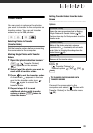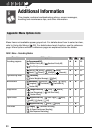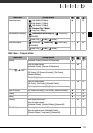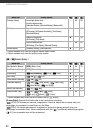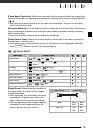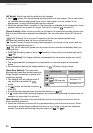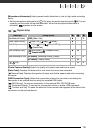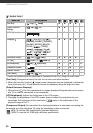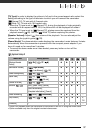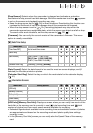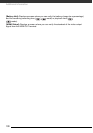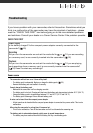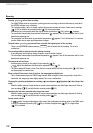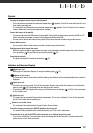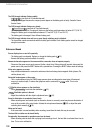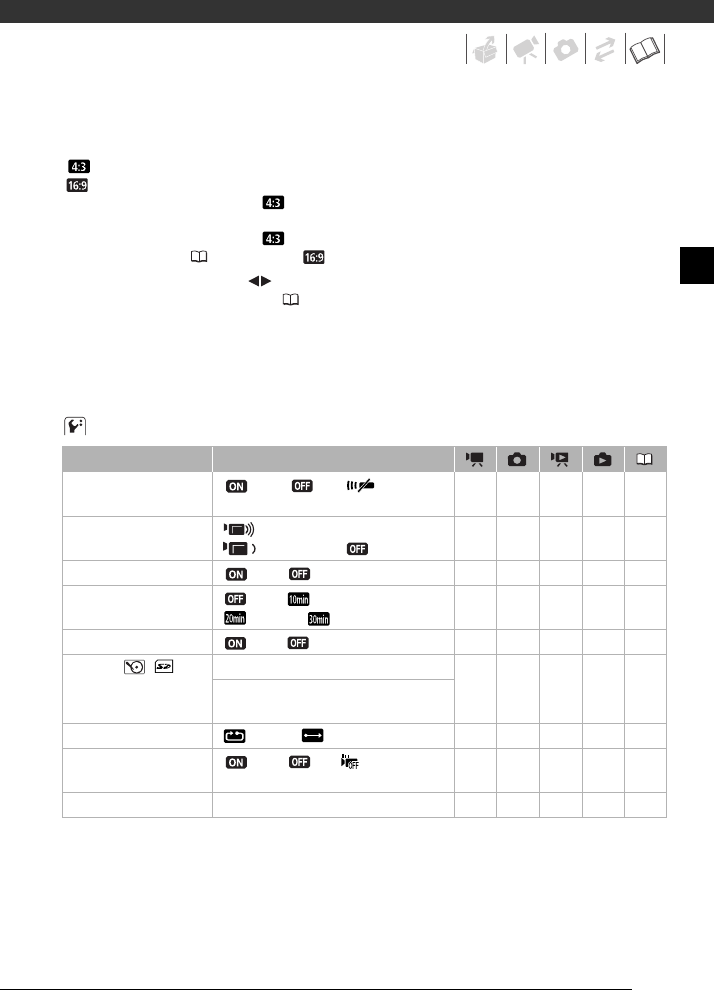
97
[TV Type]: In order to display the picture in full and in the correct aspect ratio, select the
setting according to the type of television to which you will connect the camcorder.
[ Normal TV]: TV sets with 4:3 aspect ratio.
[ Wide TV]: TV sets with 16:9 aspect ratio.
• When the TV type is set to [ Normal TV], during the playback of video originally
recorded with an aspect ratio of 16:9, the picture will not be displayed full screen.
• When the TV type is set to [ Normal TV], photos cannot be captured from the
playback scene ( 69). Set it to [ Wide TV] before capturing the photos.
[Speaker Volume]: Adjust ( ) the volume of the playback. You can also adjust the
volume using the joystick guide (
39).
[Demo Mode]: The demonstration mode displays the camcorder's main features. It starts
automatically when the camcorder is powered with the compact power adapter if you
leave it turned on for more than 5 minutes.
• To cancel the demo mode once it has started, press any button or turn off the
camcorder.
System Setup 2
1
Option not available when the camcorder is connected to an HDTV using the HDMI cable.
2
Option available only from the original movies index screen.
Menu item Setting options
[Wireless Remote
Control]
[ On], [ Off ] zzzz–
[Notification Sounds] [ High Volume],
[ Low Volume], [ Off]
zzzz–
[Power Saving Mode] [ On], [ Off] zzzz–
[Quick Start] [ Off], [ 10 min],
[ 20 min], [ 30 min]
zz–––
[Control for HDMI]
1
[ On], [ Off] zzzz–
[Initialize
/ ] [HDD], [Mem. Card], [Cancel] zzz
2
z 33
[Quick Initialization],
[Complete Initialization], [Cancel]
[Photo Numbering] [ Reset], [ Continuous] zzzz–
[Drop Sensor] [ On], [ Off ] zzzz8,
116
[Firmware] – – – – z –