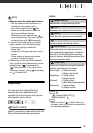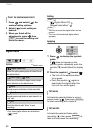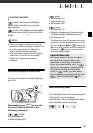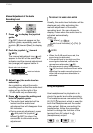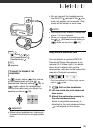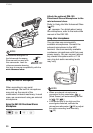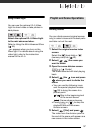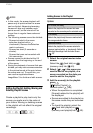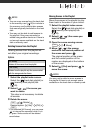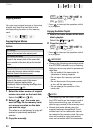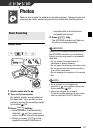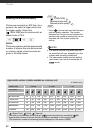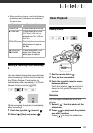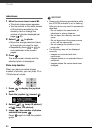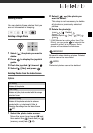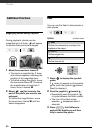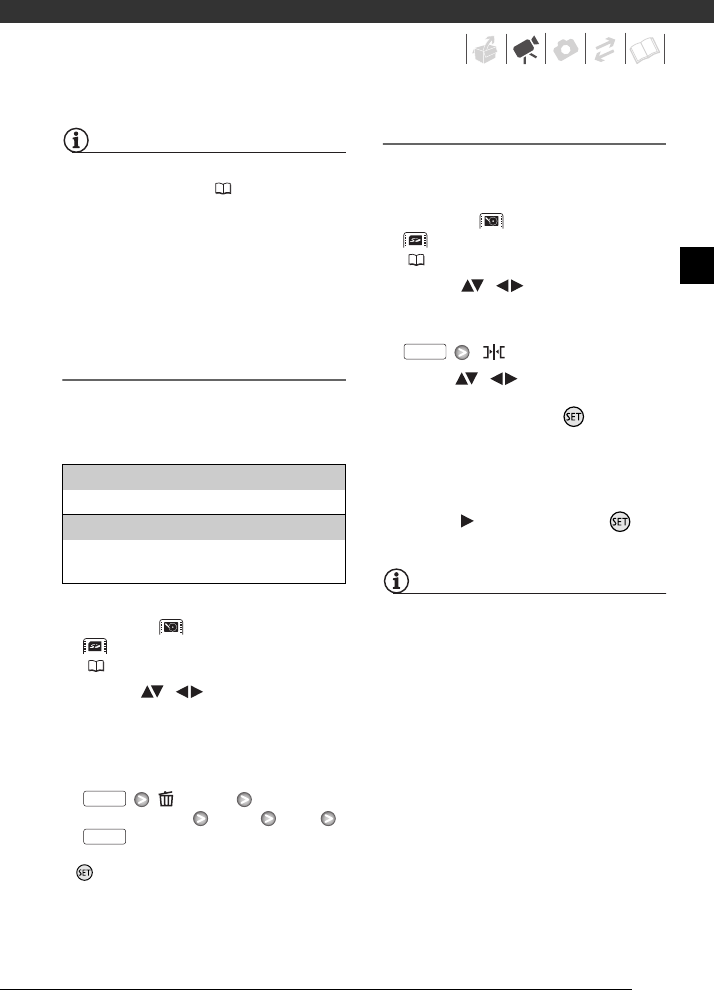
59
NOTES
• You can copy scenes from the hard disk
to the memory card ( 60) to include in
the memory card’s playlist also scenes
that were originally recorded on the hard
disk.
• You may not be able to add scenes to
the playlist if they were recorded or
edited using another device or if there is
not enough space available on the hard
disk or memory card.
Deleting Scenes from the Playlist
Deleting scenes from the playlist will
not affect your original recordings.
Options
1 Select the playlist index screen.
Select the (hard disk playlist) or
(memory card playlist) tab
(40).
2 Select ( , ) the scene you
want to delete.
This step is not necessary to delete
all scenes.
3 Delete the scene.
[ Delete]
Desired option [Yes]* [OK]
* If you selected [All Scenes], you can press
to interrupt the operation while it is in
progress. Some scenes will be deleted
nevertheless.
Moving Scenes in the Playlist
Move the scenes in the playlist to play
them back in the order of your choice.
1 Select the playlist index screen.
Select the (hard disk playlist) or
(memory card playlist) tab
( 40).
2 Select ( , ) the scene you
want to move.
3 Open the scene moving screen.
[ Move]
4 Move ( , ) the orange
marker to the desired position of
the scene and press .
The original position of the scene
and the current position of the
marker are displayed at the bottom
of the screen.
5 Select ( ) [Yes] and press to
move the scene.
NOTES
You may not be able to move scenes in
the playlist if there is not enough space
available on the hard disk or memory card.
[All Scenes]
Deletes all the scenes from the playlist.
[This Scene]
Deletes from the playlist only the scene marked
with the orange selection frame.
FUNC.
FUNC.
FUNC.