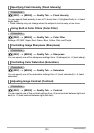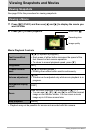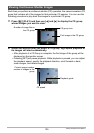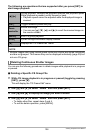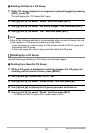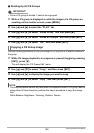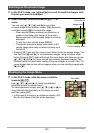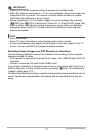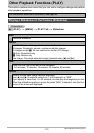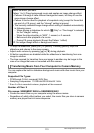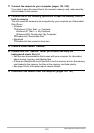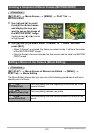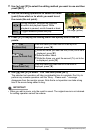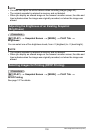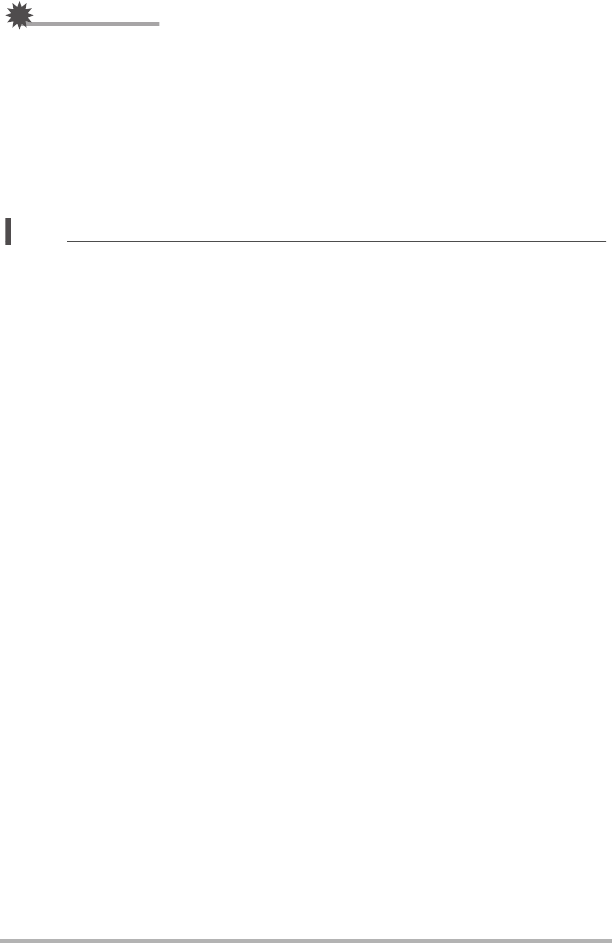
111
Viewing Snapshots and Movies
IMPORTANT!
• Output to a TV is not supported while the camera is in the REC mode.
• When the camera is connected to a TV for movie playback, only movie images are
displayed on the TV screen. The camera’s monitor screen will show on-screen
information only (without any movie image).
• Before connecting to a TV to display images, be sure to configure the camera’s
[r] (REC) and [p] (PLAY) buttons for “Power On” or “Power On/Off” (page 154).
• Audio is initially output by the camera at maximum volume. When you first start
displaying images, set the TV volume control at a relatively low level and then
adjust it as required.
NOTE
• Audio is monaural.
• Some TVs may not be able to output images and/or audio correctly.
• All icons and indicators that appear on the monitor screen also appear on the TV
screen. You can use [DISP] to change the display contents.
Recording Camera Images to a DVD Recorder or Video Deck
Use the following method to connect the camera to the recording device using the
camera’s bundled AV cable.
– DVD recorder or video deck: Connect the AV cable to the VIDEO IN and AUDIO IN
terminals.
– Camera: Connect the AV cable to the USB/AV port
You can play a slideshow of snapshots and movies on the camera and record it on a
DVD or video tape. You can record movies by selecting “» Only” for the slideshow
“Images” setting (page 112).
For information about connecting a monitor to the recording device and about how to
record, see the user documentation that comes with the recording device you are
using.