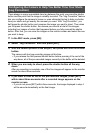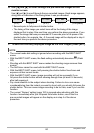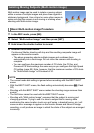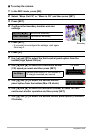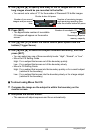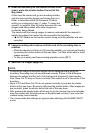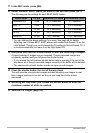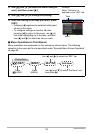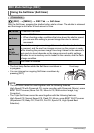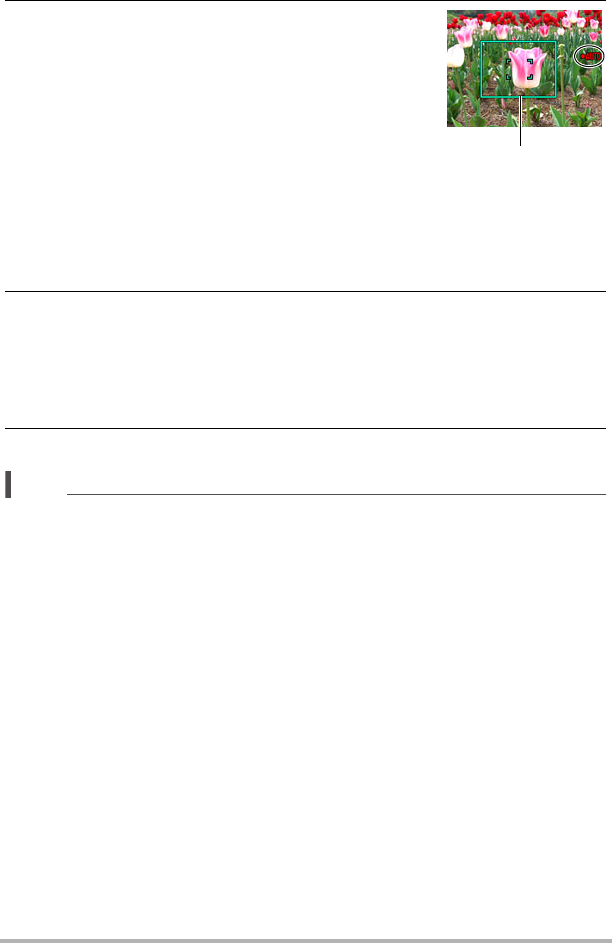
87
Using BEST SHOT
3. When the boundary on the monitor screen turns
green, press the shutter button the rest of the
way down.
At this time the camera will go into recording standby
and start pre-recording images and storing them in a
buffer, in accordance with the Prerecord CS shots
setting you configured in step 11 under “To setup the
camera” on page 84. After the buffer becomes full, new
images keep being added while older images are
continually being deleted.
The camera will start saving images to memory automatically the moment it
detects the subject has moved into the area within the boundary.
•“0 AUTO” flashes on the monitor screen during recording standby and auto
recording.
4. Image recording will continue until the end of the recording time is
reached.
• While the camera is in Move In CS recording standby, you can cancel standby
by pressing the shutter button all the way down. You then will be able to shoot
images normally.
• To stop an ongoing real-time recording operation, press [SET].
5. Save the CS images (page 62).
NOTE
• Compose the image so the entire subject and its background are within the
boundary. Recording may not be performed correctly if there is little difference
between the subject and the part of the background enclosed by the boundary.
Also, Move Out CS may not record correctly if the subject is not in the center of the
boundary.
• Move In CS and Move Out CS do not operate correctly if you press the shutter
button all the way down. Be sure to half-press the shutter button. After images are
pre-recorded, press the shutter button the rest of the way down.
• After pressing the shutter button all the way to put the camera into record standby,
keep the camera still. Recording may not be performed correctly if you move the
camera during record standby.
• The current mode dial settings are ignored when shooting with this BEST SHOT
scene.
Boundary