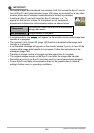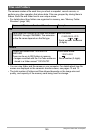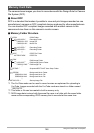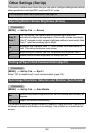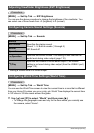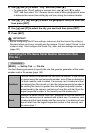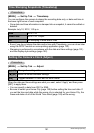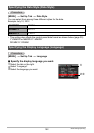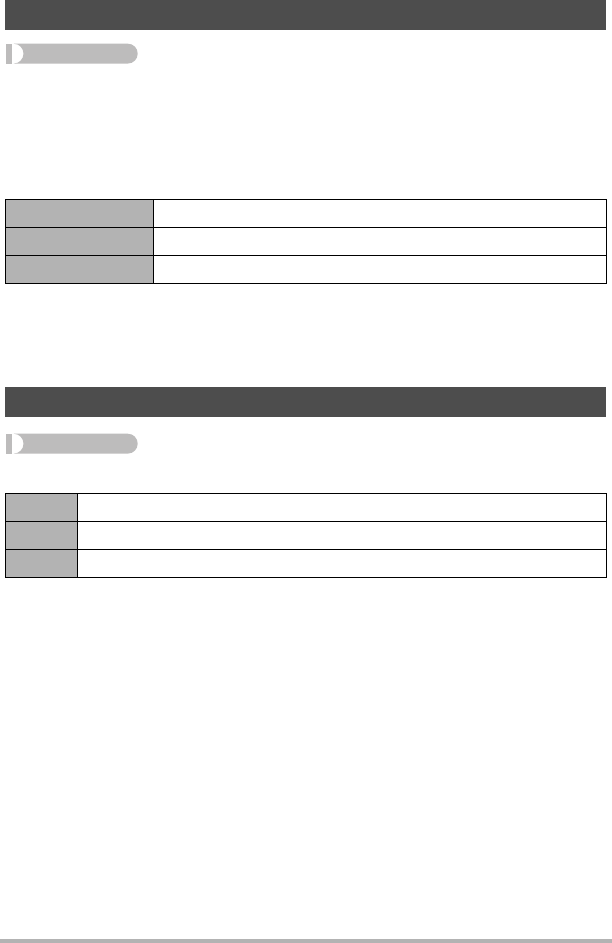
151
Other Settings (Set Up)
Procedure
[MENU] * Set Up Tab * Timestamp
You can configure the camera to stamp the recording date only, or date and time in
the lower right corner of each snapshot.
• Once date and time information is stamped into a snapshot, it cannot be edited or
deleted.
Example: July 10, 2012, 1:25 p.m.
• Even if you do not stamp the date and/or time with Timestamp, you can do so later
using the DPOF function or some printing application (page 130).
• Stamping is performed in accordance with the date and time settings (page 151)
and the display style settings (page 152).
Procedure
[MENU] * Set Up Tab * Adjust
When the date and time settings are what you want, select “Apply” and then press
[SET] to apply them.
• You can specify a date from 2001 to 2049.
• Be sure to select your Home City (page 149) before setting the time and date. If
you set the time and date while the wrong city is selected for your Home City, the
times and dates of all of the World Time cities (page 149) will be wrong.
Time Stamping Snapshots (Timestamp)
Date 2012/7/10
Date&Time 2012/7/10 1:25pm
Off No stamping of date and/or time
Setting the Camera’s Clock (Adjust)
[8] [2] Change the setting at the cursor location.
[4] [6] Move the cursor between settings.
[BS] Toggles between 12-hour and 24-hour format.