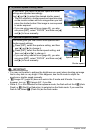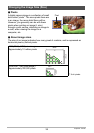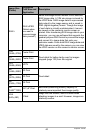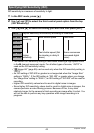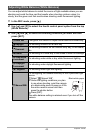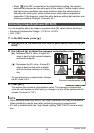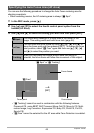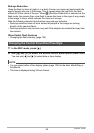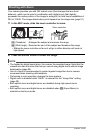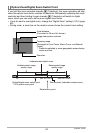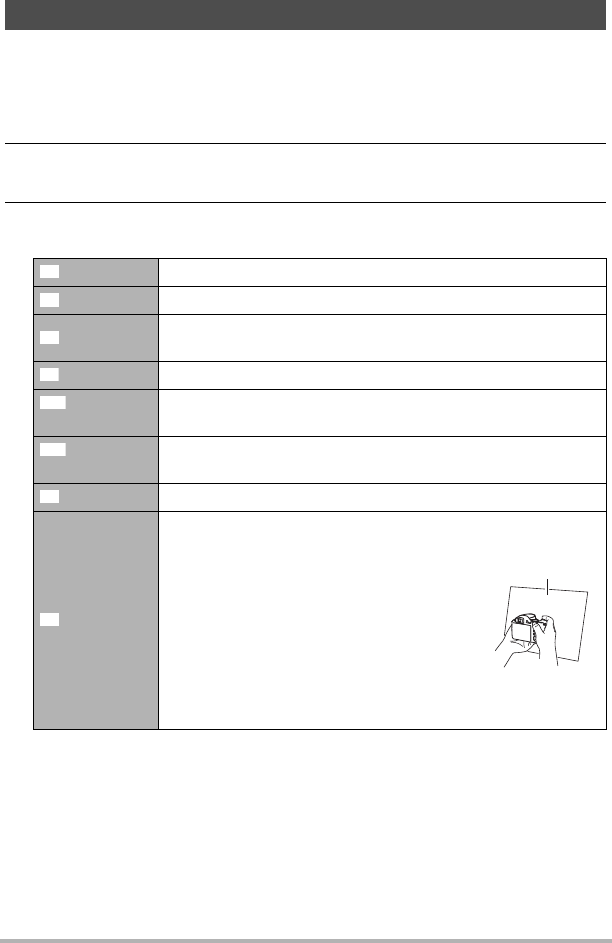
43
Snapshot Tutorial
You can adjust white balance to match the source of light available where you are
shooting and avoid the blue cast that results when shooting outdoors when it is
cloudy, and the green cast that results when shooting under fluorescent lighting.
1. In the REC mode, press [8].
2. Use [8] and [2] to select the fourth control panel option from the top
(White Balance).
3. Use [4] and [6] to select the shooting condition you want and then
press [SET].
Adjusting White Balance (White Balance)
Auto WB Configures the camera to adjust white balance automatically.
Daylight For shooting outdoors on a clear day
Overcast
For shooting outdoors on an overcast rainy day, in the shade,
etc.
Shade For shooting on a clear day in the shade of trees or buildings
Day White
Fluorescent
For shooting under white or day white fluorescent lighting
Daylight
Fluorescent
For shooting under daylight fluorescent lighting
Tungsten For shooting under light bulb lighting
Manual WB
For configuring the camera manually to suit a particular light
source
1
Select “· Manual WB”.
2
Under the lighting conditions you plan
to use when shooting, point the camera
at a blank white piece of paper so it fills
the entire monitor screen and then
press the shutter button.
3
Press [SET].
The white balance setting is retained even if you turn off the
camera.
‡
¤
'
“
†
–
«
·
Blank white paper