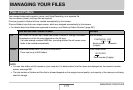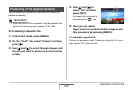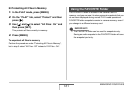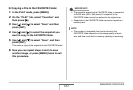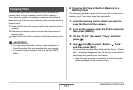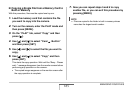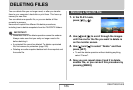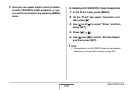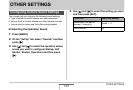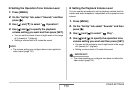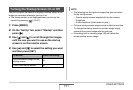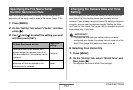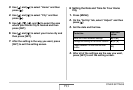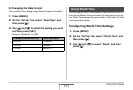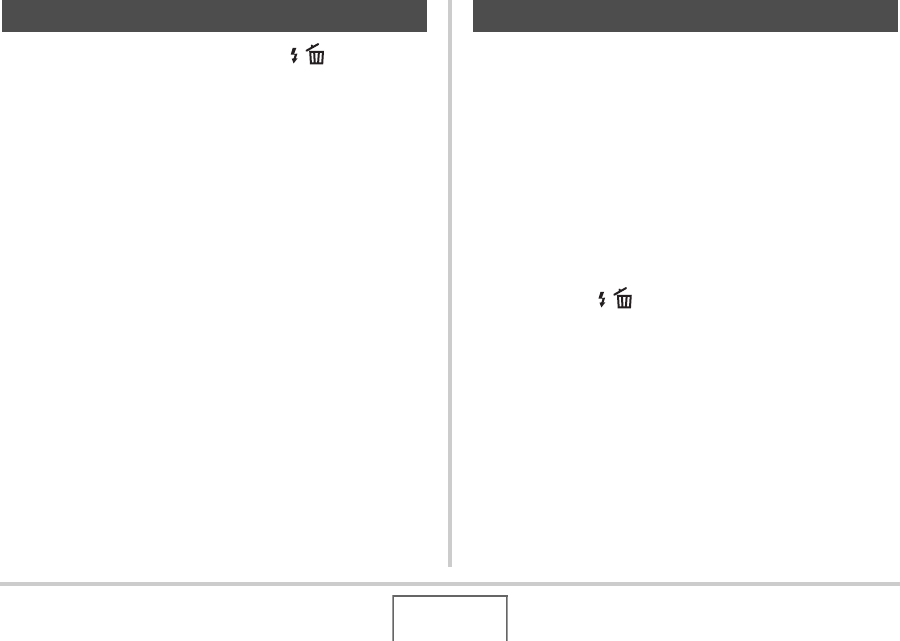
187
DELETING FILES
1. In the PLAY mode, press [T] ( ).
2. Use [S] and [T] to select “All Files Delete”
and then press [SET].
3. In response to the confirmation message that
appears, use [S] and [T] to select “Yes”.
• To cancel the delete operation, select “No” instead of
“Yes”.
4. Press [SET].
• This deletes all of the files and displays the message
“There are no files.”
You can delete a single snapshot, or you can delete all the
snapshots currently in the FAVORITE folder.
■ Deleting a Specific Snapshot
1. In the PLAY mode, press [MENU].
2. On the “PLAY” tab, select “Favorites” and
then press [X].
3. Use [S] and [T] to select “Show” and then
press [SET].
4. Press [T] ( ).
5. Use [W] and [X] to select the snapshot you
want to delete.
6. Use [S] and [T] to select “Delete” and then
press [SET].
Deleting All Files Deleting FAVORITE Folder Snapshots